Prevent unexpected and embarrassing photos from appearing on your iPhone
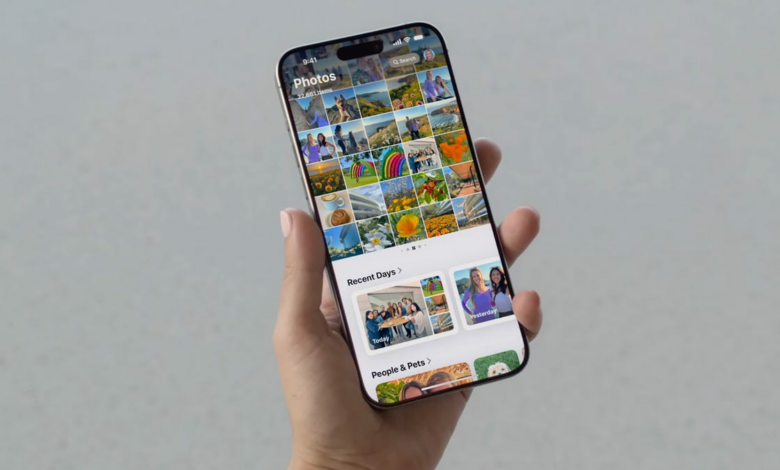
Apple likes to make you feel nostalgic with featured photos and memories. The two iPhone features work together as ‘recommended content’ to highlight the most important moments in your life, whether it’s an island vacation with your friends or an anniversary dinner with your partner.
This featured content is not exclusive to the Photos app. Featured content appears on your device, such as the search page and in widgets on your home screen.
That’s not necessarily a bad thing, until you realize that you may have old or embarrassing photos scattered throughout your photo library that may appear unfounded anywhere other than your photo library.
Don’t miss it: You must know about these 9 hidden iOS 18 features on your iPhone
If these unexpected photos randomly appear on your iPhone, especially when you’re showing something to someone or someone else is using your phone, it can cause a headache… which luckily you can avoid.
If you want to prevent unexpected or embarrassing photos from randomly appearing on your iPhone, here’s how to stop it.
While you’re here, check out the 7 changes you should make once you install iOS 18 and how to disable the most annoying Apple Intelligence feature.
You can show a person less often or not at all
If someone is quite prominent in your photo library, iOS considers him or her an important person in your life. That person will definitely appear in your memories and in the featured photos on your device. For most, it is a joyful experience, reliving cherished memories with your favorite people.
When things stop being so valuable and you stop talking to that person, you probably don’t want their face to randomly appear on your phone. Sure, you can go through your camera roll and scrub every photo and video with that person in it, but that’s a lot of work. Luckily, there’s an easy way to hide photos from a specific person.
To show a person less often or not at all in reminders, photos, and widgets, open the Photos app, find a photo or video with the person you want to show less often, tap the menu button with three dots top right and then press “Show this person less.”
You can now choose from two options:
- Show this person less: You won’t see individual photos or videos of this person in Memories or Featured Photos, but if this person is in a group photo, they may still appear.
- Never show this person: You won’t see any photos or videos of this person, including group photos.
If you still want to see group photos on your device, choose the first option, but if you really don’t want to see that person, choose the second.
You can also turn off reminders and featured photos completely
Now, not everyone’s unexpected photo will be an ex-husband or former boyfriend. An embarrassing photo of yourself or something borderline inappropriate could be showing up on your phone somewhere, and if that’s what you’re worried about, you might just want to delete your memories and unhide photos completely.
In the Settings app, go to Apps > Photos and switch off Show recommended content. This will stop all recommended content on your device, including albums in the Photos app, widgets on your home screen, and photos in search results.
Instead of seeing memories and featured photos, you’ll see a gray box with the text “Recommended content is disabled.”
Other tips you can follow to prevent unexpected photos from appearing
What I described above is a good start to prevent certain photos from appearing on your device, but you can do more, especially if the two tips don’t really help you.
- You can hide collections in the Photos app. Starting in iOS 18, you can now hide certain collections, which may let you preview photos you don’t necessarily want to see. In Photosgo to Adjust and reorder and check the collections you want to hide. These collections include Recent days, People and pets, To travel and more. If you have disabled recommended content, you will notice that some collections are grayed out.
- You can turn off holiday reminders. If you don’t want to see reminders of recent holiday events, such as Christmas or Thanksgiving, you can go to Institutions > Apps > Photos and switch off View holiday events.
- You can prevent photos from appearing in search results. If you type something into the search, you may see photos appear. You can prevent this by going to Institutions > Apps > Photos and turn off Show app in search And Show content in search.
Check this out: Apple’s Monster iPhone Update: How Apple Intelligence Works on iOS 18.1
If you want to learn more about iOS, check out how to get more iPhone storage space with these two tips and why the iPhone 16’s camera control button is also a secret action button.




