How to Download iOS 18 Public Beta 3 on Your iPhone
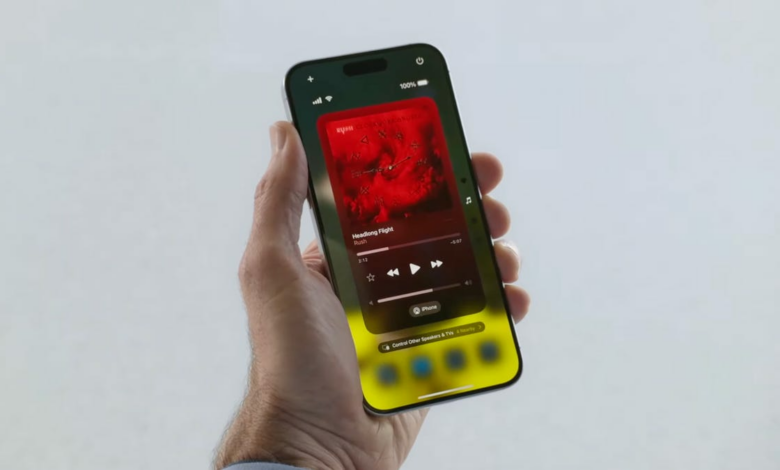

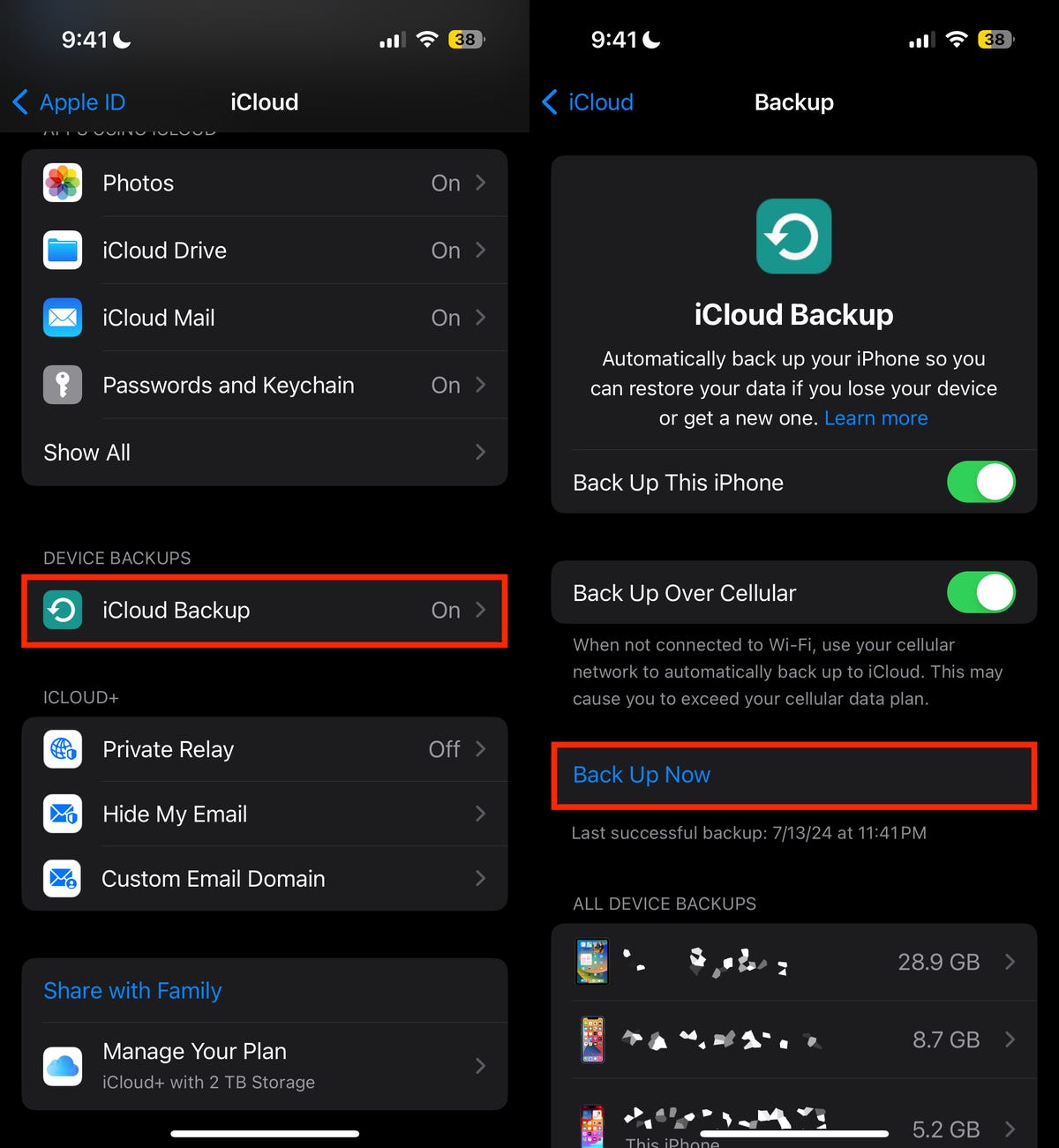
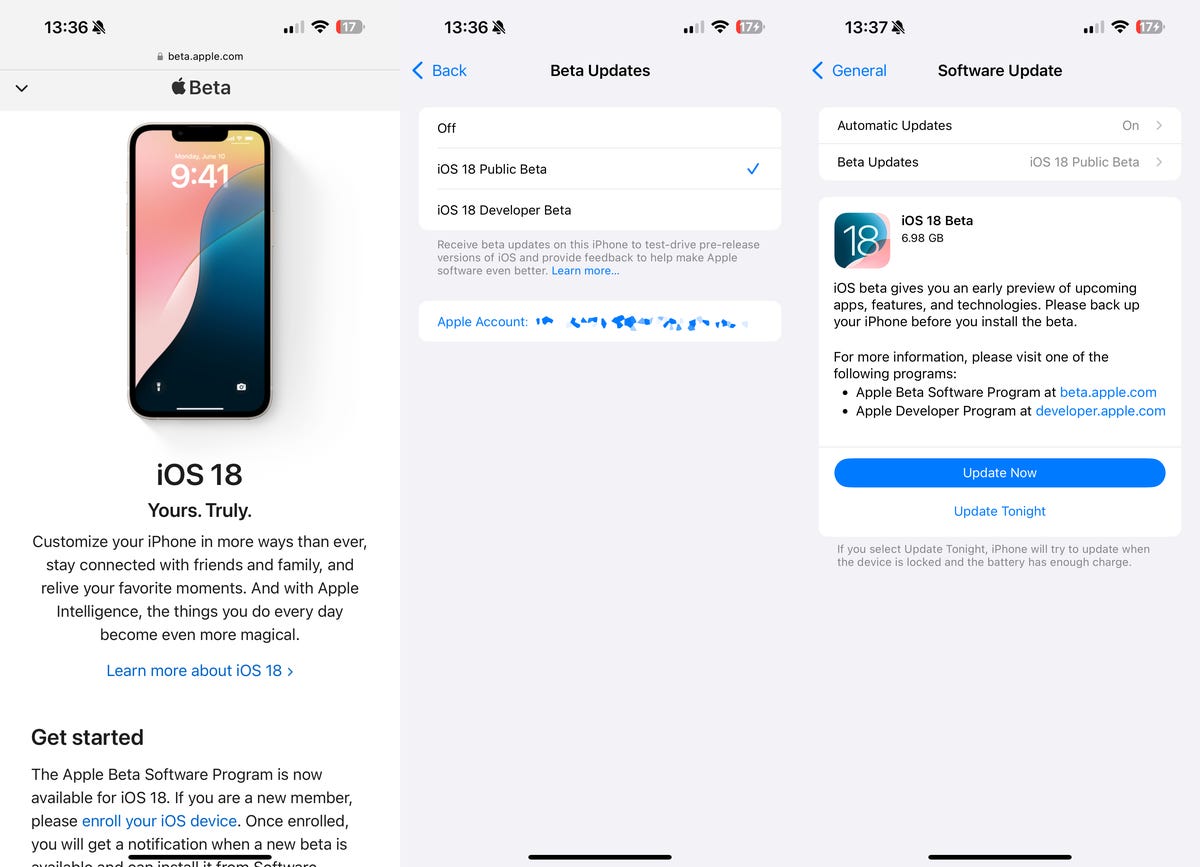
Apple has now released the third public beta of iOS 18.
The latest iOS 18 public beta includes improvements to the major Photos app overhaul, including the removal of the carousel and a new feature in Safari, nicknamed “Thanos Snap” for its design, that lets you remove distracting elements like ads and videos from websites in your web browser.
It’s easy to download and install iOS 18. All you need to do is sign up at Apple Beta Software Program Websiteand you’re on your way to becoming a beta tester, right from the comfort of your own home.
You probably know that the iOS 18 beta has been available for developers since June. However, not everyone wants to run the developer beta, since it is for developers and is typically less stable than a public beta. Ultimately, neither beta is as stable as the general public iOS 18 release, but that isn’t coming out until the fall and you might not want to wait until then to try out iOS 18.
read more: iOS 18 Beta Cheat Sheet: All Your iPhone Update Questions Answered
iOS 18 brings several new major features and improvements to iPhone, including an all-new Photo album, satellite text messaging, a dedicated Passwords app, greater Home screen customization, a redesigned Control Center, and support for RCS messaging.
Here’s everything you need to know about downloading the iOS 18 public beta on your iPhone.

Look at this: iOS 18: My 5 Favorite Features
First of all, does your iPhone support iOS 18?
Apart from Apple IntelligenceWhile it will be exclusive to the iPhone 15 Pro and 15 Pro Max when it launches later this year and next year, iOS 18 will work on a wide range of iPhone models dating back to 2018. Here’s the full list of iPhones that support iOS 18:
The iPhone 16, expected to be announced later this year, will run iOS 18 out of the box.
Then a warning…
A public beta is typically more stable than a developer beta, but it’s still a beta, meaning you could encounter bugs and other critical issues that could negatively impact your phone. If you have a spare iPhone lying around in a drawer somewhere, you can use it to run an iOS 18 beta, whether it’s the developer or public version.
However, in my personal experience, running a public beta on your main phone is mostly fine. You might encounter a bug here and there, maybe a feature in a third-party app doesn’t quite work as intended because it’s clearly not yet optimized for iOS beta software. But it’s never crippling, just a little annoying, and if you don’t mind that much then running the iOS 18 public beta on the iPhone you use every day shouldn’t be a problem.
Before you consider updating to iOS 18, you should first update to the latest iOS 17 version (currently 17.5. 1) and then back up your device. Go to Institutions > your name > iCloud > iCloud Backup and touch Back upstairs Now.
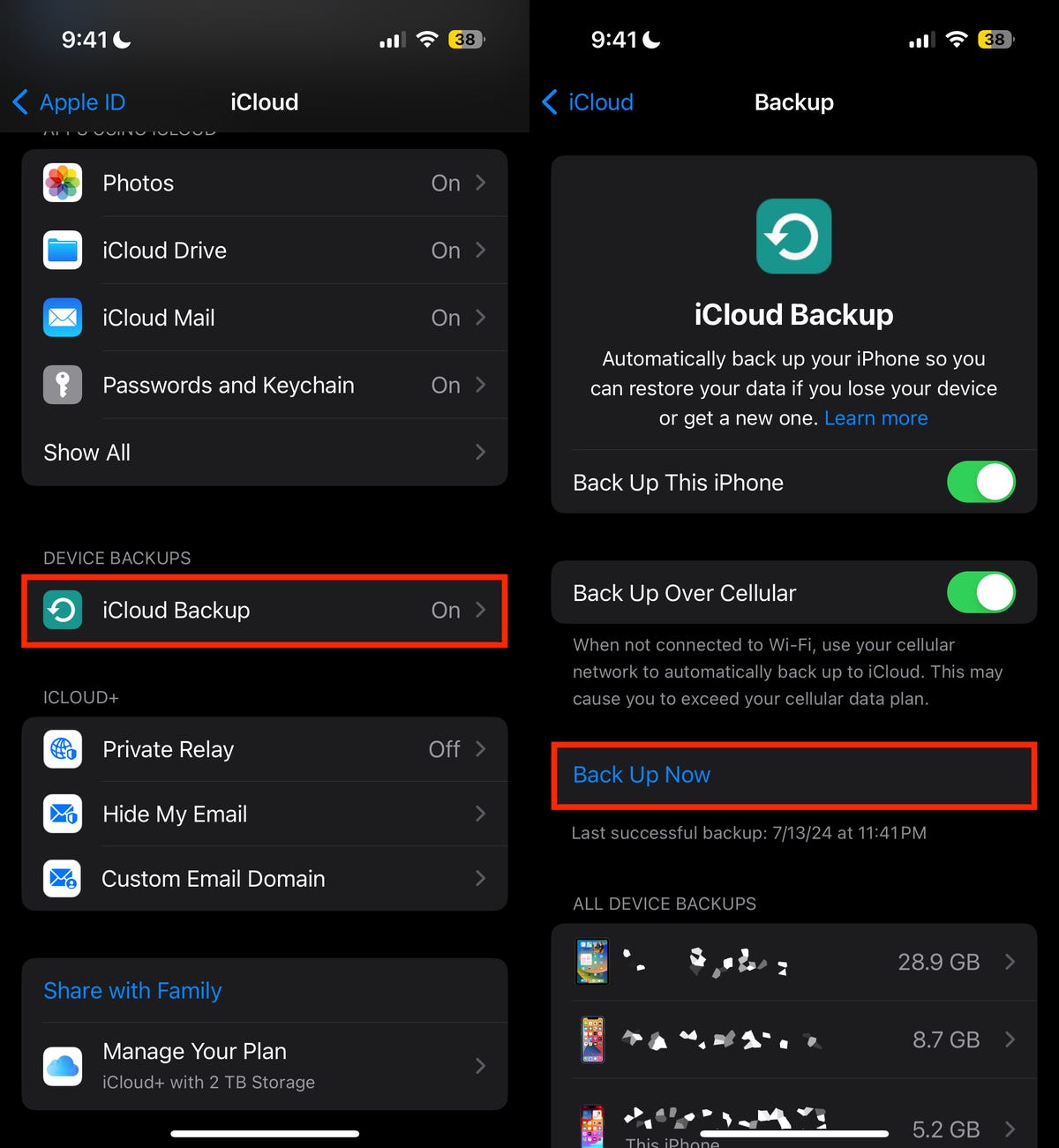
If you don’t have enough cloud storage for a backup, your best bet is to use your computer.
How to Download iOS 18 Public Beta on Your iPhone?
Now that you’ve backed up your phone, you can download the iOS 18 public beta. Here’s what you need to do:
1. On your iPhone, go to the Apple Beta Software Program website and sign up (if you are already a member) or enroll in the program. You will need an Apple ID, of course. If this is your first time signing up, follow the prompts.
2. Next, tap on the iOS tab. You should then see more information about the iOS 18 public beta.
3. Under Get Started, click the blue Register your iOS device clutch.
4. Now go to Settings > General > Software Update > Beta Updates and choose the iOS 18 public beta to install.
5. Finally, go to Settings > General > Software Update and install the iOS 18 public beta.
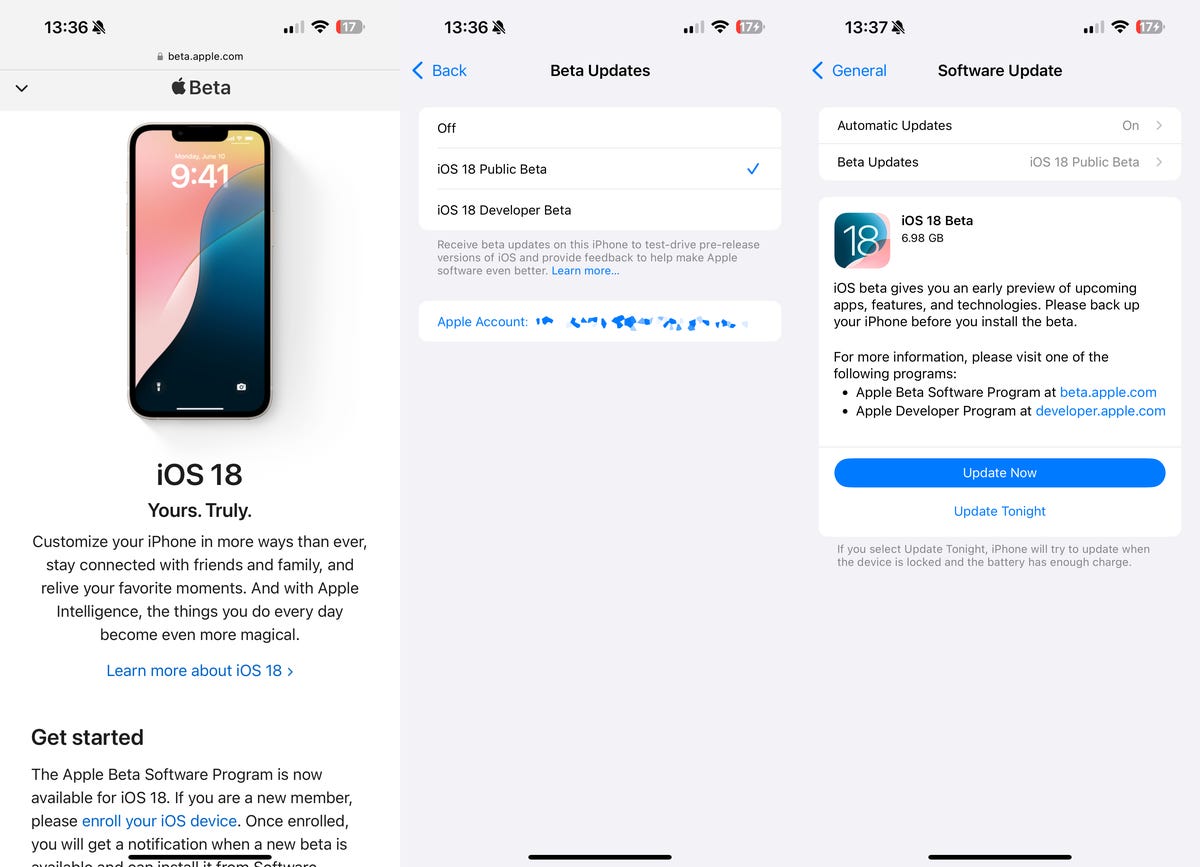
The public beta of iOS 18 is available to download wirelessly.
Once your phone restarts, you should be running the first public beta of iOS 18.




