8 Reasons Why You Should Use Apple’s New iPhone Mirroring Feature on iOS 18 and MacOS Sequoia

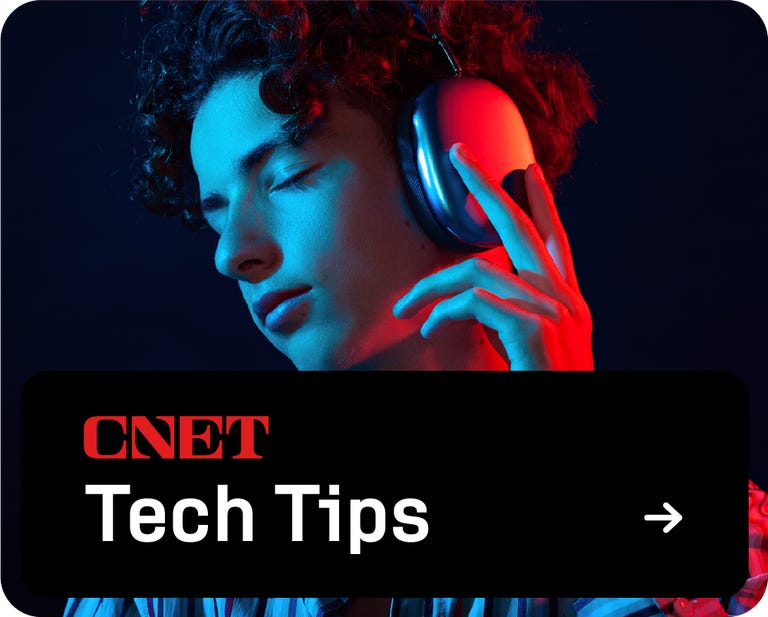


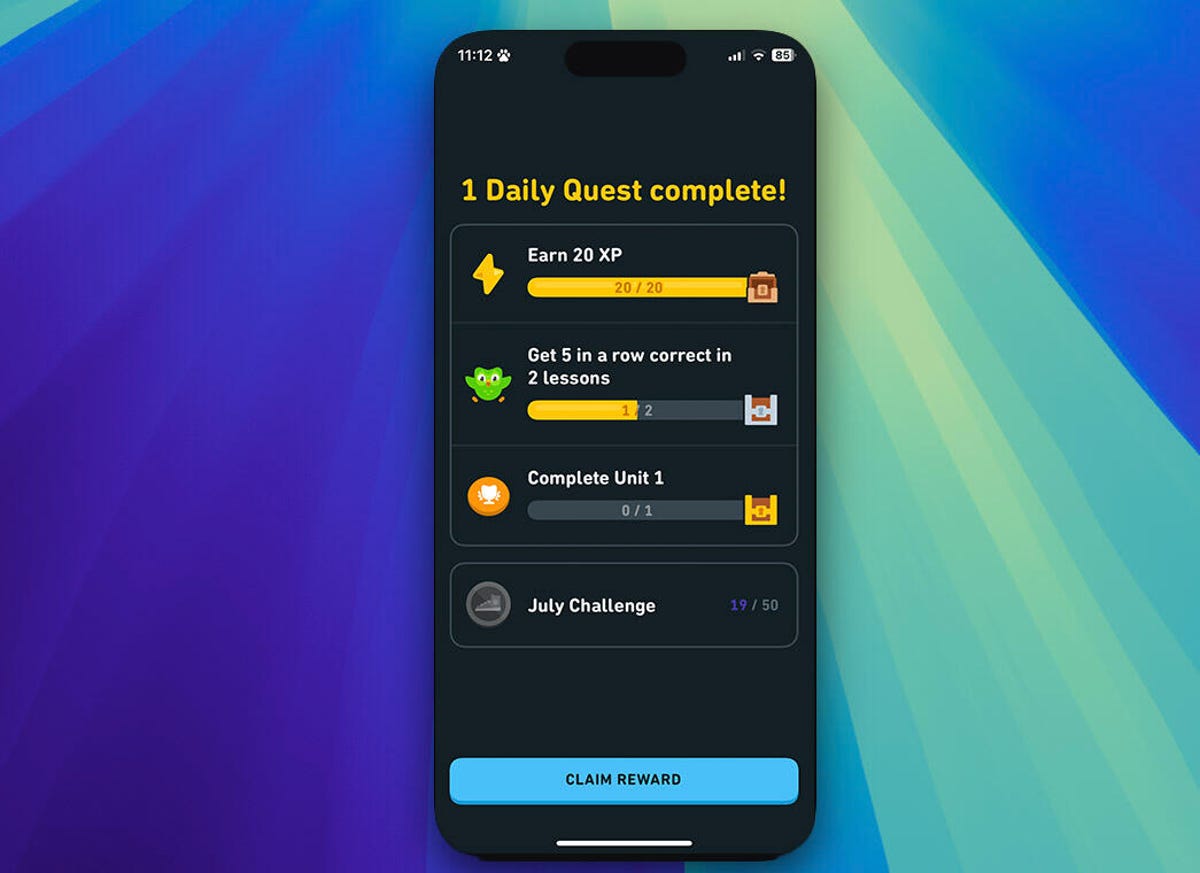
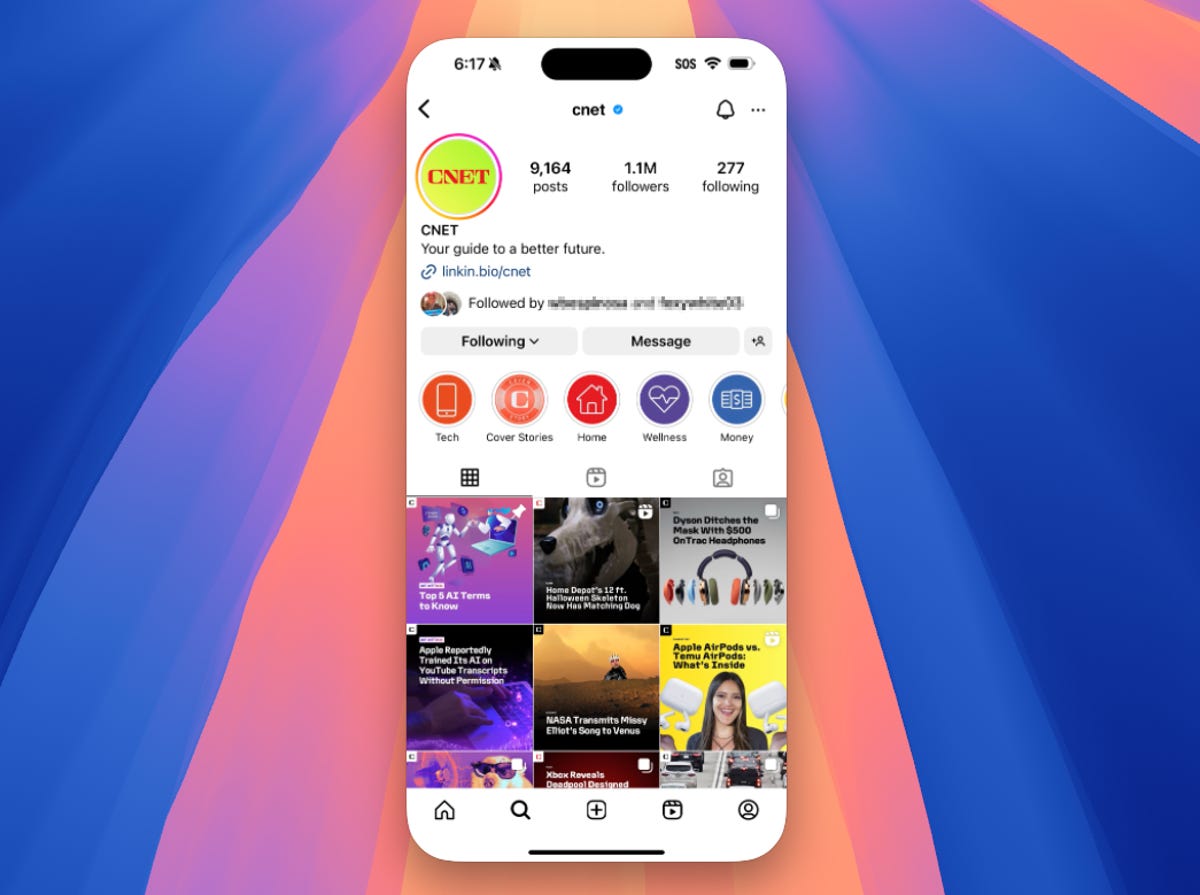
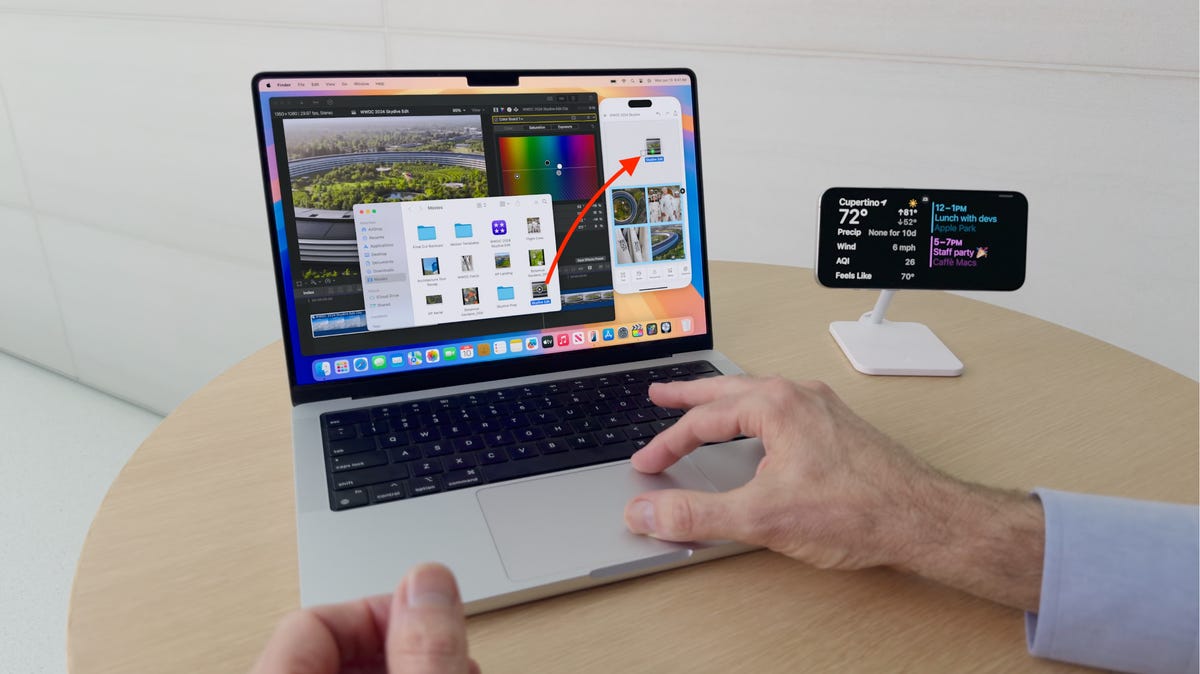
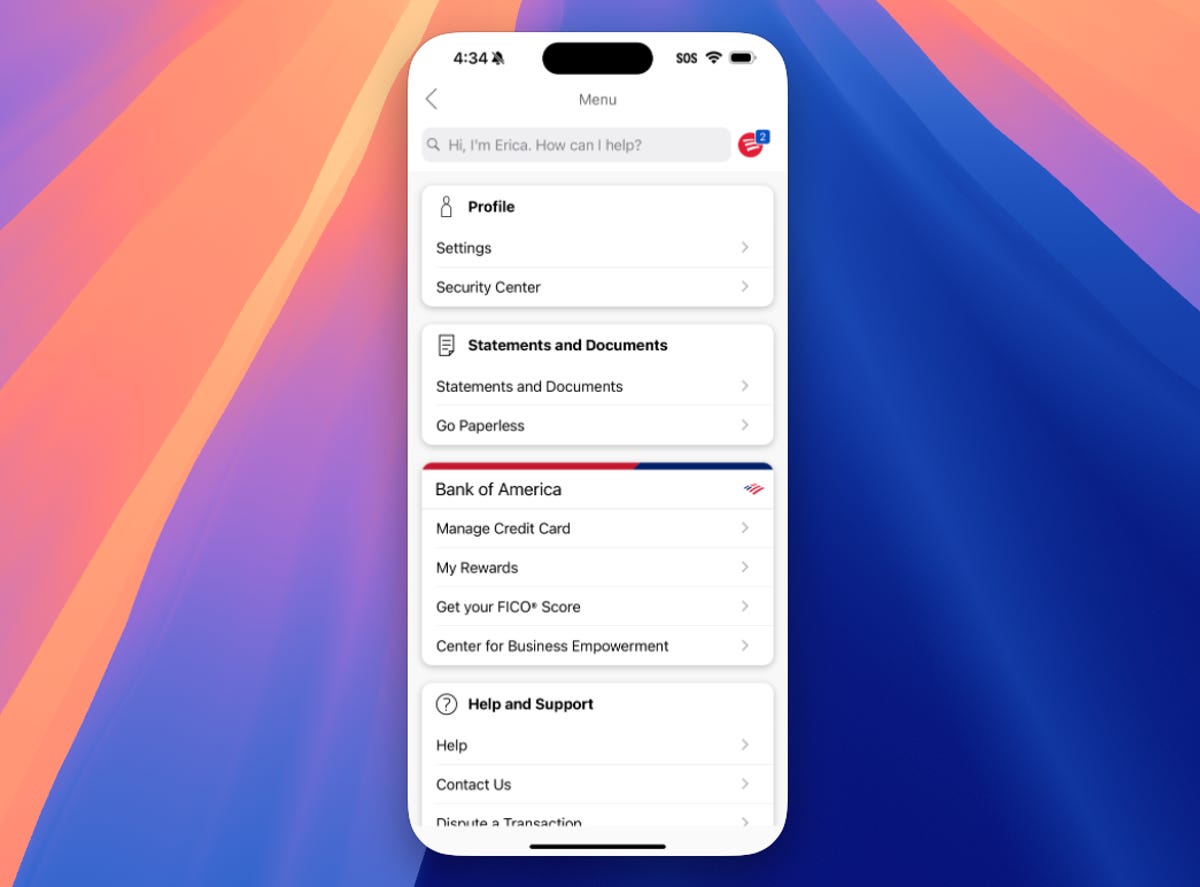
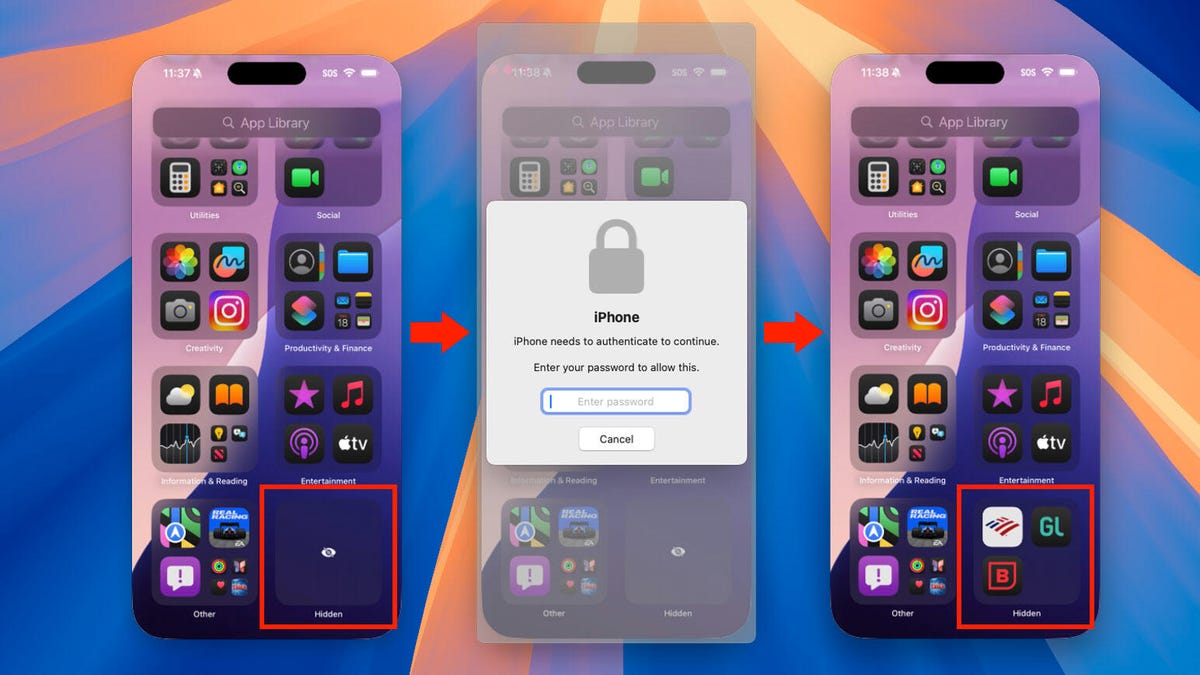

When Apple released the new iPhone Mirroring feature in the upcoming iOS 18 and macOS Sequoia releases at WWDC 2024 earlier this year, I was quite impressed with the technology.
You can view and control your iPhone remotely from your Mac, even if it’s at the bottom of a bag or in another room. But… why?
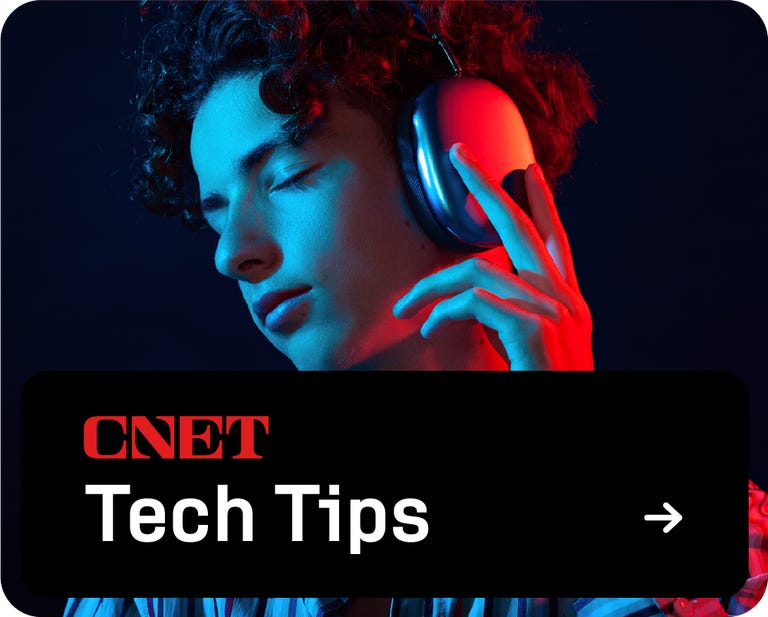
Leaving aside the fact that my iPhone is almost never that far away from me, what are the benefits of connecting via my Mac? It seems more like a feature that was introduced because the technology is there, rather than due to a pressing need from Apple owners.
After using the new feature in the developer and public betas of iOS 18, I had some time to get my head around iPhone Mirroring and come up with eight ways it could actually be useful. I also came up with one scenario that would be great, but is currently limited.
For more: How to Control Your iPhone from Your Mac with iPhone Mirroring
If you want to try out iOS 18 for yourself before it’s released to the general public, here’s how to install the public beta (and why you should be careful and install it on a test device). public beta program This will also give you access to the pre-release version of macOS Sequoia (the other component you need for iPhone Mirroring to work), as well as other upcoming system updates from Apple.
Here’s also how you can join in The big Apple event on September 9th.

Check this out: iPhone Mirroring Comes to Macs with MacOS Sequoia
When your iPhone is in a bag, purse, or another room
The easiest use case is when you want to open something on your phone, but it’s in a bag, just out of reach, or you can’t get up (or you can get up, but the sleeping cat or dog on your lap wouldn’t appreciate the interruption). Connecting via iPhone Mirroring is much more convenient.

With iPhone Mirroring on macOS Sequoia and iOS 18, you can access your iPhone even when it’s in a bag or out of reach.
However, this feature won’t work over long distances, such as if you accidentally leave your iPhone at home and want to access it from work. iPhone Mirroring uses Apple’s Continuity technology, which means your iPhone and Mac must be within Bluetooth range of each other.
When to Check In on an iPhone App
Missed your daily Duolingo check-in and your phone isn’t handy? If your Mac is, iPhone Mirroring can connect and keep your streak going.
Or maybe you need to finish today’s Wordle challenge, but checking your phone while you’re at work would be too obvious. The discreet iPhone Mirroring window can easily be covered or hidden as needed.
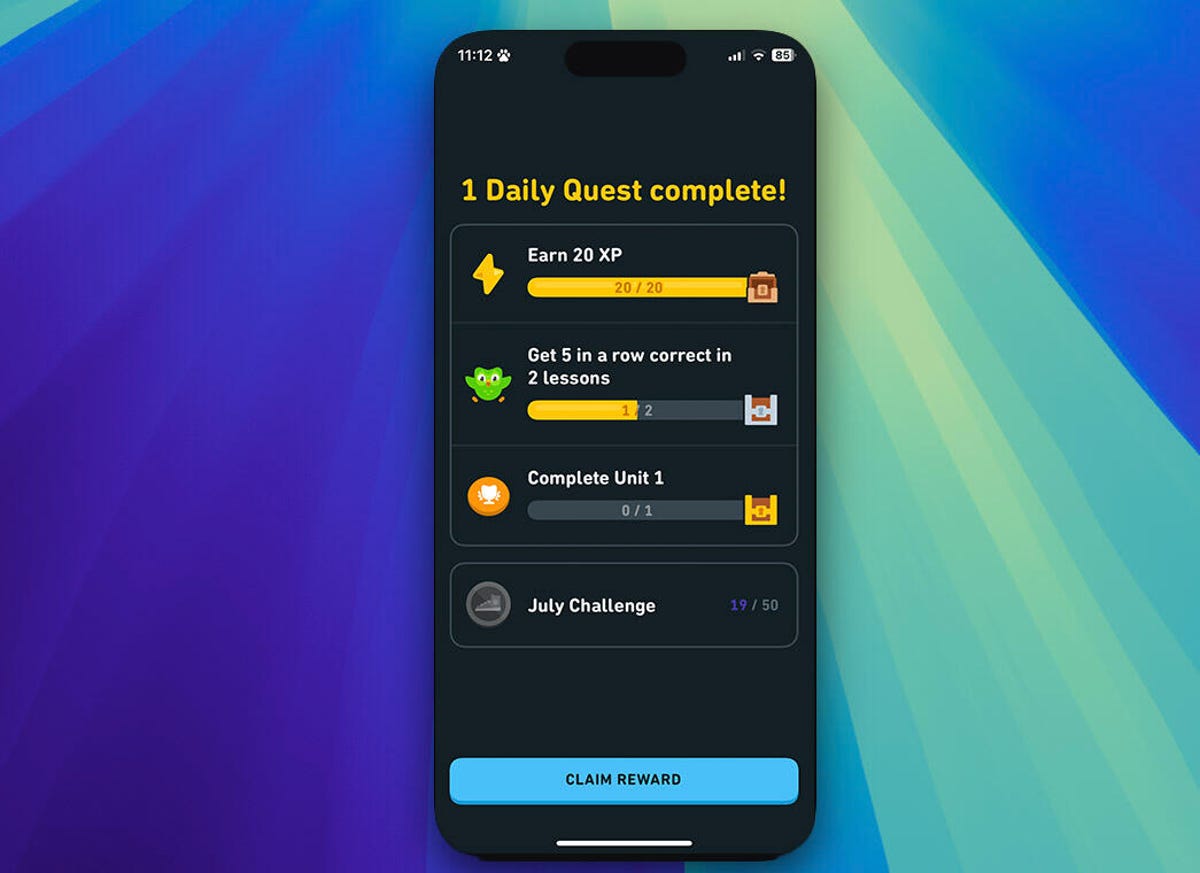
Keep using Duolingo even when you don’t have your phone handy.
When you want to use an app and not a web interface
Even today, some popular services work much better in apps than as web interfaces. Yes, we’re looking at you, Instagram. Posting from an app often offers more options or a better user experience. Because iPhone Mirroring gives you nearly full access to the iPhone’s interface, you can post with a mouse pointer instead of a finger.
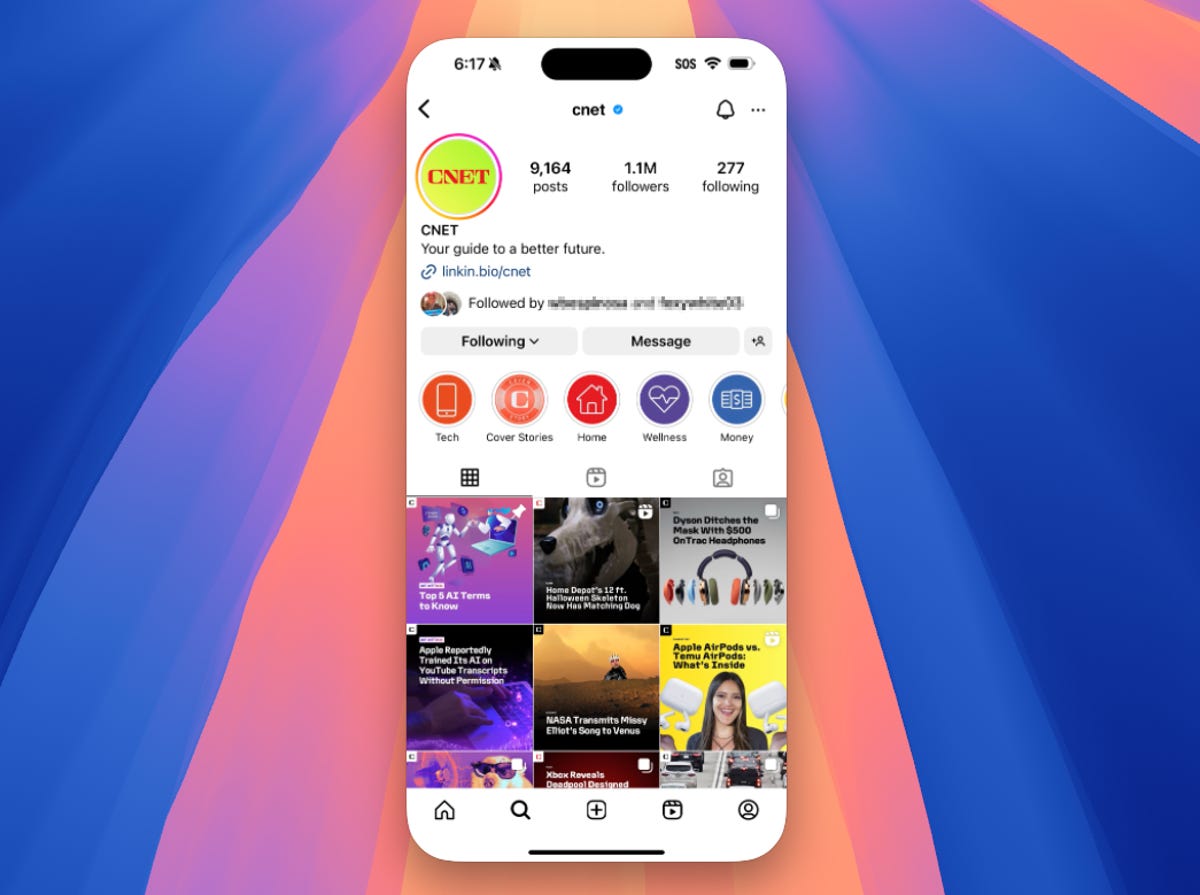
Apps like Instagram have more features than their web counterparts.
When you want to quickly transfer items between devices (later this year)
I take a lot of screenshots for work, and even more photos for myself, all of which end up in my Photo library. Those images then get synced to my Mac via iCloud, but sometimes it seems to be at a pace that’s accurately described as “when the phone has time.” If I need something on my Mac right away, I use AirDrop between devices, which works, but is more clunky than I’d like.
Later this year, however, we’ll be able to drag and drop all kinds of files — not just images — between an iPhone and Mac using the iPhone Mirroring app. It works both ways, too: drop a video or important PDF from a Mac Finder window onto the mirrored iPhone to transfer it over to the phone.
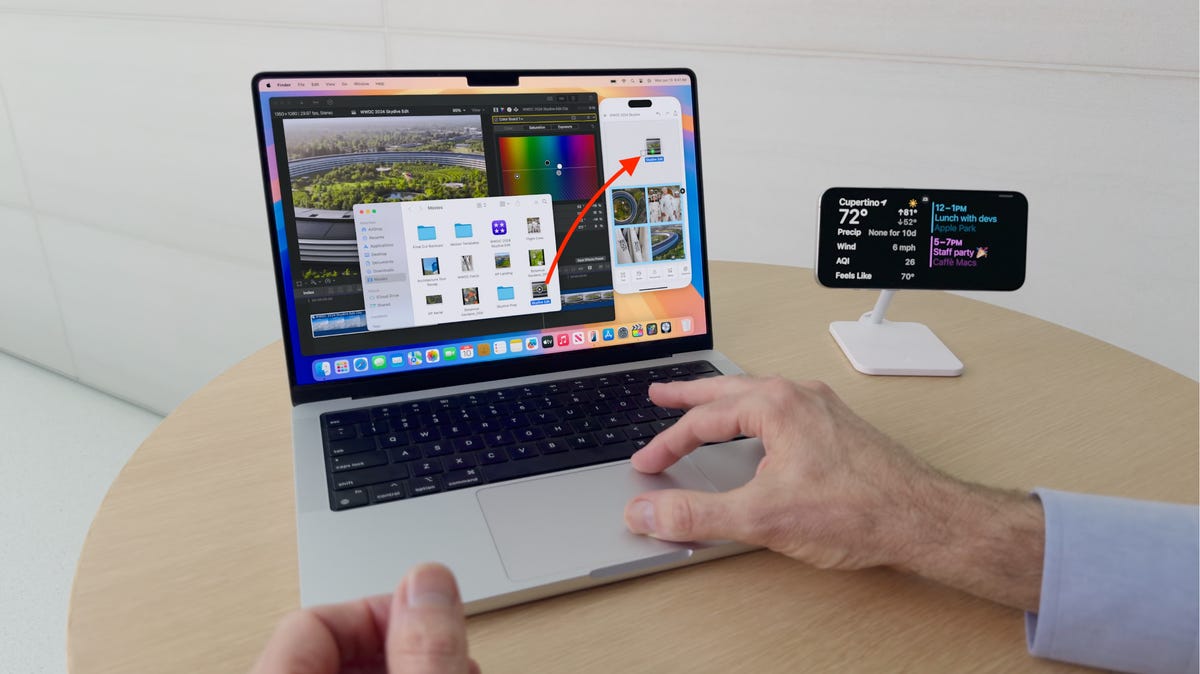
Drag files from Mac to mirrored iPhone and vice versa.
When you don’t want to clutter your Mac with software junk
MacOS has a long tradition of supporting system extensions, startup items, and various background processes that you probably don’t realize are running most of the time. Some large application suites, for example, scatter these accessory files around like a dropped box of Lego. In many cases, the resource drain is negligible, but these components still consume storage and CPU power.
iOS, on the other hand, has always been built as a silo system, with each app having its own secure storage and strictly controlled routes for interacting with other apps. Especially for apps that you don’t use often but need to keep handy, it’s best to install a mobile version and avoid the app creep that occurs under macOS.
iPhone Mirroring allows you to use such an app on your Mac without infecting macOS with all the associated junk that would normally be installed.
When you want to log in to your bank’s app instead of doing this on your computer
Unfortunately, many of these suggestions focus on the theme of ‘an app is better than a website’. Often there is no better example than banking sites.
It may be easier and more secure to access your bank accounts or investments using iPhone Mirroring by logging in with the iOS app instead of a web browser on your Mac. You’ll still need to authenticate the iPhone app when you open it (since you can’t use Face ID or Touch ID on the device), but that may be a more convenient option.
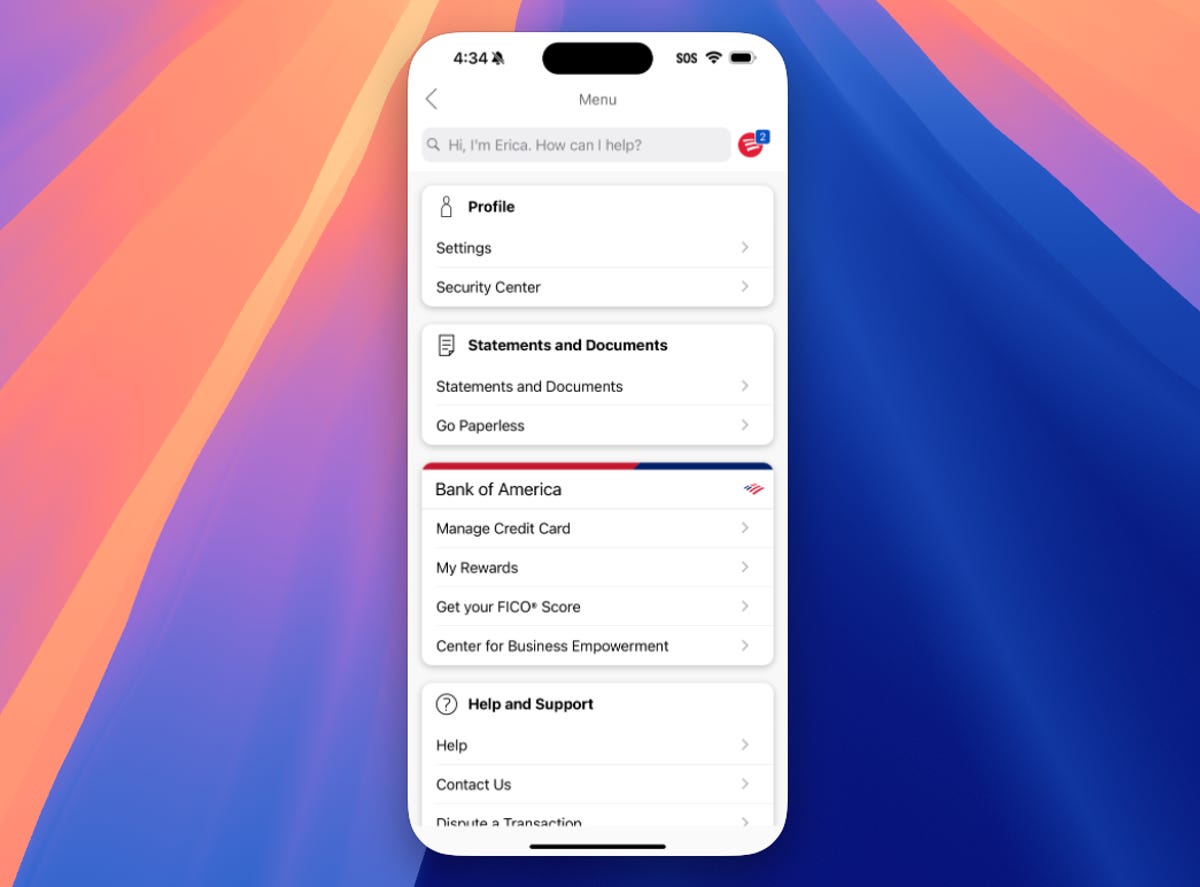
Use secure apps that are only on your phone, such as the Bank of America app.
When you want to access locked and hidden apps on your phone
In iOS 18, you can hide sensitive apps or require authentication (like Face ID) to open them. If you’d rather access them on your phone than through an app or web interface on your Mac, you can use iPhone Mirroring to open them when your phone isn’t nearby.
When you do that, the iPhone Mirroring app will require authentication through the Mac, as you would expect. Enter your Mac’s login password to open locked apps or reveal the Hidden folder on the phone.
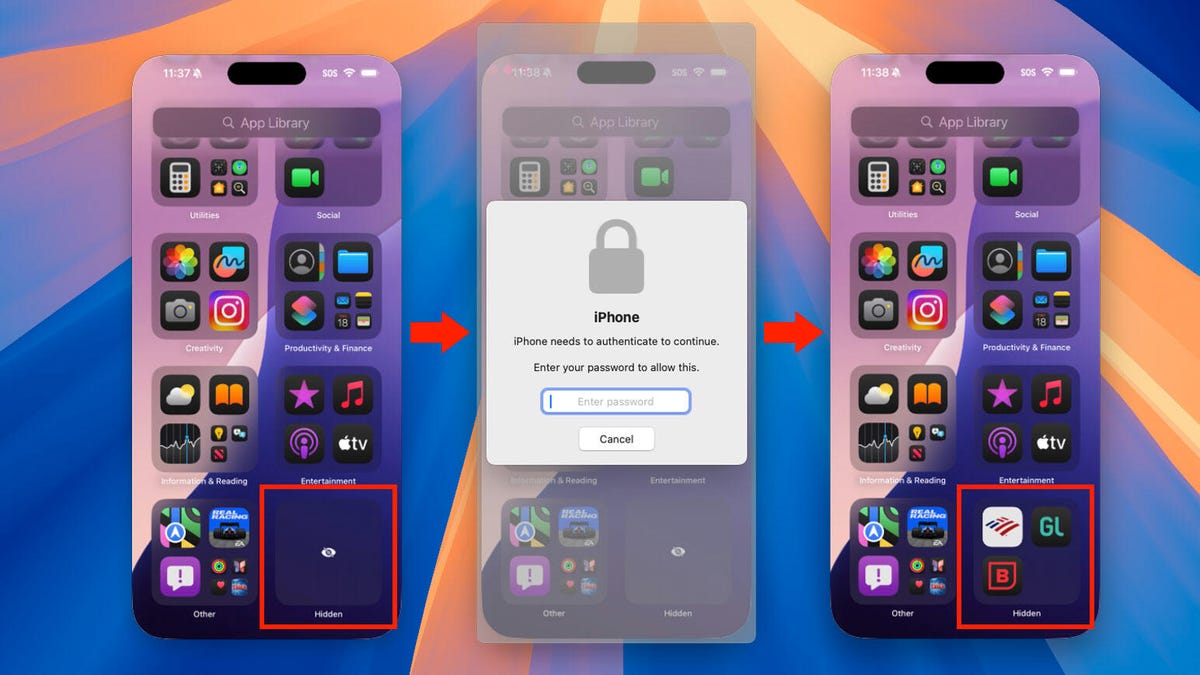
Access the hidden app folder via iPhone Mirroring.
When you are giving a presentation and want to show what is on the iPhone
Granted, this is a smaller subset of use cases, but if you need to demonstrate something on the iPhone during an online or in-person presentation, iPhone Mirroring is a much simpler option than other methods.
Aside from rigging up an overhead camera, the usual method is to tether the iPhone to a Mac with a cable and use QuickTime Player to view the phone’s screen. You still have to operate the phone with your hands.
With iPhone Mirroring, you can now wirelessly connect and control your phone using your Mac’s trackpad, mouse, and keyboard.
The biggest limitation of this approach is that if you need to do something on the phone, the mirrored connection is interrupted.
And one streaming restriction we’d like to see changed
One feature that hasn’t been mentioned much among Apple devices is the ability to stream media from an iPhone to a Mac using AirPlay. Time to kick back and watch a movie or an episode of your favorite TV show? You can start it on your iPhone and choose your Mac — with its larger screen — as the destination.
Since iPhone Mirroring lets you control an iPhone that’s out of range, it would be nice to be able to start a movie playing on your Mac’s screen. Unfortunately, digital rights management squashes that idea in the context of iPhone Mirroring. While you can open an app like TV and start a show, the screen remains black.

Unfortunately, a black screen appears when you try to use Netflix via iPhone Mirroring.
That black screen also applies if you use AirPlay to stream while iPhone Mirroring is active. The only way this will work is if you physically control the phone and stream to the Mac.
iPhone Mirroring is just one feature coming to iPhone and Mac this fall with iOS 18 and macOS Sequoia. Get ready by learning about 7 new features coming to Messages and how to work with the updated Control Center.




