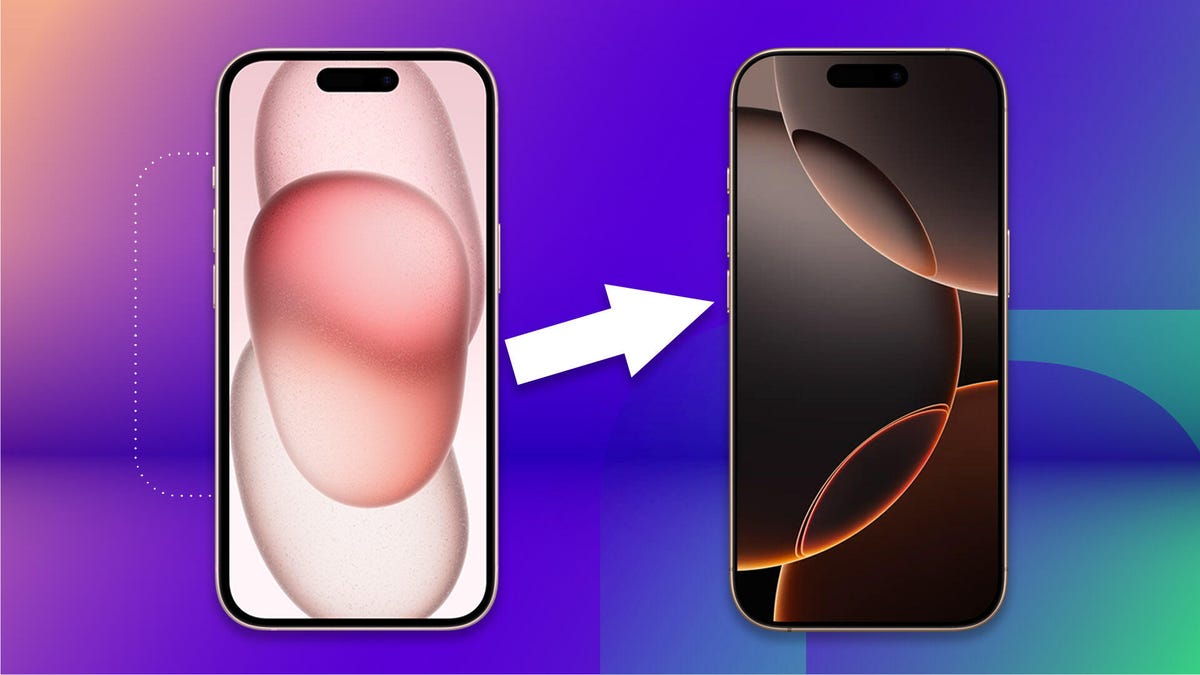How to Play Your iPhone or Android Phone Videos on Your TV
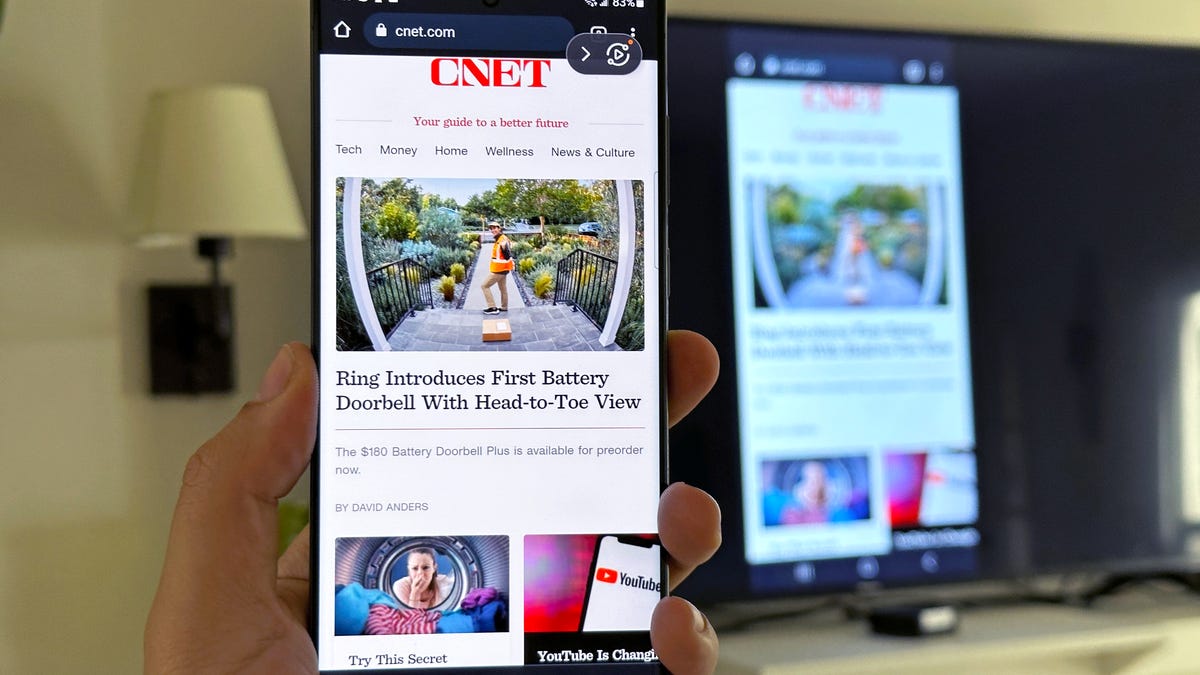
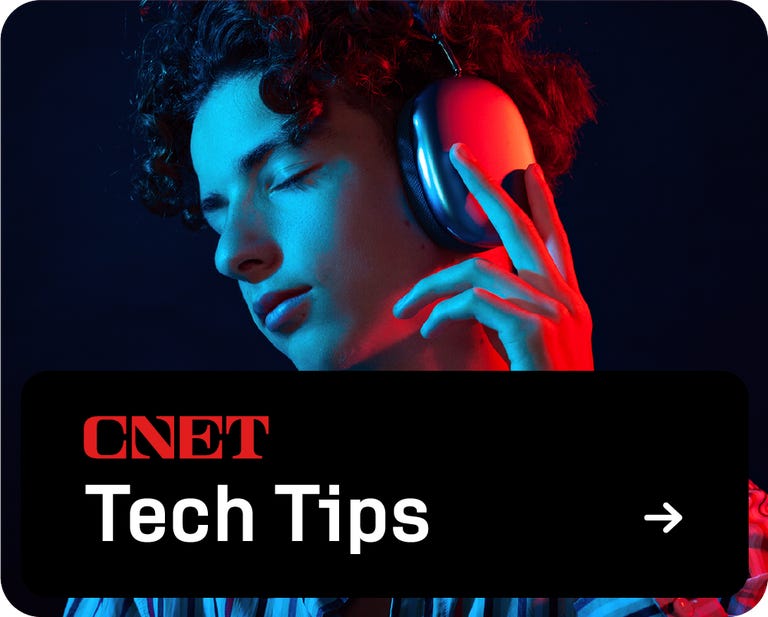
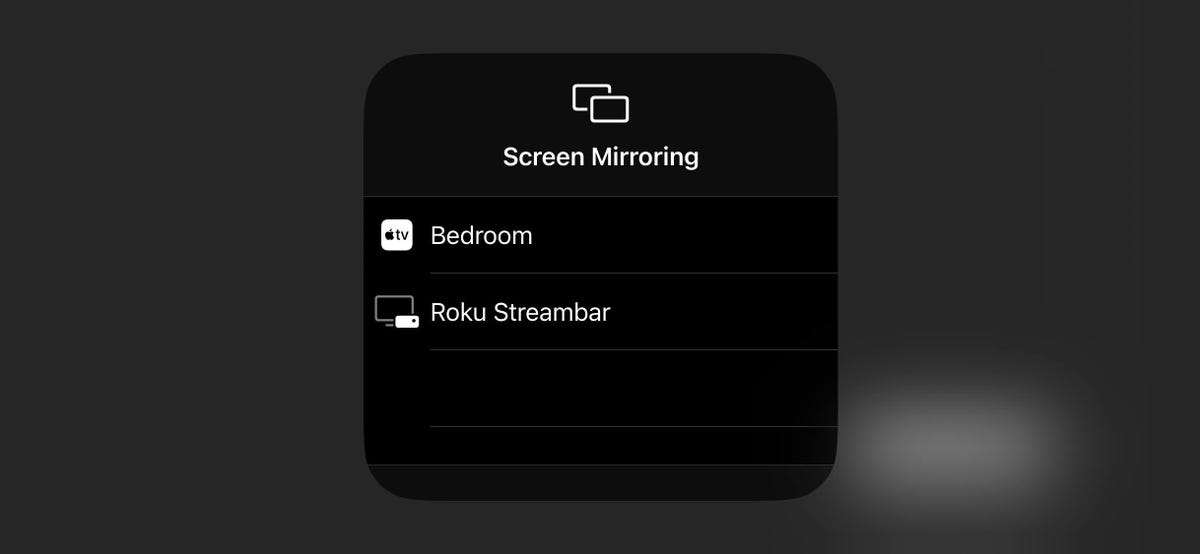
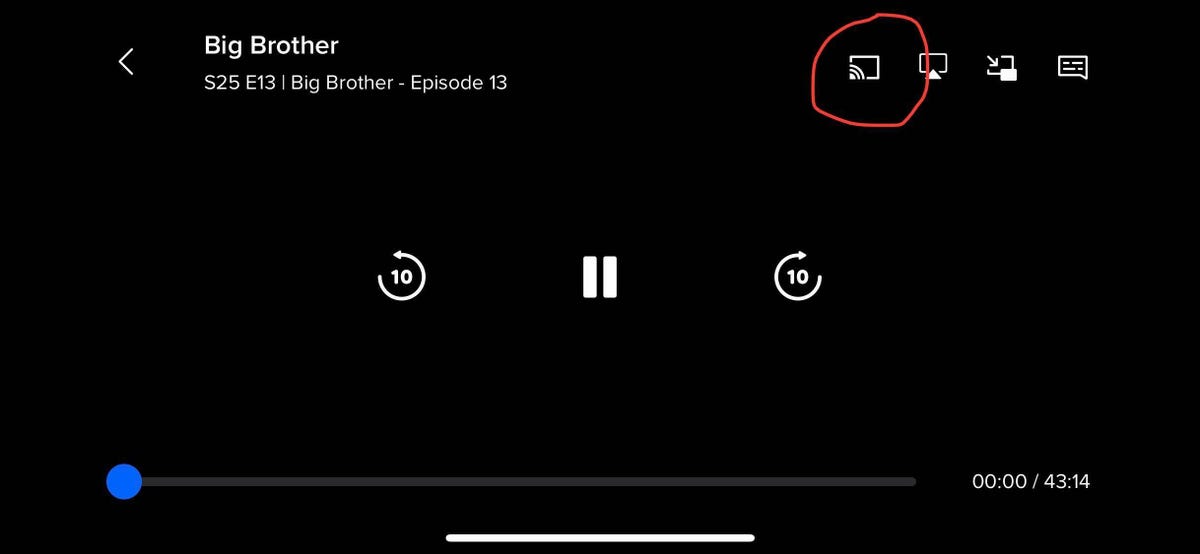
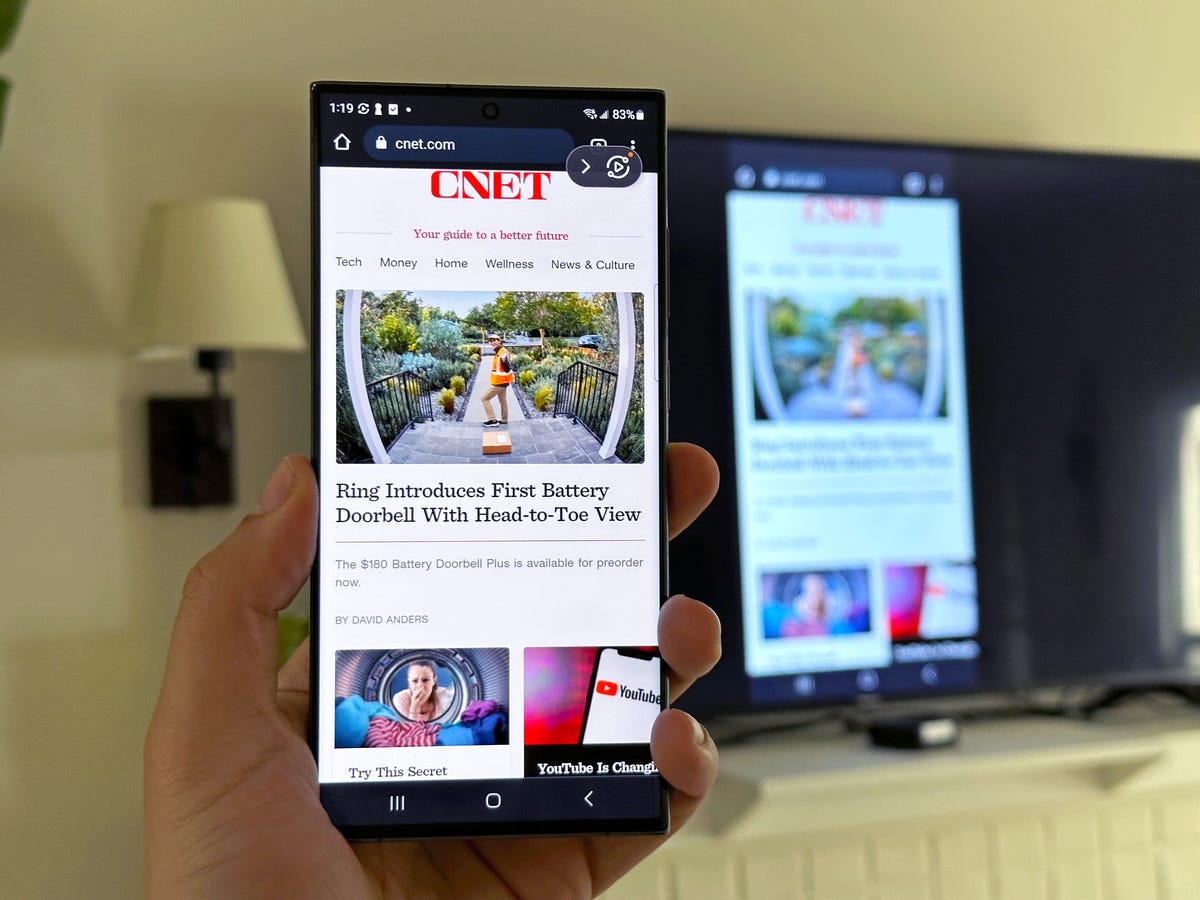

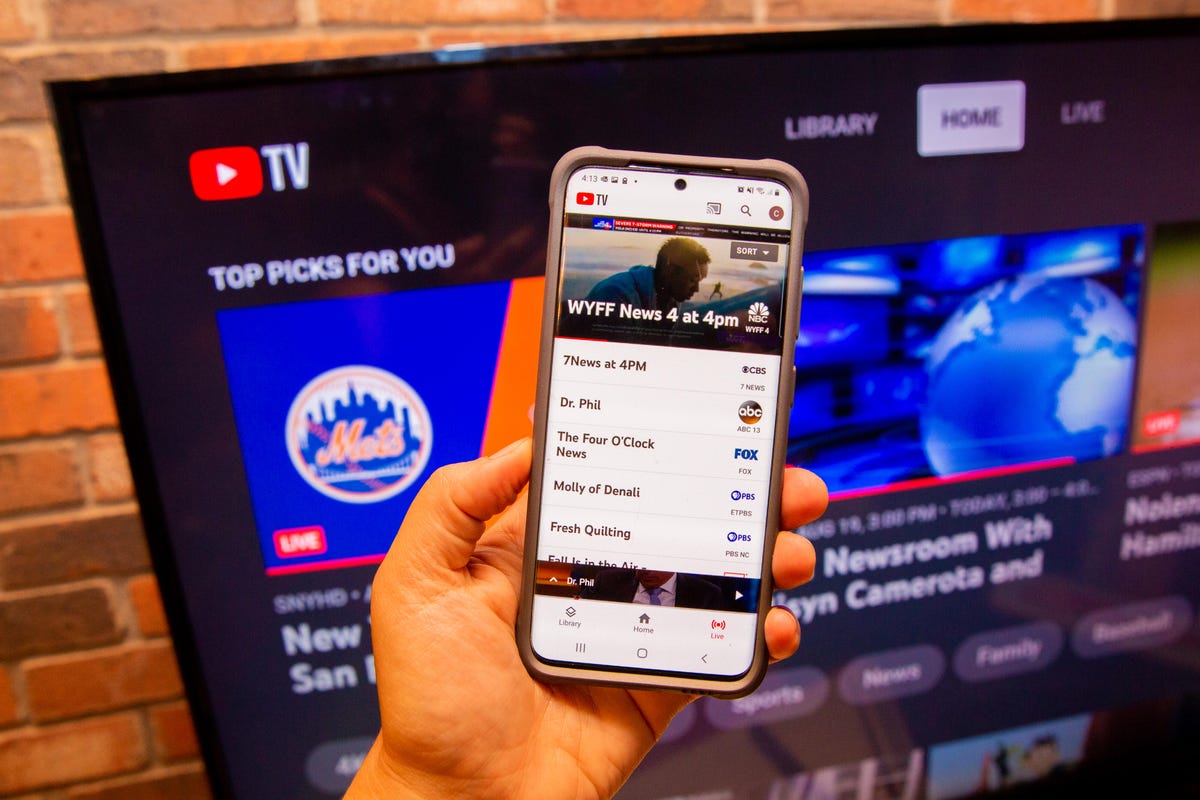
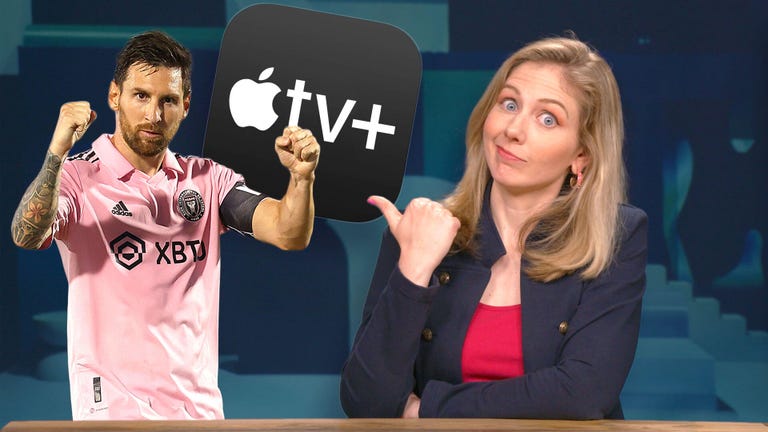
I recently went on vacation and my friends wanted to stream a sporting event on their phones, but our Airbnb television didn’t have a corresponding app to play it. Luckily, the television was hooked up to an Apple TV box, and playing it on the TV was a simple matter of starting up AirPlay from an iPhone and mirroring it to the bigger screen.
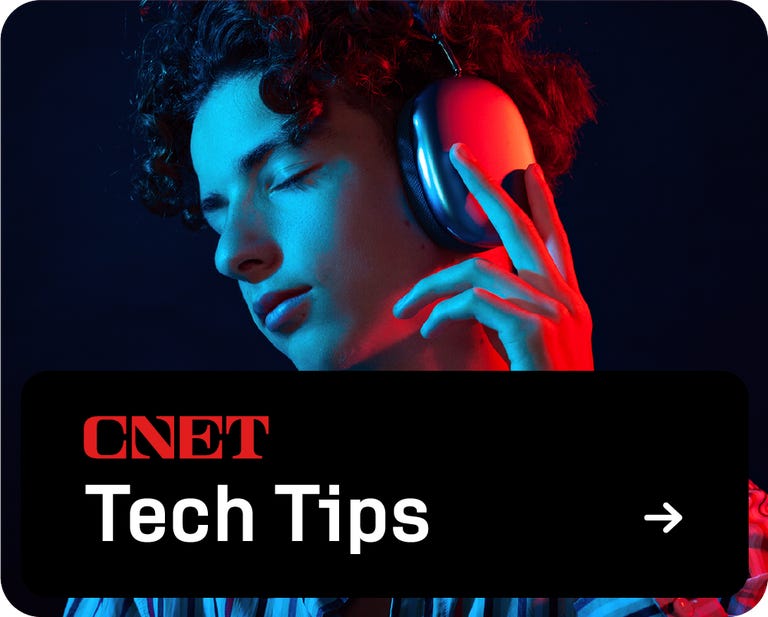
Although we were fortunate to have access to those Apple TV box, that’s not strictly necessary anymore. Many TVs now come with built-in support for AirPlay, Chromecast, or Miracast, which let you connect your phone wirelessly. The tricky part isn’t whether you can connect your phone to your TV, because you probably can. Instead, you need to know which wireless casting connection your phone supports, and make sure the TV you want to connect it to supports it too.
We’ll explain how this works based on whether you’re using an iPhone or an Android phone. We’ll also point out when to use AirPlay, Chromecast, or Miracast to connect, depending on which device you have.
iPhone supports AirPlay and Chromecast
Apple’s iPhones have two ways to wirelessly connect to a television. On a system level, an iPhone can use AirPlay to cast media from video and music apps to any device that also supports AirPlay. This was originally exclusive to the Apple TV, but AirPlay now supports many televisions from Samsung, LG, TCL, and Vizio, along with streaming devices from Roku. If your device supports the Apple TV app, chances are good that it has AirPlay support somewhere in the settings as well.
There are two ways to use AirPlay. If you’re using a supported app like Paramount Plus, tap the AirPlay icon, which is represented by a TV with a triangle. You can also open AirPlay from your phone’s Control Center by tapping the icon represented by two rectangles and then selecting the device you’re casting to. The latter option also lets you mirror your phone’s screen to your TV to display apps like Instagram or TikTok that don’t natively support AirPlay.
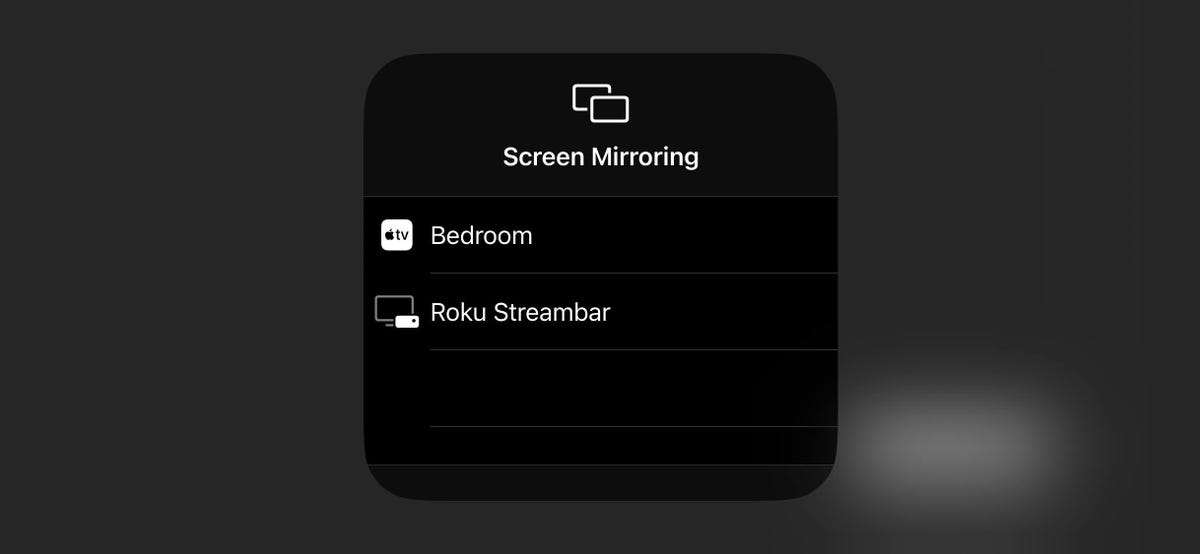
The Screen Mirroring menu on iPhone.
The biggest exception to this Apple TV rule for finding AirPlay is Google’s Chromecast devices and televisions that run the Google TV operating system, but the iPhone also supports Chromecast. Similar to using AirPlay from a media app, you’ll tap the Chromecast icon, which looks like a rectangle with three wavy lines, and then tap the device you want to cast to. The biggest difference between how AirPlay works on the iPhone and Chromecast is that you can’t mirror your iPhone’s screen via Chromecast.
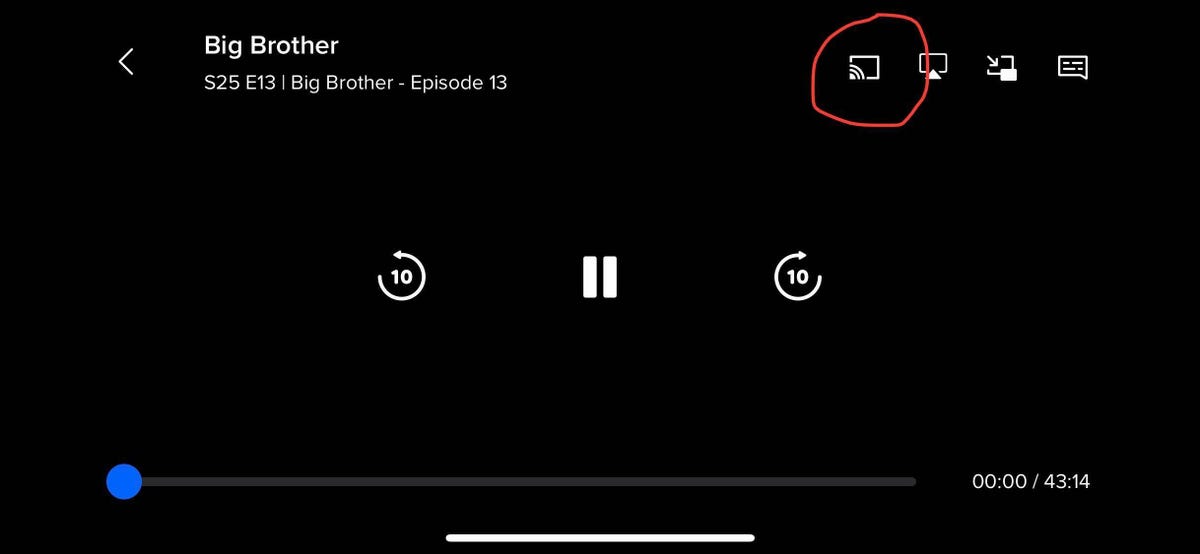
In this screenshot of the Paramount Plus app, the Chromecast icon is circled.
Some apps like YouTube combine these casting options for convenience. When you tap Google’s Chromecast button, a submenu lets you choose between AirPlay, Chromecast, or linking directly to your TV’s YouTube app using a code.
And if you want to connect your iPhone to your TV with an HDMI cable, you can USB-C to HDMI Adapter if you have an iPhone 15 or later or a Lightning to HDMI Adapter for iPhone 14 and EarlierThis adapter allows you to mirror the screen without using AirPlay.
Android always supports Chromecast, sometimes Miracast
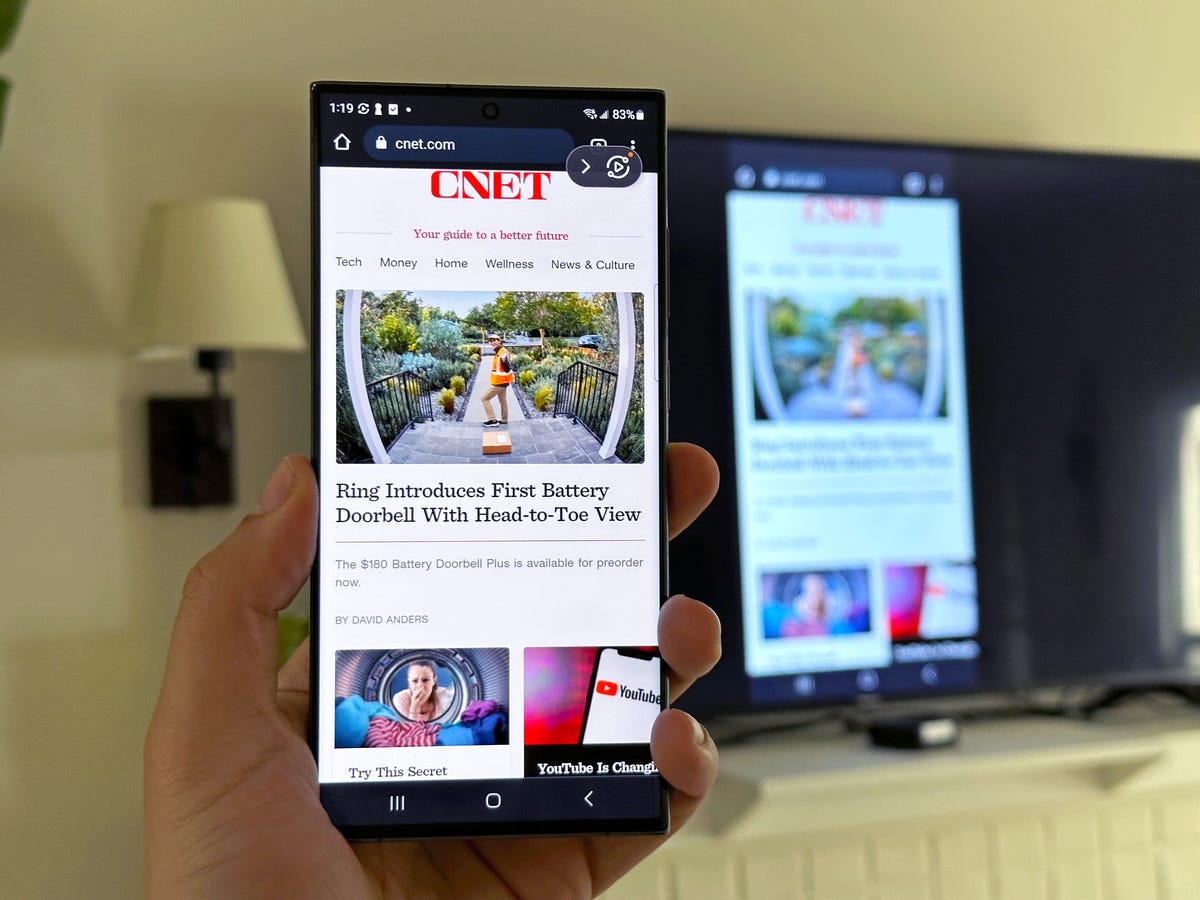
Screen mirroring with Samsung Smart View.
Android phones don’t support AirPlay, but sometimes Supports two wireless casting options that can be connected to almost any television.
First off, all Android phones have Chromecast support. So if your TV has Chromecast built-in or a Google TV streamer, you can connect your phone by tapping an app’s Cast icon. You can also set up a Screen Cast shortcut in the Quick Settings drop-down menu, providing an even faster way to quickly cast to your TV. CNET’s Nelson Aguilar put together a guide for how to do this, which you can check out here.

Ready For is a software interface that allows you to connect your phone to a TV or monitor.
And while it’s not supported on every Android phone, Samsung and Motorola both make Android phones that support Miracast for screen mirroring. These features are referred to as Smart View and Ready For respectively, and they allow you to connect your phone to TVs or displays that support a setup often referred to as Screen Mirroring. What’s unique about Miracast is that many Windows PCs also support this style of casting, which came in handy during my recent trip to play some games of Jackbox.
One additional note about Samsung’s Smart View and Motorola’s Ready For is that both support connecting your phone to a TV or computer monitor using a USB-C to HDMI cable, if you have one handy. This can be particularly useful if you’re trying to perform a more data-intensive activity on your phone, like connecting to a larger display to use your phone more like a computer.
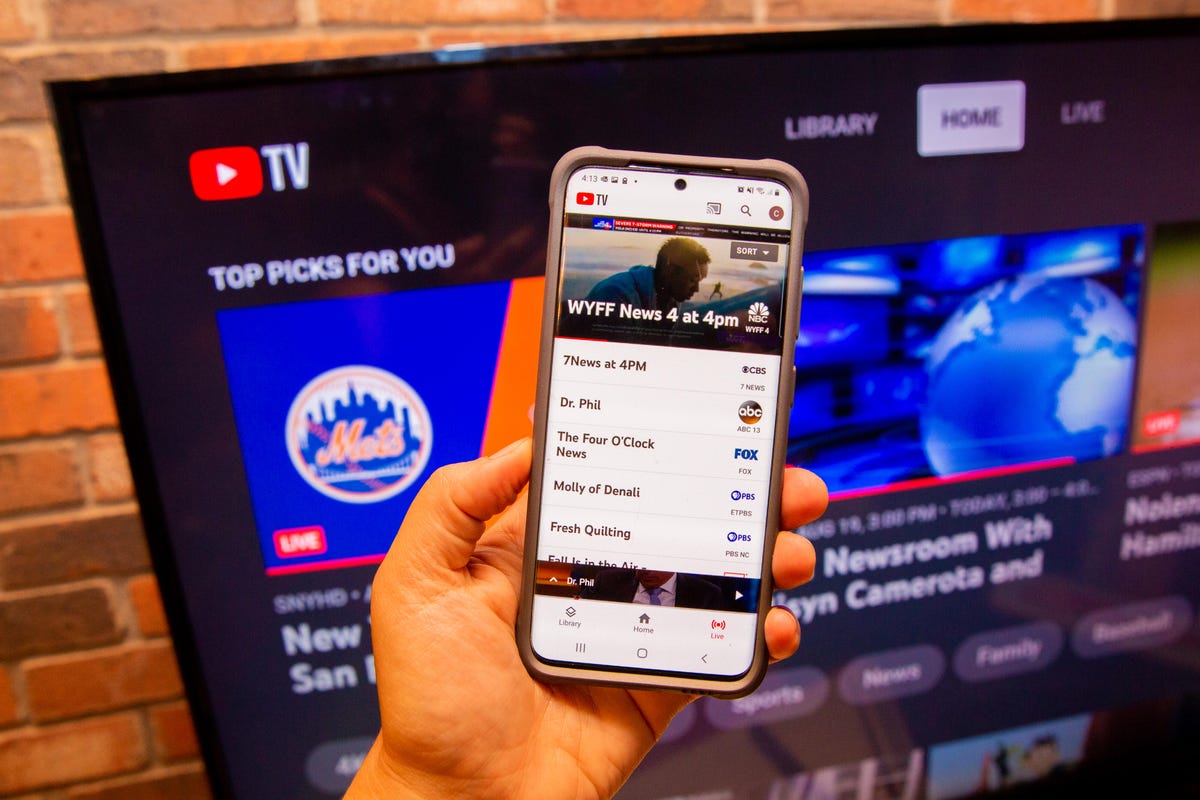
YouTube TV on a phone connected to the app on a TV.
More tips on connecting your phone to a TV wirelessly
While many TVs and streaming devices support one or more of these methods, it’s still entirely possible that you won’t have a perfect match when you’re traveling. For example, you might have an Android phone, but the TV in your hotel room only supports AirPlay or blocks access to the HDMI port. But for home use, with many TVs now supporting multiple connection options, there’s a good chance you can set up a method that works for everyday viewing.
Also keep in mind that, just like with video streaming, your network can also affect how effective a wireless connection is to your TV. Where possible, you’ll want to have your phone as close to a router as possible, which will help with the connection. If you experience a drop in video quality while streaming, you can also toggle casting off and back on to reset the connection.
But as long as your phone and TV can connect using one of the methods above, you can continue to stream movies and music from your phone to your TV.
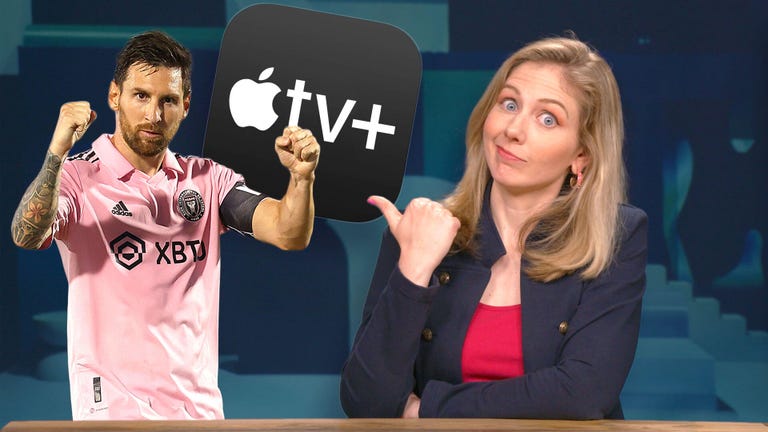
Check this out: Apple’s Biggest Drama? It’s Sports