Apple Releases iOS 18.1 Public Beta with Apple Intelligence. Here’s How to Download It
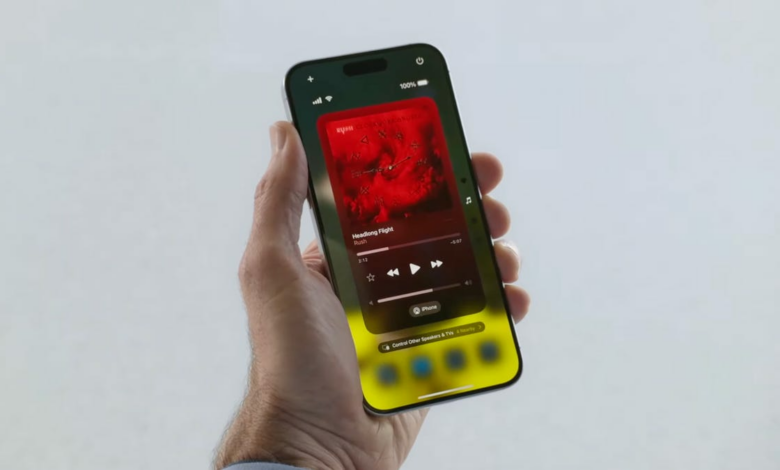


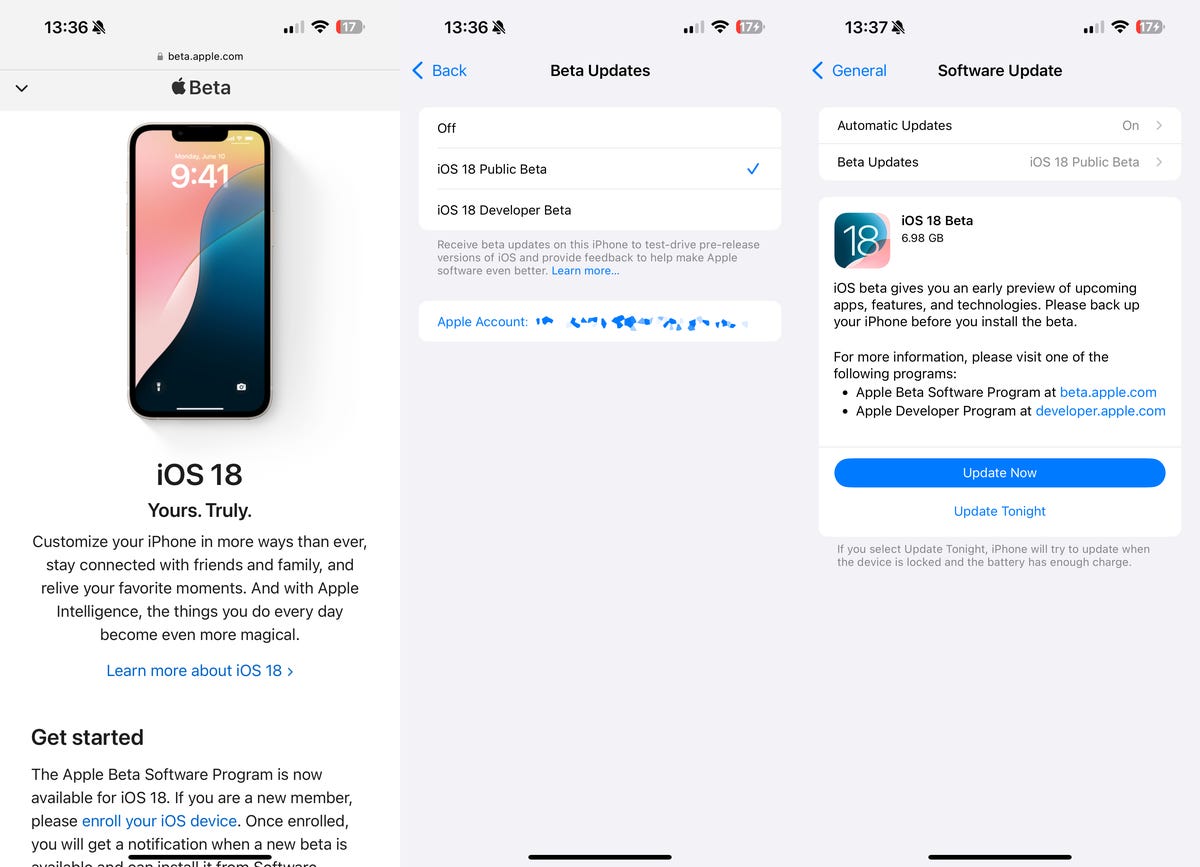
Apple recently released iOS 18 to the general public, but if you’re part of the public beta program, you can download iOS 18.1 right now and get some of the latest features Apple Intelligence features on your iPhone before anyone else does.
This first public beta of iOS 18.1 brings a host of AI features, including a redesigned and smarter Siri, writing tools to help you proofread and rewrite your texts, prioritized email notifications, text message summaries, smart replies, and more.
Read more: What is Apple Intelligence? Everything you need to know about the iPhone 16’s AI features
It is quite easy to download and install iOS 18.1. All you need to do is sign up on Apple Beta Software Program Website and you’re on your way to becoming a beta tester, right from the comfort of your own home.
You probably know that the iOS 18.1 beta has been available for developers since July. Not everyone wants to run the developer beta because it is for developers and is typically less stable than a public beta. Ultimately, both beta versions are not as stable as the general public iOS 18.1 release, but that is coming later and you might not want to wait until then to try out all the new Apple Intelligence features.
iOS 18, which is available for everyone, brings several new major features and revisions to iPhone, including a completely redesigned Photo album, satellite text messaging, a dedicated Passwords app, better Home screen customization, an overhauled Control Center, and support for RCS messaging. iOS 18.1, which is a smaller point update, brings Apple Intelligence, a redesigned Siri, Genmoji, and more.
Here’s everything you need to know about downloading the first public beta of iOS 18.1 on your iPhone.
Check out: How to Download iOS 18.1 Developer Beta on Your iPhone

Check this out: iOS 18: My 5 Favorite Features
First of all, does your iPhone support iOS 18.1?
You can download iOS 18.1 on any iPhone that supports iOS 18 (full list below), though unfortunately Apple Intelligence is exclusive to the iPhone 15 Pro, iPhone 15 Pro Max, and the entire iPhone 16 series. You can still get other non-AI features, though.
Here’s the full list of iPhones that support iOS 18.1
Then a warning…
A public beta is typically more stable than a developer beta, but it’s still a beta, meaning you may encounter bugs and other critical issues that could negatively impact your phone. If you have a spare iPhone lying around in a drawer somewhere, use it to run an iOS 18.1 beta, whether it’s the developer or public version.
In my personal experience, running a public beta on your main phone is mostly fine. You might encounter a bug here and there, maybe a feature in a third-party app doesn’t work exactly as intended because it hasn’t been optimized for iOS beta software yet. It’s never crippling, maybe a little annoying, and if you don’t mind that much, running the iOS 18.1 public beta on the iPhone you use every day shouldn’t be a problem.
Before you consider updating to iOS 18.1, you should first update to the latest iOS 18 version (currently 18.0) and then back up your device. Go to Institutions > your name > iCloud > iCloud Backup and touch Back to top Now. Check out our story on archiving a backup to your computer in case you want to revert to iOS 18.

If you don’t have enough cloud storage for a backup, your best bet is to use your computer.
How to Download iOS 18.1 Public Beta on Your iPhone?
Now that you’ve backed up your phone, you can download the iOS 18.1 public beta. Here’s what you need to do:
1On your iPhone, go to the Apple Beta Software Program website and sign up (if you are already a member) or enroll in the program. You will need an Apple ID, of course. If this is your first time signing up, follow the prompts.
2Next, tap on the iOS tab. You should then see more information about the iOS 18.1 public beta.
3. Under Get Started, click the blue Register your iOS device link.
4. Now go to Settings > General > Software Update > Beta Updates and choose the iOS 18.1 public beta to install.
5Finally go to Settings > General > Software Update and install the public beta version of iOS 18.1.
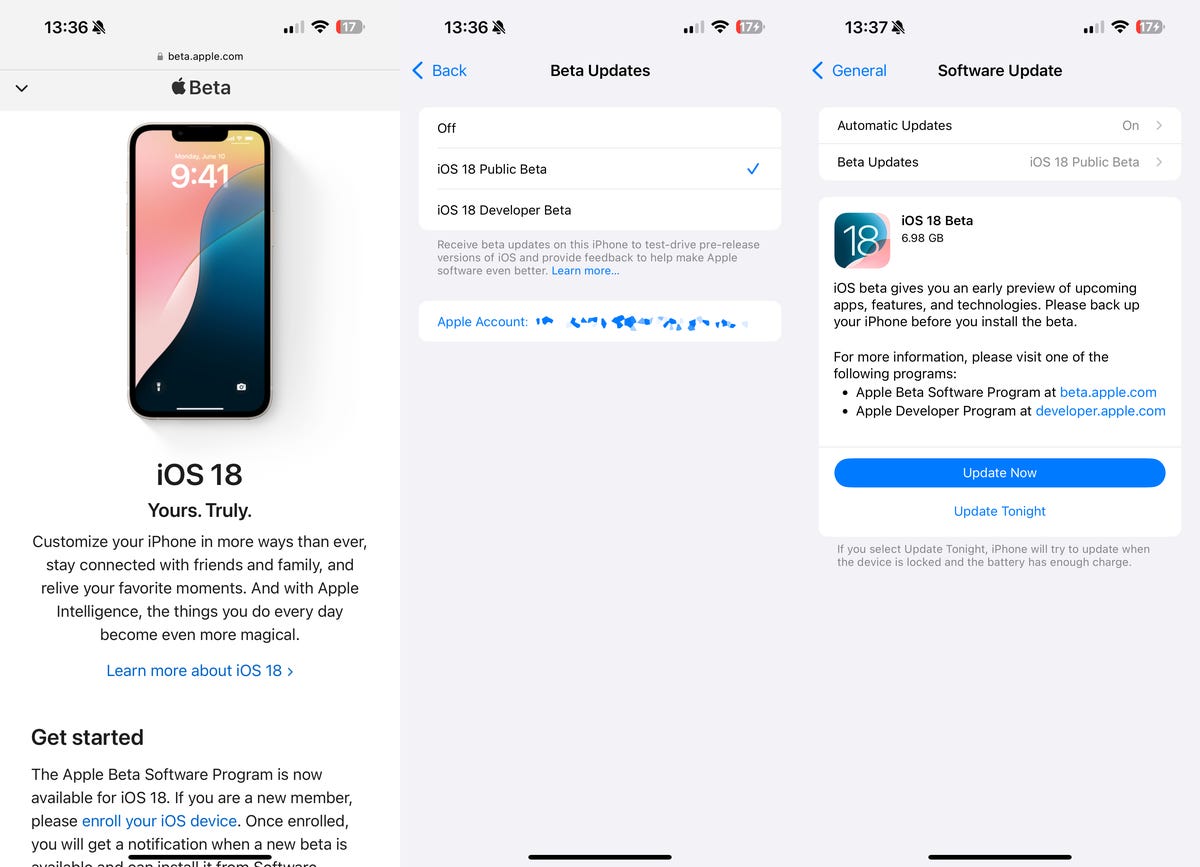
The public beta version of iOS 18.1 is available to download wirelessly.
Once your phone restarts, you should be running the first public beta of iOS 18.1.




