Apple’s Safari browser can block banners and some pop-ups in latest beta versions
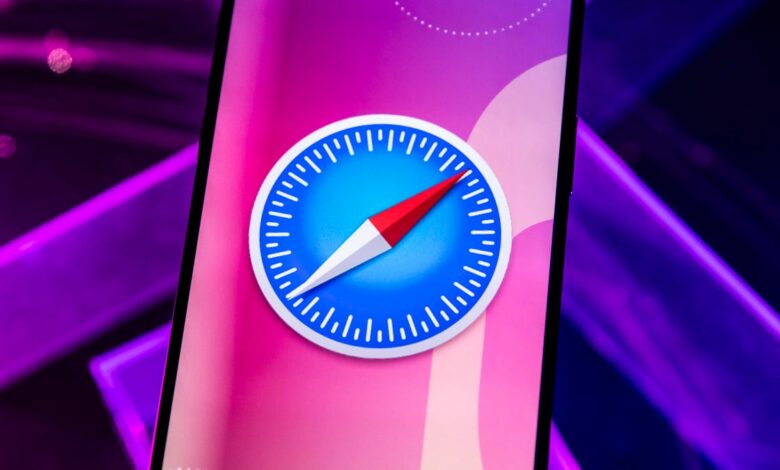
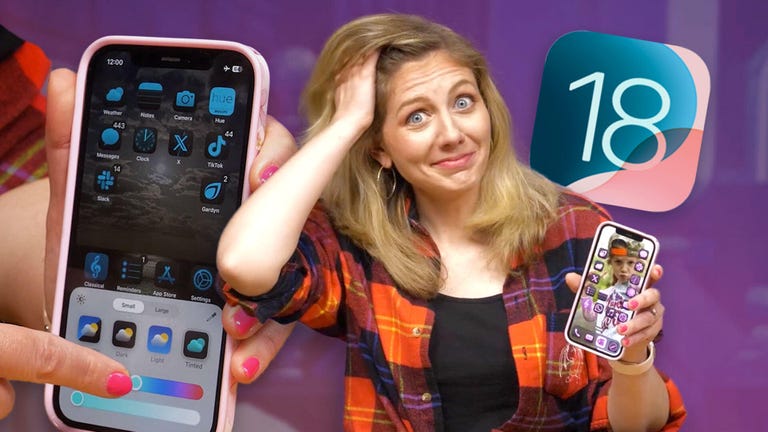
Apple announced on Monday the latest developer betas for iOS 18, iPadOS 18, and macOS Sequoia. Developers in these betas will see a new feature in Safari called Distraction Control.
Since these operating systems are still in beta, I recommend downloading the beta builds on something other than your primary device. Beta builds can be buggy and cause short battery life, and it’s best to keep those issues on a secondary device. For example, I download and test iOS betas on an old iPhone XR to avoid any issues on my primary phone, an iPhone 14 Pro.
Here’s what you need to know about Safari’s distraction feature.
How to Enable Distraction Control
To enable Distraction Control, go to a specific web page, go to the web page Page Menu and you should see the option to Hide distracting items. Tap this and you will be taken back to the main website where you will need to select which items you want to hide. Once you have chosen an item, an outline will appear around it with the word Hide in the middle. Tap Hide and the object will disappear, just like Thanos got it in the Avengers.
What Distraction Control Hides
Distraction Control can hide certain banners, pop-ups, and other items that you see on a web page. For example, when you visit the website of your favorite clothing store, it may show you a promotional ad that takes up most of your screen. With Distraction Control, you can prevent this ad from appearing now and every time you visit the website in the future.
Once you enable Distraction Control, you’ll need to select which items on a web page it targets. If you don’t mind certain promotional ads but hate newsletters, you can make sure you see all the good deals without being asked to sign up for something you won’t read anyway.
Does Distraction Control work on every website?
Distraction Control can work on any website, but you have to enable it on every single web page. For every site you visit, you have to enable Distraction Control. That means you can’t just turn it on once and be done with it.
Will Distraction Control always hide items?
Not necessarily. Distraction Control doesn’t permanently remove ads or other areas that are constantly changing. For example, you can’t hide an ad that’s in a window on a web page, but you can hide pop-up requests to create an account.
You can also see what Distraction Control is blocking if you want to take a closer look. When you enable Distraction Control on a particular web page, a small blue indicator will appear in your address bar to let you know that the feature is working on that page. You can click on this indicator and then click Show hidden items to reveal everything Distraction Control hides.
Distraction Control is still in beta, so it may be buggy or not work properly. There will likely be more betas before the feature is released to the public, so Apple has plenty of time to address any issues. There is no word yet on when Apple will release Distraction Control to the general public.
For more Apple news, check out what you need to know about iOS 18, why the iPhone 16 Plus could be Apple’s last super-sized smartphone, and what to know about Apple’s thin iPhone 17 rumors.
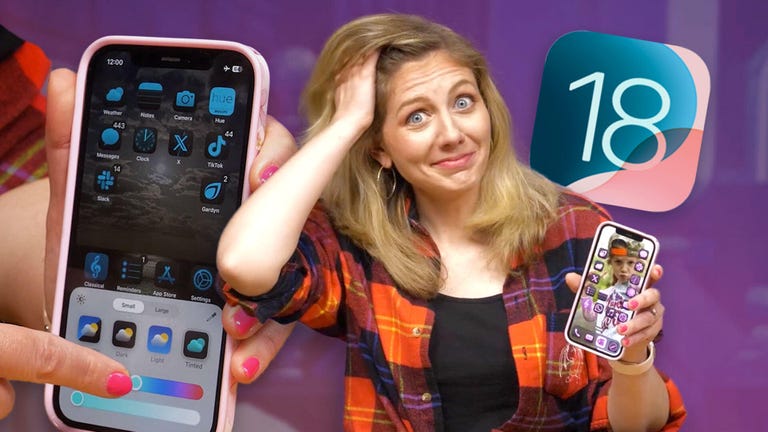
Look at this: iOS 18 Hands-On: Exploring the Big Design Changes




