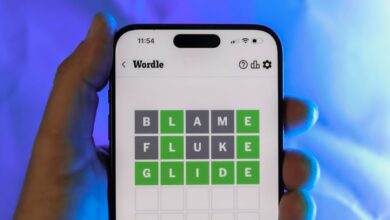Best Wireless Mouse for 2024
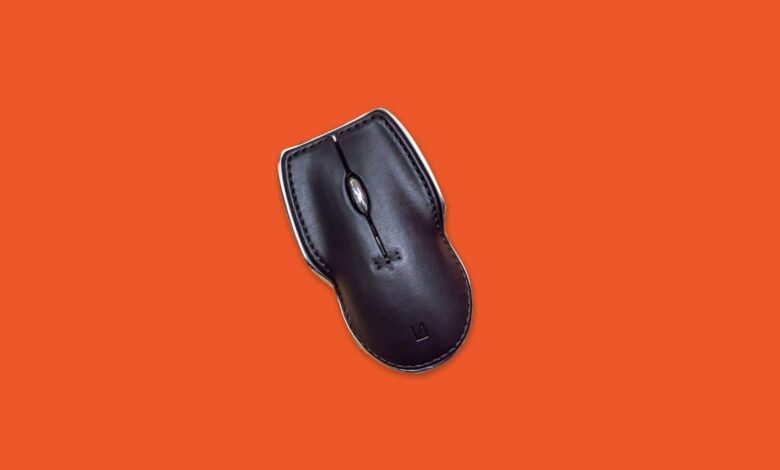








Wireless good enough for gaming
Logitech G305 Lightspeed Wireless Gaming Mouse
A wireless mouse can be as good as a wired if you get a high quality one. They’re available with many options desired in a mouse like buttons, ergonomic design and other features that can even save you time when working. No matter what you’re looking for in your wireless mouse, there’s likely to be a quality choice for those features.
With so many options, finding the right mouse can be overwhelming. That’s why we’ve pulled together a list of our favorite tested and approved wireless mice for you to choose from.
Since all mice are not equal, our wireless mouse testing considers features, size and weight, comfort, battery type, battery life and software. If you aren’t quite sure what might work best for you, jump past our recommendations to our wireless mouse FAQ at the bottom of this story.
What’s the best wireless mouse?
We’ve tested a lot of wireless mice, and based on our testing, the best wireless mouse is the Logitech MX Master 3S. It’s expensive (at $100), but if you’re looking for a flexible office mouse to boost your productivity with a Mac or Windows PC, this do-it-all wireless mouse has you covered. It’s durable, so it will last for years to come. If you need a more travel-friendly option, we recommend its linemate, the Logitech MX Anywhere 3.
If those mice don’t meet your needs or budget, we have other wireless mouse options in the list below starting at less than $10.
Best wireless mice for 2024
The MX Master 3S combines the customization of a gaming mouse with an ergonomic design made for getting work done. Logitech’s software makes it easy to set the five programmable buttons and thumb scroll wheel of the MX Master to handle a variety of tasks, from taking screenshots to controlling media.
Compared to the older MX Master 3, the updated model features quieter operation and an upgraded 8,000 DPI optical sensor (up from 4,000 DPI) that tracks on most surfaces, including glass, and offers faster workflow with high-resolution monitors. It can be used with a cord or wireless via Bluetooth or the included Unifying USB adapter, and it supports connections to up to three computers; the button on the bottom lets you quickly switch between connections. The mouse also supports the Logitech Flow feature, letting you move your cursor between computers on the same network. This mouse provides superb battery life for long work sessions.
Despite its smaller size, the MX Anywhere 3 mouse is essentially a smaller version of the MX Master 3 also on this list. These Logitech mice share many features, including dual-wireless connectivity (they can be used wired, too), hyperfast scroll capabilities, programmable buttons and Logitech Flow for moving your cursor between two computers on the same network. The battery will last for up to 70 days on a full charge, and a quick three-minute charge of the battery can get you through a workday. It’s also comfortable to use the buttons despite its small size and, perhaps most importantly, it can be used on just about any surface, including glass — so don’t worry about a mouse pad.
The MX Anywhere 3 comes in a couple of versions. There’s the standard “universal” version that works with Windows, MacOS, iPadOS (13.4 or higher), ChromeOS and Linux computers via Bluetooth or Logitech’s Unifying USB dongle, which is included. MX Anywhere 3 for Mac works only via Bluetooth and is optimized for Macs and iPads. Shipping soon, both mice are available in pale gray and the MX Anywhere 3 (with the USB port dongle) is also offered in rose and graphite.
Like a lot of ergonomic office products, companies that make ergonomic mice aim for the largest group of potential vertical mouse users. By doing that, they’re inevitably leaving out people whose hands are too small or too large for the mouse, they’re only made for right-handed users or both. The Unimouse is the rare option that’ll really work for just about anyone.
The wireless mouse is available for left and right hands (it’s available in a wired version, too) and has a crazy amount of adjustability to create a custom fit for your hand. The top part of the body starts at a 35-degree angle, but its friction hinge lets you lift it up to a 75-degree angle — or anywhere in between — that puts it into more of a handshake position. Its ball-mounted thumb support cradles your thumb and can be rotated and tilted to whatever position is most comfortable for you. Also, it’s on a telescoping post so you can use a wider or narrower grip. The post can also be moved forward and backward.
A 2.4GHz USB adapter is used for its wireless connection, there is no Bluetooth and it can be used wired while you charge it with the included micro-USB cable. There are six programmable buttons: left, middle, right, scroll click, forward and back. I appreciated having the additional button on top (once my muscle memory adjusted to it), but the forward and back button placement was just a little too far back on the body for me to use comfortably. The included app is basic but gets the job done letting you reprogram buttons and adjust cursor scroll speeds. DPI can be set from 800 to 2800 in increments of 200 with the software or a button on the mouse. You can also set up application-specific profiles with the app.
If you’re ready to give an ergonomic mouse a try, the Unimouse’s customizable design is tough to beat.
Trackballs seem to get overlooked but, going by the comments on this story, that’s a big mistake. Logitech options like the Logitech MX Ergo and the Kensington Orbit offer more comfort but the same control you’d get with a regular mouse. Plus, since it stays stationary, you don’t need extra desk space for movement and it can be used on any surface.
Logitech’s latest Ergo Trackball won us over with its new sculpted shape that fits a wider variety of hand sizes and a lower price than the MX Ergo. That said, the MX Ergo has a sturdier, more solid feel and can be paired to two devices simultaneously. The M575 does give you a choice of Bluetooth or the company’s USB-A wireless receiver.
Lunar Artefacts designed this wireless mouse to essentially be the last mouse you’ll ever need. The body of the mouse is made from hand-polished brass or aluminum (I tested the latter), offering you two weight options. The removable cover is cut from full-grain calf leather finished with equestrian-inspired stitching. Both are designed to wear or patina over time and get more attractive, as opposed to the average plastic mouse which eventually just gets gross.
The sculpted ambidextrous base is not your typical mouse shape so it might take a few days or more to adjust and get comfortable. If you don’t want to wait, the company makes special grips to give it more of a traditional shape. The smooth metal scroll wheel was the only issue I had with the design because it didn’t have the grip of a knurled wheel. It’s a quibble given how excellent the rest of the mouse is.
The mouse’s Pixart PAW 3805 optical sensor works on almost any surface including glass or mirrors and a button on the bottom lets you choose the pointer sensitivity setting: 800, 1,200, 2,000 or 3,000 DPI. It can connect wirelessly over Bluetooth 5.0 or 2.4GHz wireless with the USB-A adapter that is stored in the base when not in use. It can also be used wired with the braided USB-C-to-USB-A cable included, which also charges the mouse. The mouse has Qi wireless charging, so it’s easy enough to keep the battery topped off.
This mouse is high-quality through and through, but will it all last forever? Lunar Artefacts made the mouse completely user-repairable. Pop the cover off and remove a handful of screws and it can be completely disassembled right down to the plug-and-play Omron switches. This mouse (pointer instrument) may be with you for a long, long time.
Mice that live up to the quality of Microsoft’s other Surface hardware are worth their price, especially if you work on multiple Windows PCs simultaneously. Using Microsoft’s Mouse and Keyboard Center software, you can not only program its customizable buttons but connect the device to three different computers and seamlessly move your cursor between them, similar to Logitech’s Flow feature. It’s a great synthesis between keyboard and mouse. The Surface Precision Mouse can be used wired as well with its USB charging cable and is quite honestly one of the most comfortable mice we’ve ever used.
Once you dip below $15 you usually lose features like forward and back buttons (or comfort). Wisfox’s mouse has a comfortable curve for a more ergonomic fit and rubberized sides to give you extra grip. A button on top lets you switch between three DPI settings to help you get around your monitor with less wrist movement.
The battery compartment (the mouse uses one AA battery, not included) houses the wireless nano USB receiver when not in use, so you’re less likely to lose it. It also comes in 14 colors. It doesn’t have Bluetooth, but Wisfox does make one with both 2.4GHz wireless and Bluetooth, as well as one with a USB-C adapter for newer laptops.
Yes, it’s another Logitech mouse, but good wireless mice that are easy on the wallet and comfortable for work and high-performance wireless gaming aren’t easy to find. The G305 device’s lightweight, ambidextrous design hits the mark as a gaming mouse, and its single AA battery will last for up to 250 hours of continuous PC gaming — that’s a lot of battery life. It does not have Bluetooth but instead uses Logitech’s wireless Lightspeed USB adapter. The tiny adapter is stored under the mouse’s palm rest for travel when removed from the USB port. It also has a Hero optical sensor for optimal gaming performance.
Frequently asked questions
For many people, the biggest difference between a Bluetooth mouse and a 2.4GHz wireless mouse is the latter connects wirelessly to a small USB adapter you plug into your computer, while Bluetooth connects wirelessly directly to your device or computer. This is really Bluetooth’s biggest advantage since it means you don’t have to plug anything into your computer and there’s no adapter to lose.
If you have an open USB port on your computer, going with a 2.4GHz wireless has a lot of advantages. The connection is seamless with no pairing needed out of the box — just plug in the adapter and turn on the mouse and you’re working. The connection is less prone to interference and is generally lag-free, which can’t be said for Bluetooth and is why gaming mice don’t use Bluetooth.
To save on battery life, Bluetooth mice typically go to sleep and need to wake and reconnect, which takes a second or two, whereas a wireless mouse stays connected. Wireless mice generally have longer battery life, too, but newer mice using Bluetooth LE last much longer so that mainly comes down to the individual mouse now.
If you’re really not sure which to get, look for a wireless mouse that gives you the option to use either Bluetooth or a 2.4GHz wireless adapter. These dual-wireless mice are great for multidevice users since they can connect to one or two devices via Bluetooth and a third with their wireless adapter. A button on the mouse lets you jump from device to device.
What type of battery you should have in your mouse is largely a matter of preference but each has its pros and cons. Mice with built-in rechargeable batteries tend to have longer battery life and are lighter weight than those that use standard AA- or AAA-size batteries. Since the battery is rechargeable, you don’t have to keep extra batteries around, which is especially nice for travel. This also means you’re regularly creating less waste assuming you only use disposable batteries. Rechargeable mice can usually be used wired while you’re charging them.
With wireless mice that use replaceable batteries, you have the option to use either regular alkaline or lithium batteries or rechargeable batteries. That means you never have to wait to recharge and you can cut down on waste, but it is also an extra ongoing expense (albeit not a huge one). Another advantage is that battery life will degrade over time with a rechargeable mouse and eventually, you’ll have to replace the entire mouse. With replaceable batteries, it’s only the mouse mechanics that you have to worry about wearing out.
A wireless mouse gives you greater freedom of movement, less cable clutter on your desk and one less thing to plug into your computer (and with fewer ports on computers today, this is no small thing). When it comes to travel, there is nothing more convenient than a wireless mouse you can just drop in your bag. Plus, if you use a 2.4GHz wireless mouse, today’s adapters are so small you can leave them plugged into your laptop while you’re on the go. If you have a Bluetooth mouse, you don’t have to worry about the adapter.
A wired mouse, on the other hand, is generally lighter weight than a wireless mouse. It’s plug-and-play, so once it’s connected you’re ready to work. The wired connection also means you don’t have to deal with wireless interference, pairing or losing your connection. (All good reasons to go with a wired mouse for gaming, by the way.) You also never have to think about charging or replacing a battery.
Still not sure which is best for you? Consider getting a rechargeable wireless mouse that can be used with a wired connection to your computer. That way it stays charged for when you need to use it wirelessly but without sacrificing the performance of a wired connection.