Everything you need to know about text effects in the iOS 18 betas
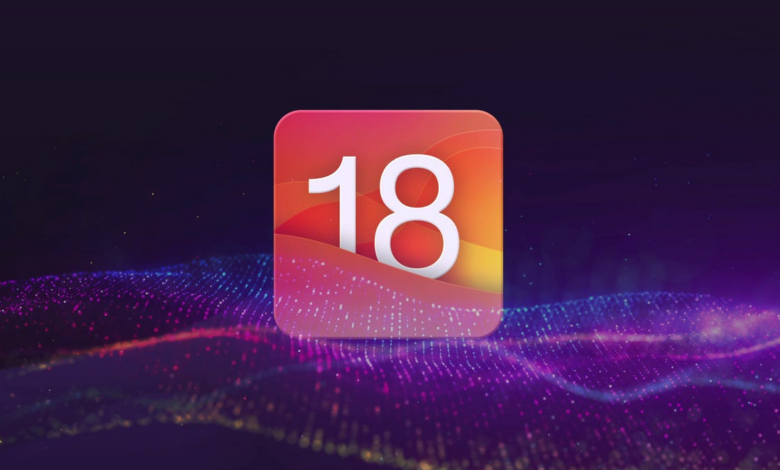
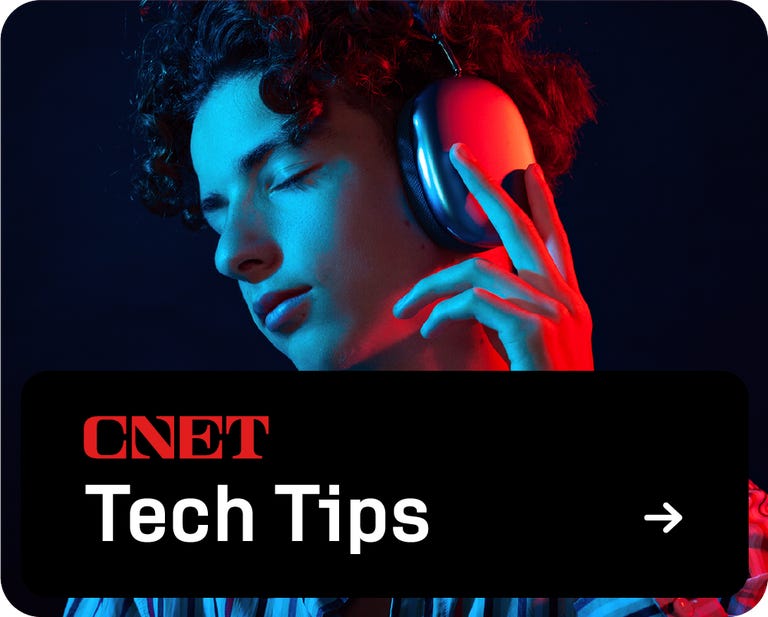
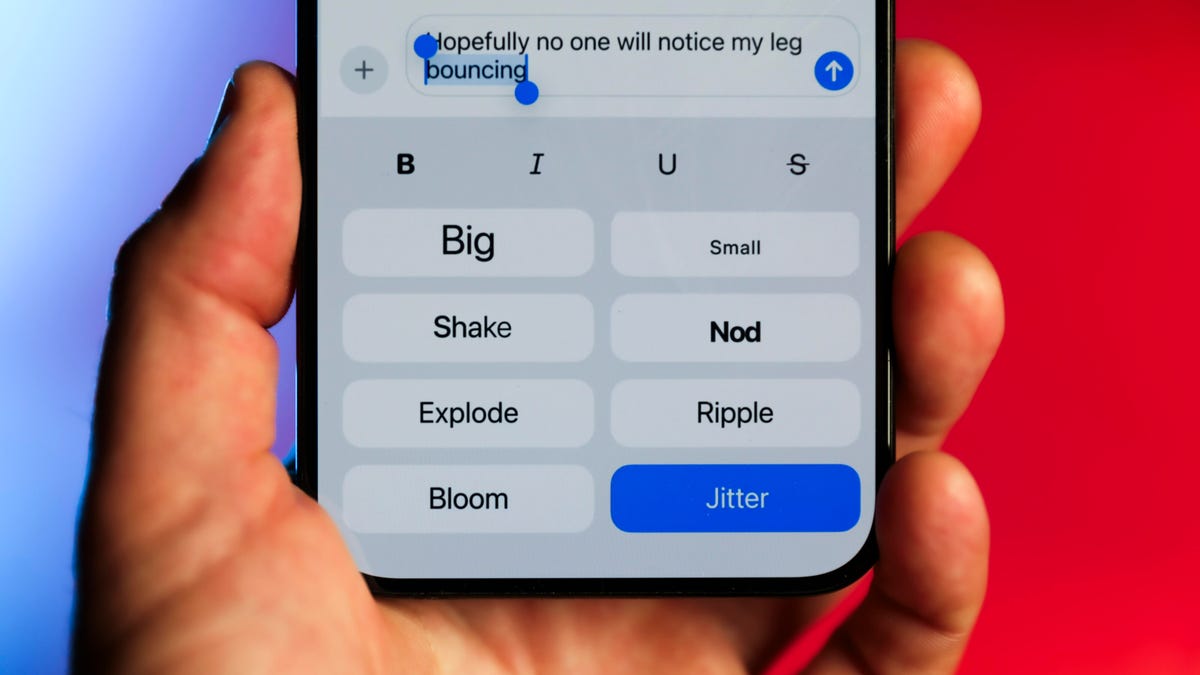
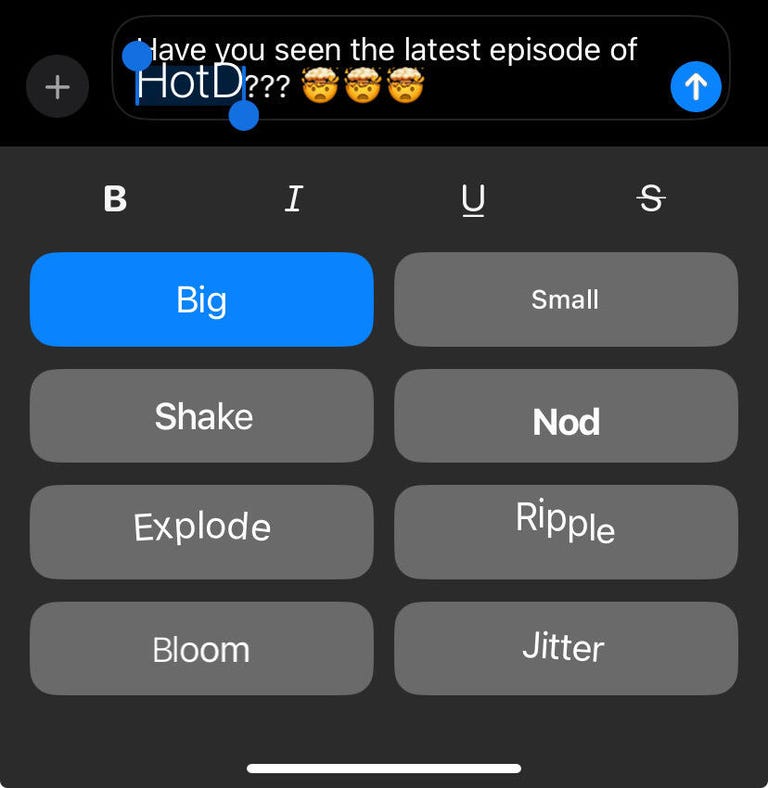
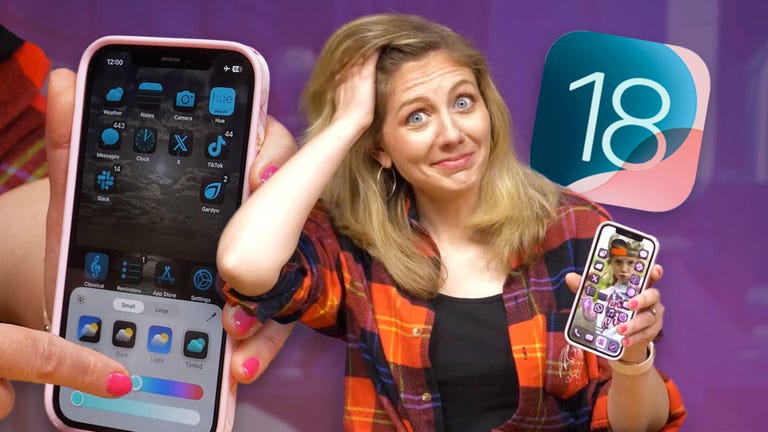
Apple released the third public beta of iOS 18 on August 6, nearly two months after the tech giant announced the software at its Worldwide Developers Conference in June. The beta update brings a host of new features to iPhones for developers and beta testers, including ways to customize your home screen and RCS messages. For those who like a little nuance in their text messages, you can also make your texts pop with new text effects and formatting options.
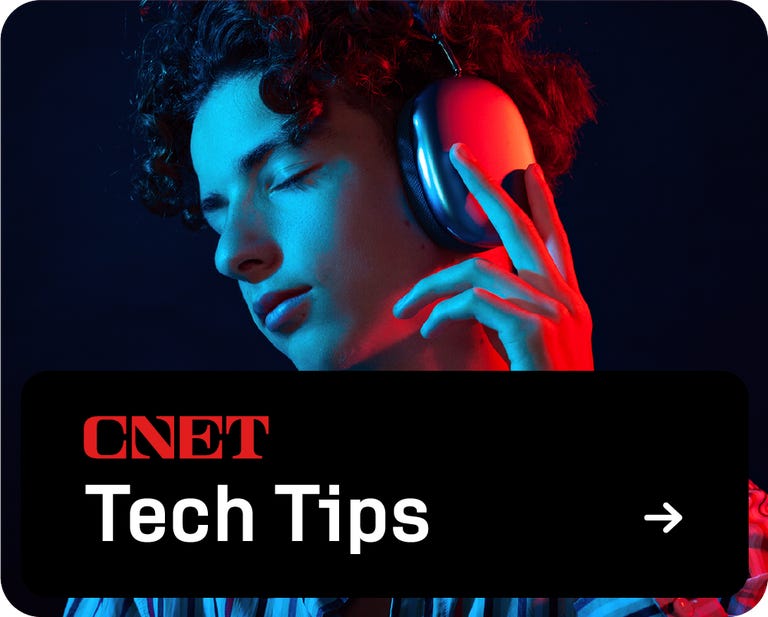
Text effects range from making your text bold to exploding the letters in your message. You can also use these effects on a single word or phrase in a message to emphasize what you’re saying. Before these effects, you could use all caps for a word or phrase, which is fine in some cases, but sometimes I want my words to dance on the screen because I’m — badly — dancing as I type them.
Read more: An Expert’s Guide to iOS 18 Beta Features
Remember, iOS 18 is still in beta, and I recommend only downloading a beta on something other than your primary device. Since this isn’t the final version of iOS 18, the update may be buggy and your battery life may be poor. It’s best to keep those issues on a secondary device. To avoid any issues, I downloaded the beta on my old iPhone XR instead of my iPhone 14 Pro.
Note: The beta is not the final version of iOS 18, so more features may land on your iPhone when iOS 18 is released. Apple has said iOS 18 will be released to the public this fall, but no firm date has been set yet.
This way you can make your texts as expressive as you are.
How do you access text effects?
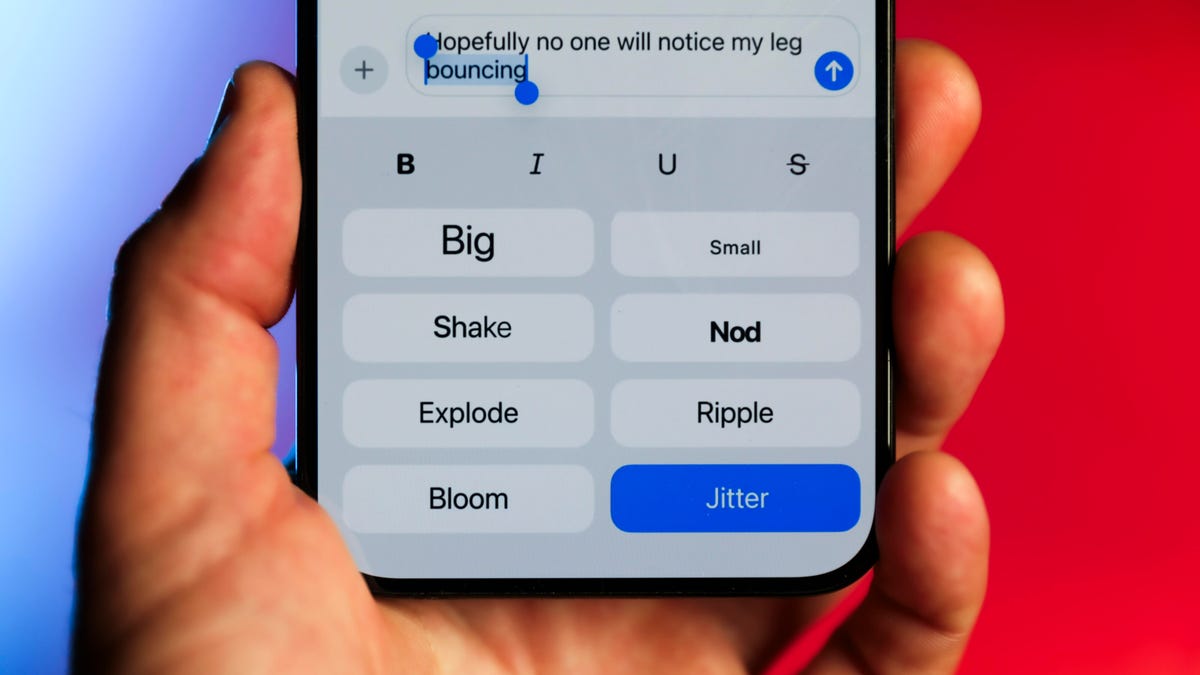
1. Open messages.
2. Use a chat.
3. Tap the text box.
4. Tap on the A with dashes on the left side, which are located above the P on the keyboard.
This will open the text effects menu. At the top of the menu are the formatting options of bold, italic, underline, and strikethrough. Below that are eight different effects: Big, Small, Shake, Buckle, Explode, Ripple, Bloom, and Jitter.
You can select and use any combination of the formatting options at once, including all of them together. You can only use one text effect at a time. Text effects also clear any formatting options you may have selected. So you can’t make your message bold and then use the Large effect, which increases the size of your message for a short while.
Most of the effects feel like they could be used in a wide variety of situations, but a few feel well-suited to particular emotions or contexts. Ripple, for example, feels tailor-made for sarcasm, especially when used on a word like “really.”
Please note that if you select formatting options, you will need to tap the text box again to bring back your keyboard. If you choose a text effect, your keyboard will automatically return after you tap the desired effect.
Can you use more than one text effect?
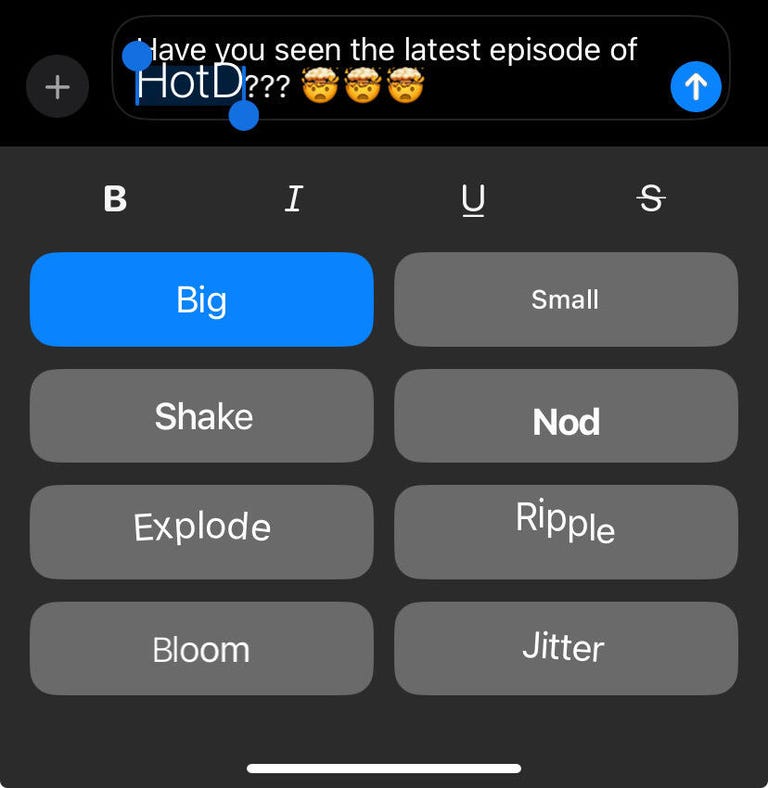
You can use multiple effects in one message, but you can’t apply multiple effects to the same word. So you can’t use the Big and Shake effects on your entire message, but you can apply Big to one part of the message and Shake to the other part of the message. Here’s how.
1. Open messages.
2. Use a chat.
3. Tap the text box.
4. Write your message in full.
5. Highlight the word or words you want to add an effect to.
6. Tap on the A with dashes on the left side, which are located above the P on the keyboard.
7. Tap the formatting options or text effect you want to use.
The formatting or text effect will be applied to everything you’ve highlighted. You can then highlight other words in the message and apply further formatting or effects. That means you can use all the text effects in one message if you try hard enough — I believe in you.
For more information about iOS 18, here’s my hands-on experience with it the public beta versions of iOS 18what you need to know about RCS messages and our iOS 18 cheat sheet.
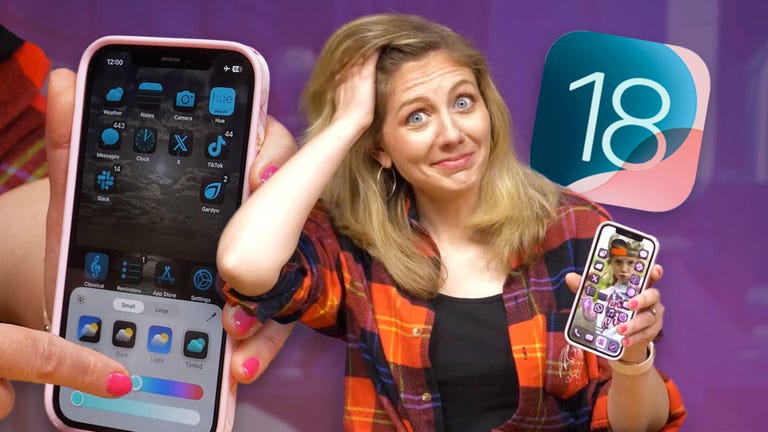
Check this out: iOS 18 Hands-On: Exploring the Big Design Changes




