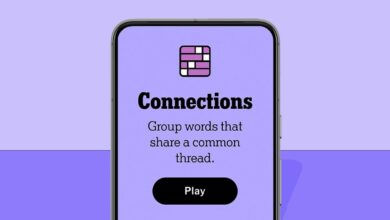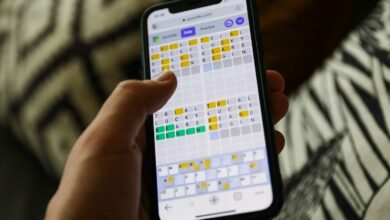Gemini AI will now perform certain actions when the phone is locked

The Gemini artificial intelligence (AI) assistant on Android is getting a new upgrade and users can now access it and have it perform certain tasks even when the device is locked. While earlier, the AI-powered virtual assistant could respond on the lock screen and complete all the tasks required to invoke Google Assistant. With this update, users can not only perform tasks like setting, stopping, and snoozing alarms but can also ask general questions and find the answers without unlocking the device.
Gemini AI Assistant can now work on the lock screen
The new feature update was announced on a support page for Gemini. The update stated: “You can get help from Gemini with your touch or by saying “Hey Google” (if enabled) when your device is locked, based on your lock screen settings.”
Interestingly, the “Hey Google” command works even when the screen is off. The prompt automatically wakes the screen and shows the Gemini AI bottom tray interface where the user can continue to verbally command the virtual assistant or type the query. The Gemini AI assistant opens a full-screen window to show the answer, just like it does when the device is unlocked. Once the Gemini window is closed, the lock screen appears.
In addition to asking the AI general questions, users can also use it to set, stop, and snooze alarms, set and stop timers, pause and play songs, and turn on the flashlight or control the volume. While these tasks are still performed using Google Assistant, the interface is now much more fluid and the user doesn’t have to wait for the command to be executed.
However, in order for the Gemini AI to answer general questions on the lock screen, the user must have given Gemini permission to work on the lock screen. To do this, users can open Gemini > tap Profile photo > tap Gemini on lock screen > turn on Lock screen comments.
In order for Gemini to perform tasks on the lock screen, users need to allow the AI assistant to use Google Assistant’s capabilities. To do this, open Gemini on your Android device. Tap on the profile picture or initials. Open Institutions. Tap on Google Assistant Features > Google Assistant on lock screen > Enable Lock Screen Comments.