Home Wi-Fi Issues? Three Words: Location, Location, Location
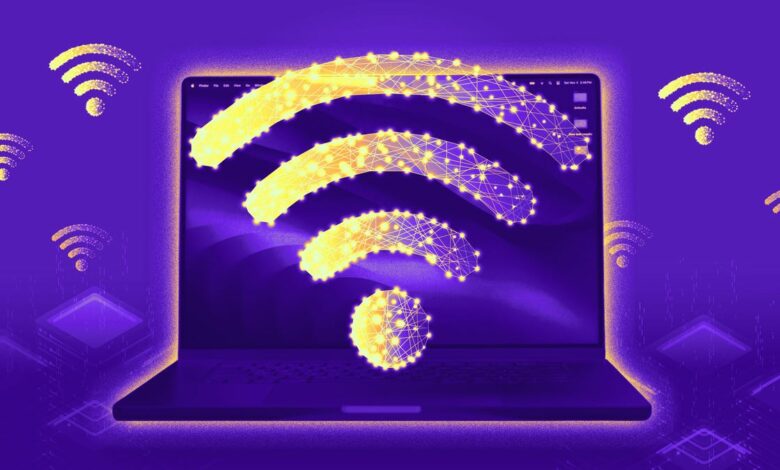


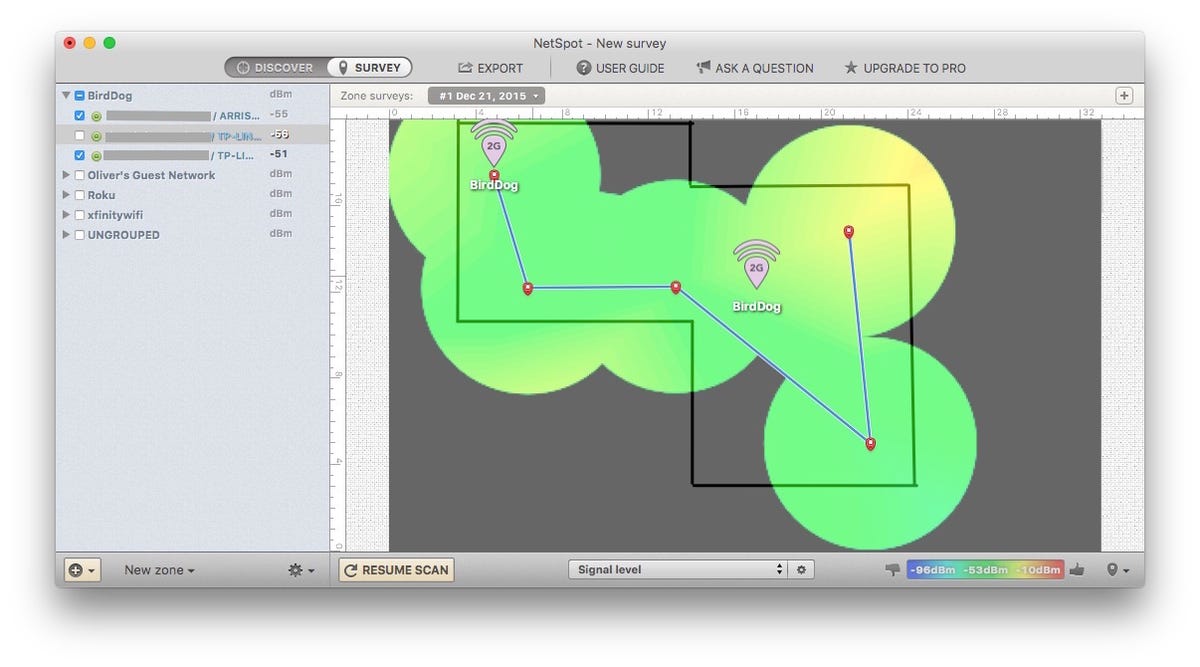
There’s nothing worse than slow Wi-Fi when you’re trying to stream the Olympics. You need fast internet for pretty much everything: working from home, installing smart gadgets, or just kicking back with some Netflix at the end of the day. If your connection always seems inconsistent, no matter what ISP you have or how many devices you have connected, there’s an easy way to optimize your Wi-Fi that only takes a few minutes.
There are many factors that determine internet speed, and while there are a few tricks or guidelines you can follow to improve the overall wireless speed and coverage in your home, one of the most crucial factors is the location of your router. And the best place isn’t always where the technician installs it.
So whether you’re hosting a watch party or watching The Eras Tour (Taylor’s Version) on loop, read on to learn the best spot in your home for your router and other tricks for faster Wi-Fi. You can also check out our picks for the best Wi-Fi 6 routers , the best mesh routers , and the best Wi-Fi extenders . (If you have a mesh router, check out our guide to where and how to set it up properly, too.)
Read more: T-Mobile Home Internet Review
Choose the right router for your space
First things first: it all starts with choosing the right router or other equipment. Not all routers are the same, and the size and layout of your home will determine what type of wireless network you need.
For most apartments and smaller homes (under 1,500 square feet), a single wireless access point should be sufficient. That said, if your router is a few years old, you may want to consider upgrading to a newer model with support for 802.11axor Wi-Fi 6. This is the latest generation of Wi-Fi technology, which gives you the fastest possible wireless speeds and the best overall coverage.

For larger homes with multiple floors, it’s worth considering upgrading to a mesh network to provide consistent coverage throughout your home. Once the main access point is installed, if you find that a distant corner of your home doesn’t have solid wireless coverage, simply add another node to that area. Problem solved.
For more information, please see our list of the best mesh routers of the year (our top pick is the TP-Link Deco W7200which currently costs $199 at Walmart). If you need additional guidance, please consult our router buying guide.
It’s important to note that the location of the primary access point still matters, regardless of whether you have a single access point or a mesh network.
Okay, so what’s the best place to put your router?

Check out all the different routers available: Wi-Fi routers, mesh networks, and more.
When you first move into a new house or apartment, the modem is usually installed along the wall in one of the furthest corners of the house. This is simply because that is where the line enters the house and the technician’s job is to set up the connection — not to optimize your network. That part is up to you.
It’s tempting to just leave everything where the technician has put it. But that’s unlikely to be an optimal location for your router.
Choose a central location
Routers send signal in all directions, so if it’s in the corner of your home, a significant percentage of your wireless coverage will be sent outside your home. That’s why it’s best to move your router to a central location to maximize signal.
Installing a router on the other side of the house, away from your modem, can be tricky. You may have to manually run an extra-long Ethernet cable under your floor or along the bottom of your walls or enlist the help of power line network adapters, which use your home’s electrical wiring to send an internet signal from point to point. But the improved wireless coverage will be worth it. CNET’s Hallie Seltzer discovered just how effective cables can be when she tested Wi-Fi versus Ethernet speeds in her home.
Raise the router
Routers often radiate their strongest signals downward, so it’s best to mount the router as high as possible to maximize coverage. Try placing it high on a bookshelf, or mount it in an inconspicuous spot on the wall.
Search online and you’ll find many custom wall mounts designed specifically for specific routers, such as this upright holder for the Eero-Pro 6 mesh router. If you’re struggling to find a good elevated spot, something like this can be a great solution.
Avoid other electronics
Try to choose a location that is away from other electronics and large metal objects. The more walls, large obstacles, and electronics there are near your router, the more likely something is interfering with the signal.
One type of electronic device you should especially avoid is microwaves, which emit a strong signal in the 2.4GHz band, the same wireless band that your router operates in. You should also be careful not to place your router behind a large TV, which can cause electronic interference while also physically blocking or disrupting the signal.
In addition to electronics, you should also watch out for large furniture and the like that can limit the range of the signal. For example, Wi-Fi doesn’t travel well through water, so if you have an aquarium in your home, try to avoid situations where it’s between your router and the device that needs to connect.
Those weird antennas actually do matter
Some routers have no antennas at all, but some have as many as eight. These antennas help direct the signal. If your router has two or more antennas, don’t point them all in the same direction.
Instead, make them perpendicular to each other — place one horizontally and the other vertically. Or, vary the position of all the antennas slightly to cover a wide range of angles. You may have to experiment a bit to find the most effective configuration.
The signal from each of these antennas comes out as a wave that travels in all directions. That wave is perpendicular to the antenna itself. A vertical antenna is therefore more useful in single-story homes, while a horizontal or angled antenna sends out a signal that travels upward. That can be more useful in multi-story homes.
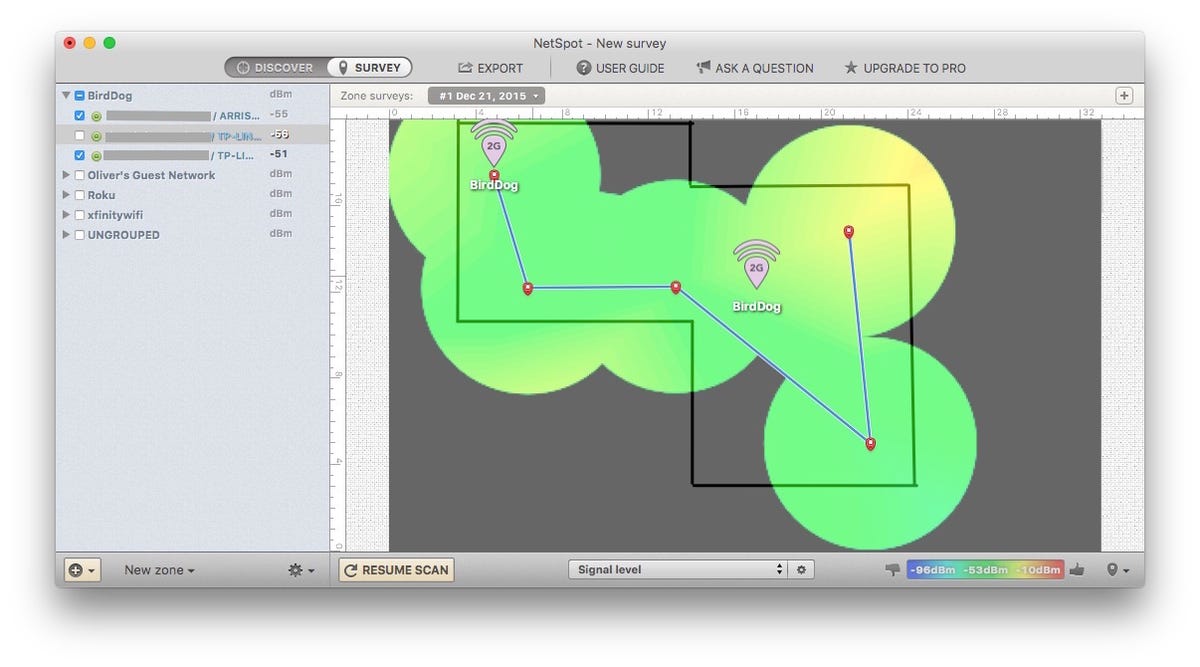
WiFi mapping software like NetSpot allows you to visualize the strength of your network, making it easier to address weak spots.
Map your signal
In the worst case scenario, it can be helpful to map the signal in your home to see where there may be gaps or problem areas in your coverage. A few years ago, we used the NetSpot software to map the signal strength throughout the CNET Smart Home — Ultimately, we got a good picture of the weaknesses in our WiFi network, which allowed us to move our hardware to more optimal locations and improve the weaknesses.
If you are considering upgrading your router, be sure to check out the following: CNET’s Picks for the Best Routers. In households with children, make sure that: explore your router’s parental controlsat.




