How to Close All Safari, Chrome, and Google Tabs on Your iPhone
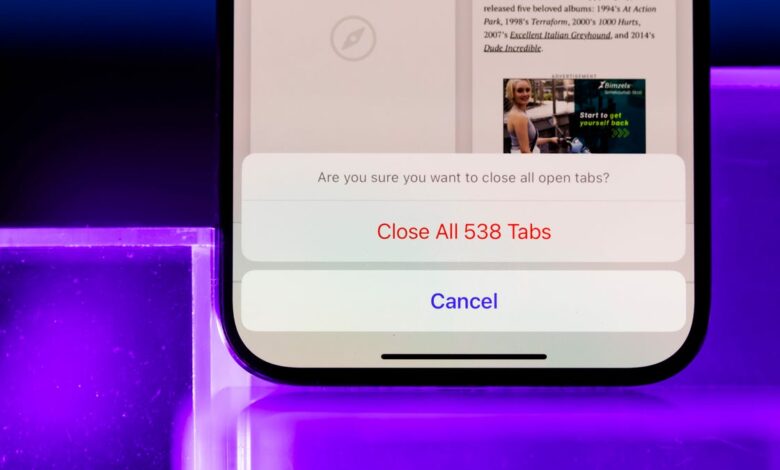
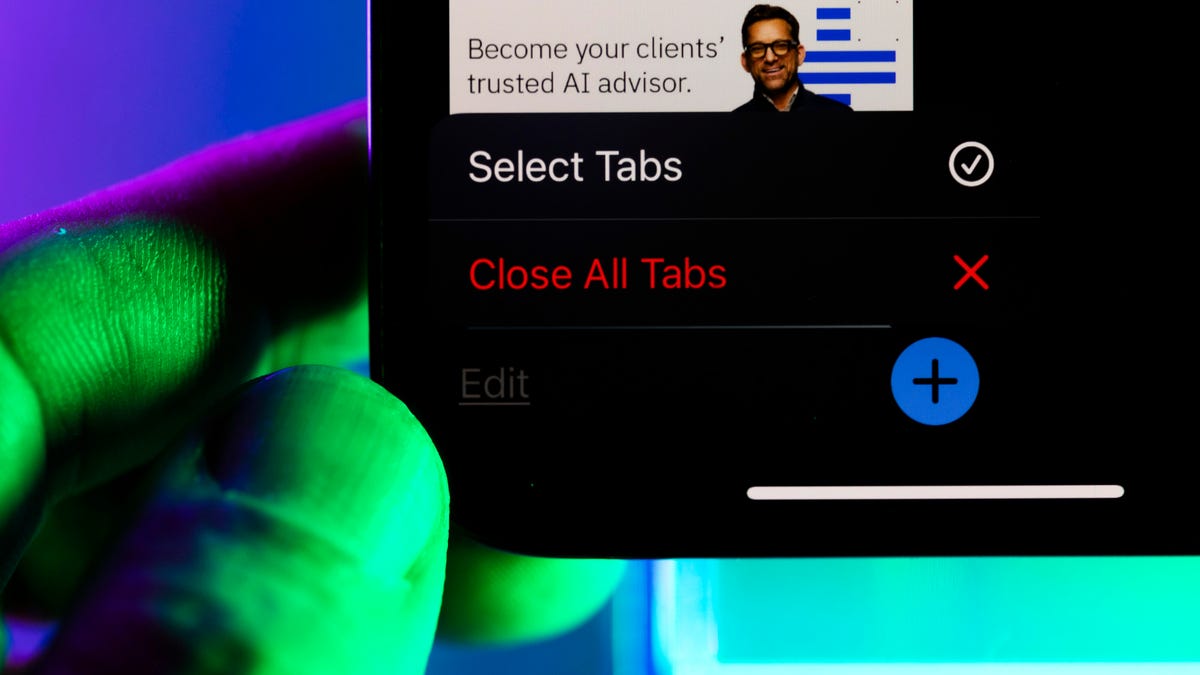
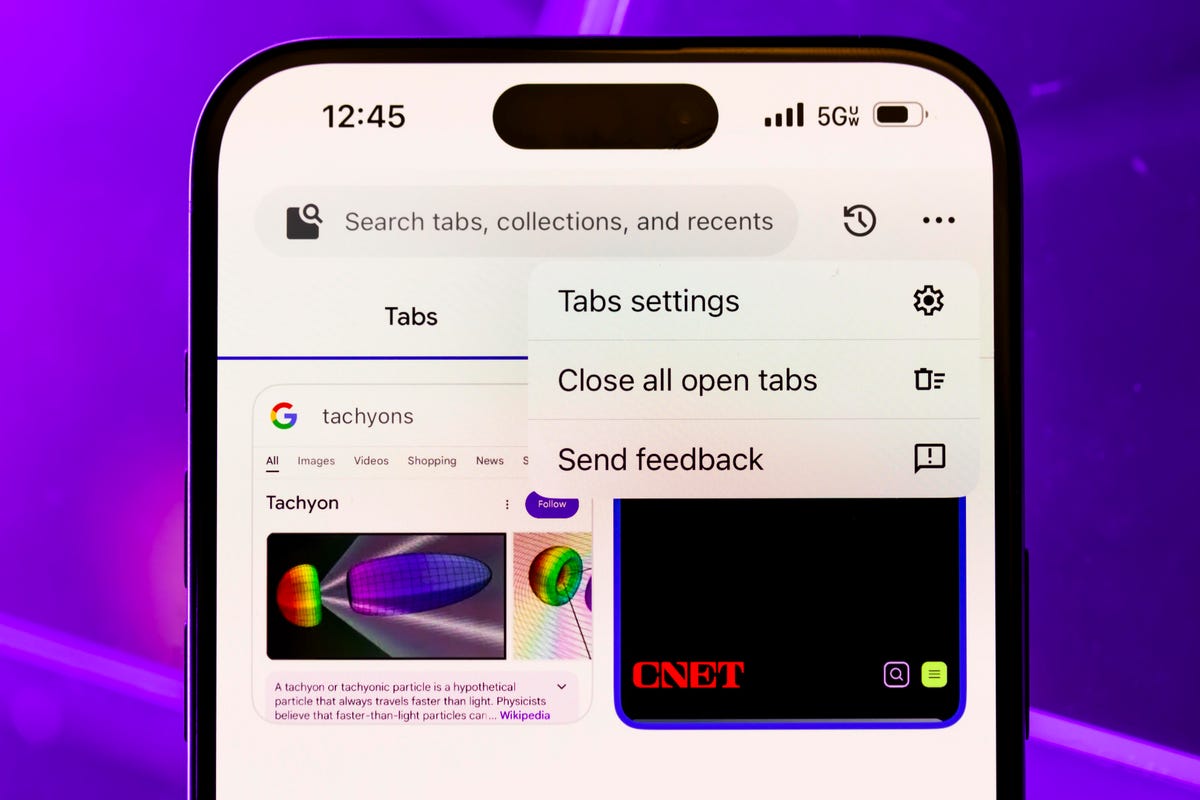
Maybe you’re giving your phone to someone and you want to keep confidential information, well… confidential. It could be a search for birthday or holiday gifts for your kids that you don’t want them to accidentally see, or more sensitive or personal information that’s being displayed in a browser.
Sure, you can close each tab individually in Safari, Chrome, or Google Search on your iPhone, but why do that when you can delete them all at once?
Closing all tabs is a fairly simple method, but not always intuitive. That’s why we’ll explain how to do it for each platform.
Close all tabs in Safari
Safari might win the prize for the least intuitive steps to close all tabs. To do this, you need to have a tab open and then tab icon in the lower right corner (it looks like two overlapping squares). Then you will see an option to Close all tabsTap this and confirm that you want to close them all. They should then disappear.
Close all tabs in Chrome
Chrome makes it a little easier than Safari to close all tabs. If you have a browser open, tap the Switch tabs button at the bottom (a square with the number of tabs in it). Then tap Editing at the bottom left of the screen and press Close all tabs.
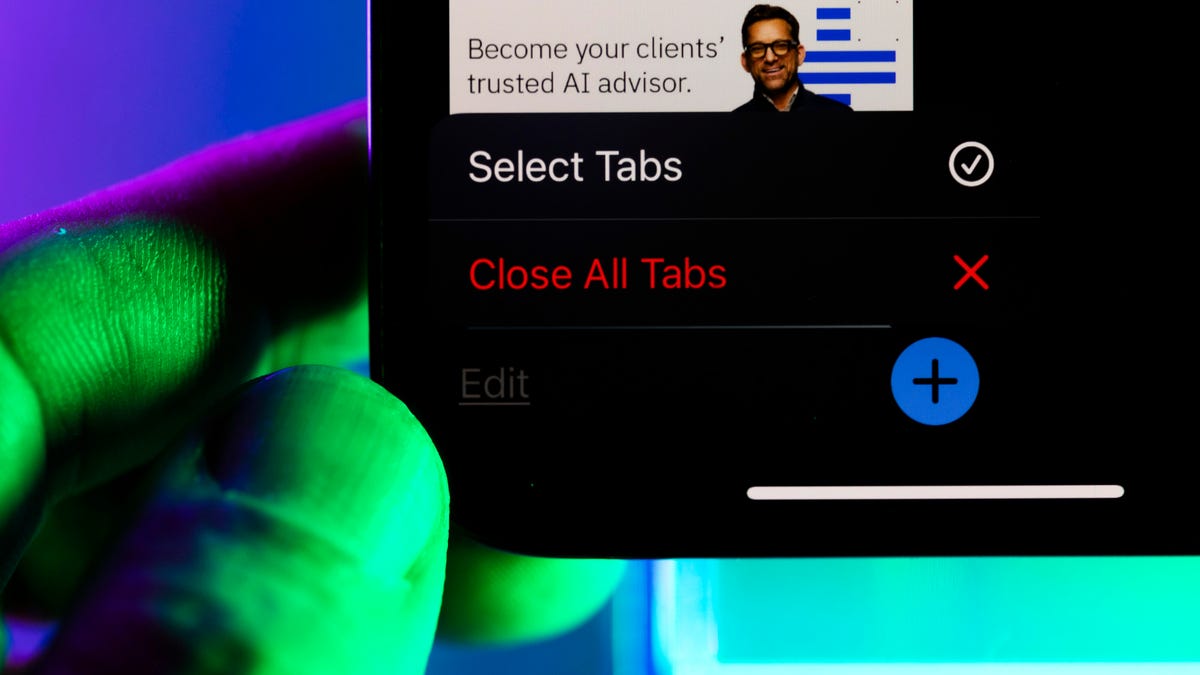
With just a few taps, you can quickly close all tabs in Chrome.
Close all tabs in the Google search app
It’s easy to accumulate open tabs in the Google search app because a new tab appears every time you pursue a search result. To close all tabs, click on the square in the lower right corner, which should display the number of open tabs. Then click on the three dots in the upper right corner and select Close all open tabs. When the pop-up window appears, select Close all.
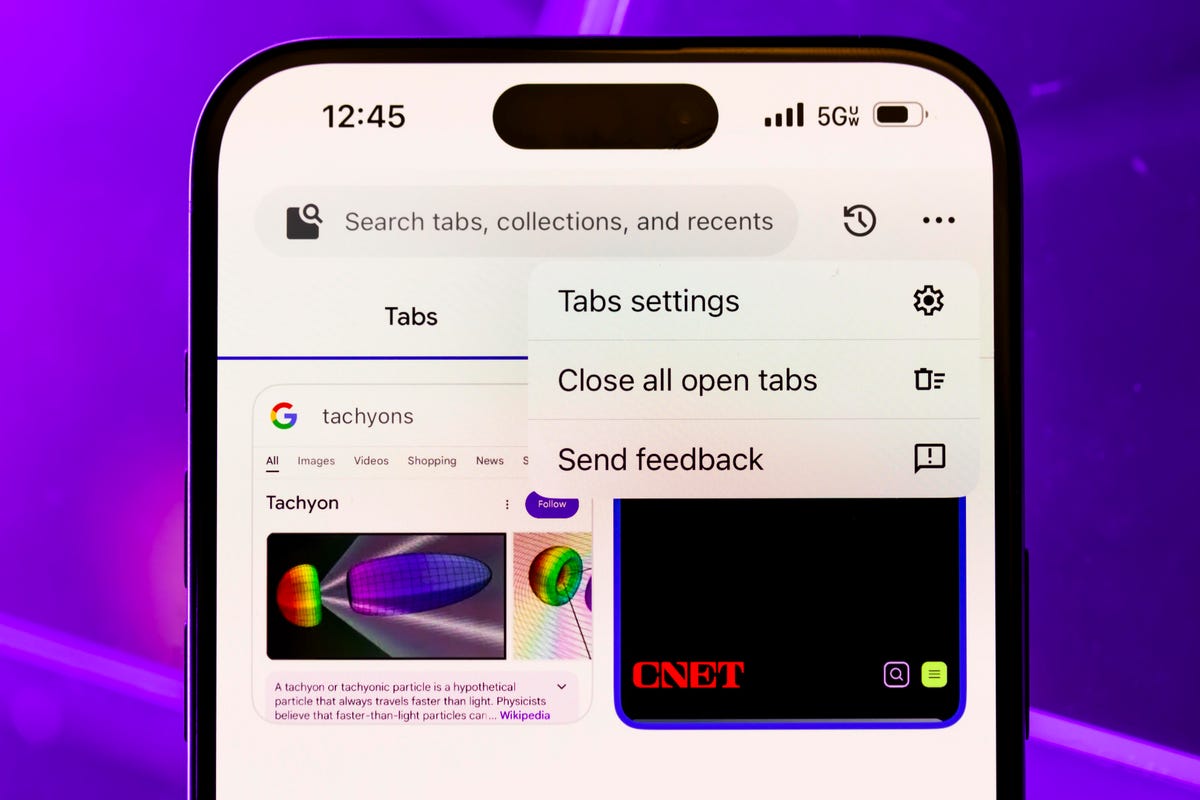
The steps for closing tabs in the Google search app are slightly different than in Chrome.
Now you can hand over your phone with peace of mind, knowing that your web activities won’t become a topic of conversation.




