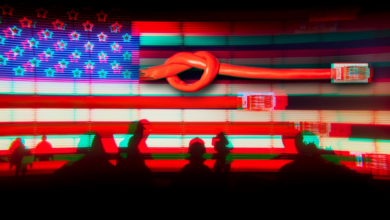How to Find Out if an AirTag is Tracking You on Android
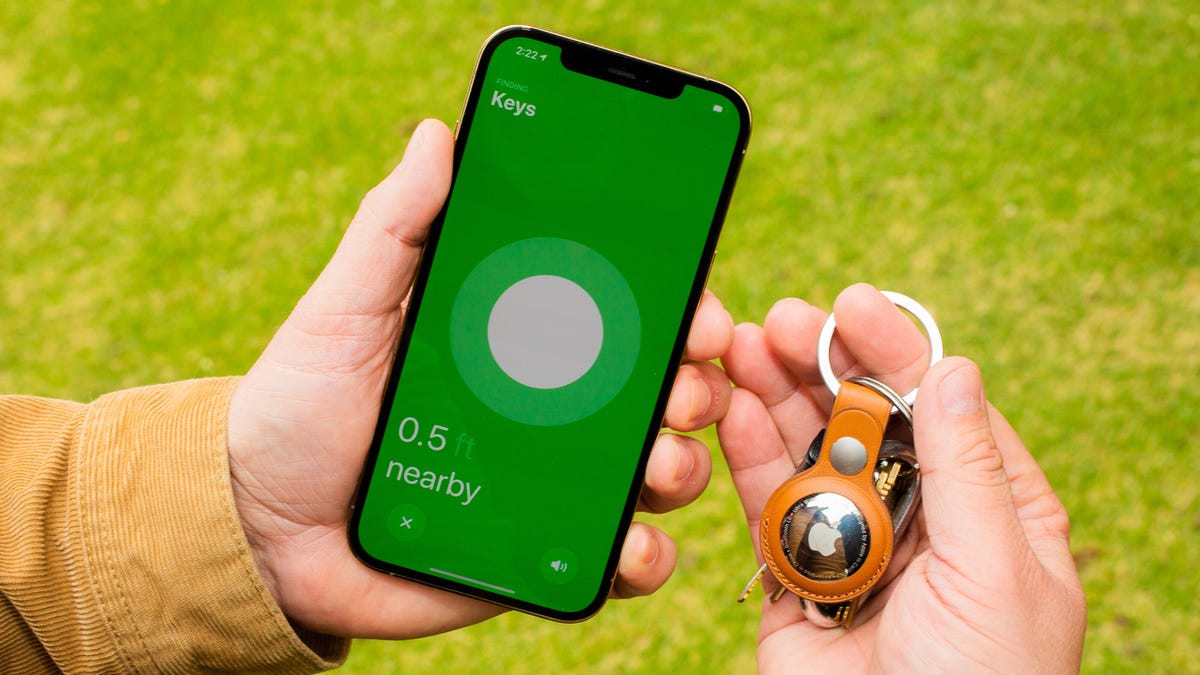
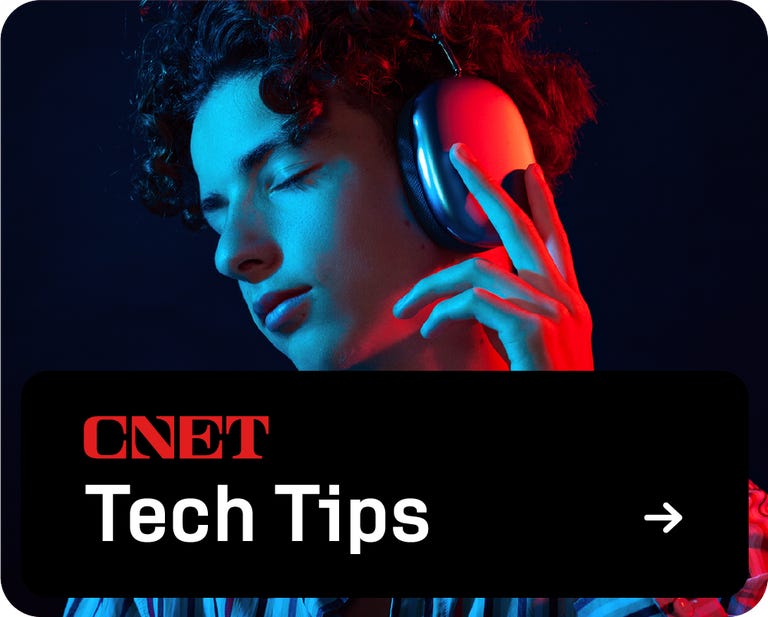

AirTags are incredibly useful little devices. They can help you keep track of just about anything. That includes your keys, your wallet, or even your pet. They’re only $30 each, so you can grab one and throw it in your luggage, bag, or car to make sure you always know where your stuff is. That said, it’s also incredibly easy for bad actors to use AirTags for more nefarious purposes.
While iPhones have a built-in way to alert a user if they’re being tracked by an unknown AirTag, people with Android phones were initially left in the dark. Thankfully, Apple released an app on the Google Play Store to address this, called Tracker Detect.
Since then, Google has launched its own Find My Device network, which supports detection of unknown trackers, though some may prefer to run both apps side by side. Below, we’ll show you how to identify an unknown AirTag that’s tracking you, and what to do about it.
For more information, see Apple’s Find My network and Google’s Find My device network.
Use Tracker Detect on Android to scan for AirTags
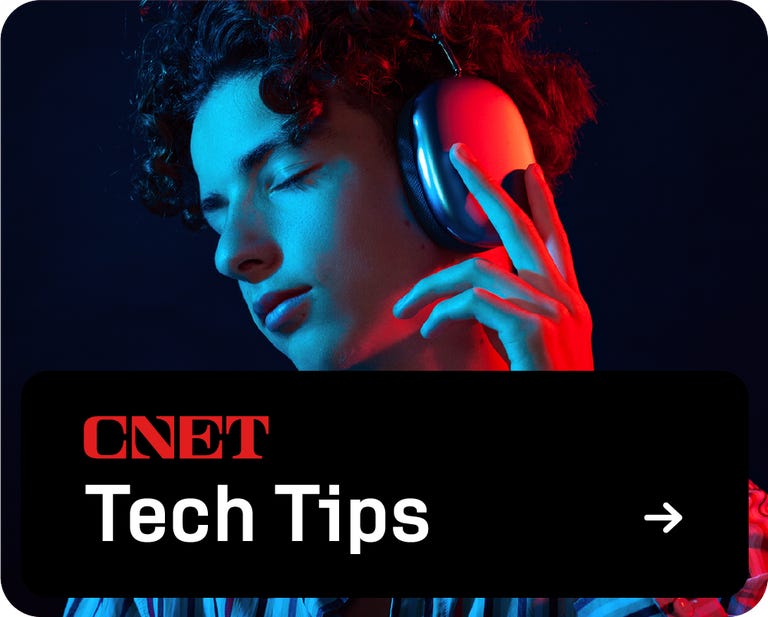
The Detect Tracker app, available for free in the Google Play Store, that lets you use your Android to find and track items that work with Apple’s Find My network, such as AirTags, and that have been separated from their owner for at least 15 minutes. No Apple ID account is required.
Click Scan and search for AirTags nearby.
After downloading Tracker Detect, turn on Bluetooth, open the application, agree to the terms and conditions and tap the blue Scan button to search for nearby items. If this is your first time using Tracker Detect, you will be prompted to grant the app access to Bluetooth, which is needed to find AirTags.
Your Android phone will scan for up to a minute, and if an AirTag is found near you, it will be displayed as “Unknown Airtag.” If you don’t find anything, you can try scanning again, especially since the tracker needs to be separated from its owner for at least 15 minutes to be displayed.
What should I do if I am being tracked by an AirTag?
If Tracker Detect notices an AirTag that has been tracking you for at least 10 minutes, you can play a sound from the AirTag through the app. This makes it easier to find the physical tracker.
If you find your AirTag, it’s up to you how to proceed. If your AirTag is accidentally with you, meaning it’s not being used to track you, and “Lost Mode” is enabled, you can hold your NFC-enabled Android to the white side of the tag to get more information about how to return it.
However, if the AirTag is being used to track you, you can also view the serial number by tapping it with your phone, which can be useful if you’re considering contacting law enforcement and need proof of ID for who might be stalking you. You can also take the back apart and look inside the AirTag to find the serial number.

You can turn off the AirTag by removing the CR2032 battery.
How do I turn off an AirTag?
If you want to disable the AirTag and prevent it from tracking you, Tracker Detect provides a short but concise summary on how to disable the AirTag:
- Press the stainless steel back of the AirTag.
- Turn the lid counterclockwise until it stops.
- Release your fingers and the lid will come off.
- Remove the button cell battery.
When you remove the battery, the owner will be notified that the AirTag has been turned off, so be warned.
Unfortunately, Tracker Detect lacks a number of features that natively available on iPhone — and most importantly, automatic background scanning. On Tracker Detect, you have to manually scan for AirTags every time, which can be annoying if you’re constantly worried about being tracked. But then again, with Google’s Find My Device network and Android’s ability to do this now, it’s much less of a worry.
For more information, don’t miss our iOS 18 cheat sheet and all the new features coming to your iPhone.