How to Summarize Your Excel Spreadsheets with AI

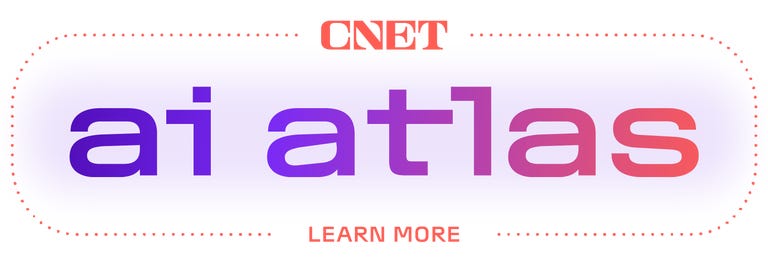
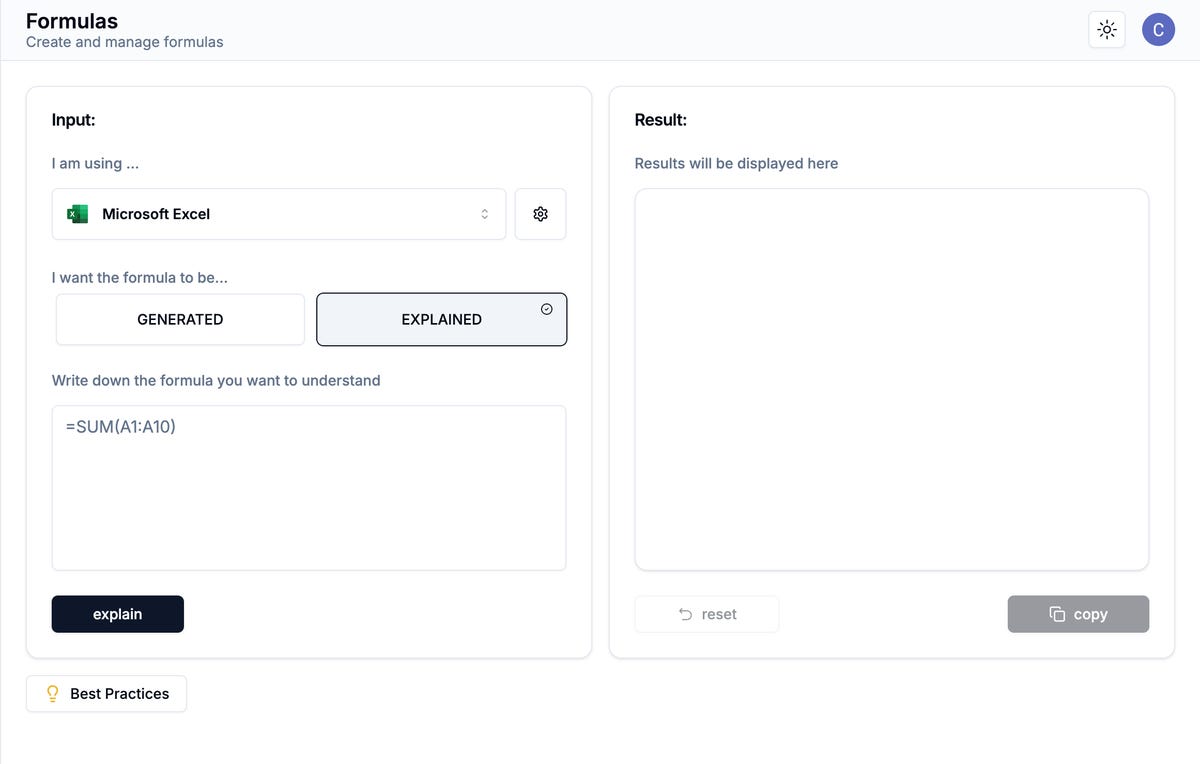
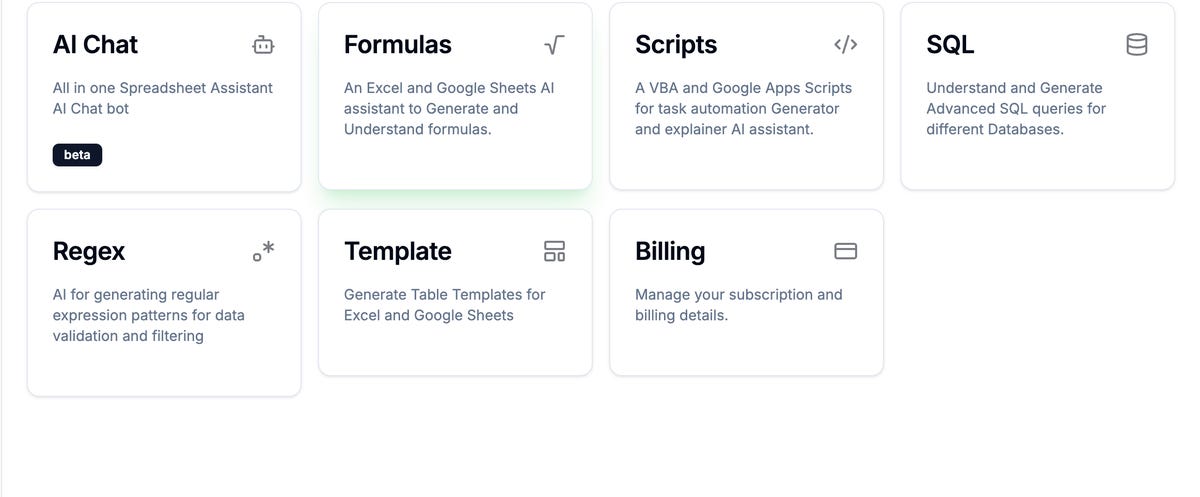
I’m not very good with Excel, so I really needed an easier way to navigate this spreadsheet software. I thought artificial intelligence might make the busy work a little lighter, and after three failed attempts to add ChatGPT for Microsoft Excel to my software (including clearing my cache and cookies), I discovered GPT Excel.
GPT Excel is an AI assistant with over 500,000 users, built specifically for Excel and Google Sheets. Free and paid versions ($7 per month) are available, and GPT Excel features include AI Chat, Formula Generation and Understanding, Task Automation Generator, SQL, Data Validation and Filtering, and the ability to generate table templates.
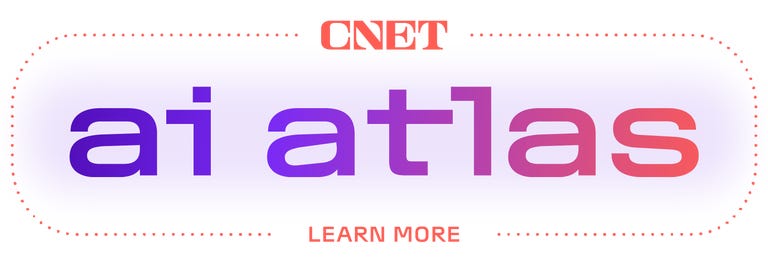
While this isn’t an incredibly advanced tool, what it lacks in flashy add-ons it makes up for in simple and concise tools – which for something as robust as data (and its algorithms) makes sense.
Because I wanted to summarize and understand the data from the Excel worksheet, I focused on the Formulas page of the platform where your data can be entered and then generated or explained.
How to use GPT Excel to summarize your data
This was my approach when I tried to summarize the data from my spreadsheet.
- Create an account with your email or Google account. This activates the free version of the platform. Once you are on your account home page, navigate to and click Formulas.
- Select Microsoft Excel from the drop-down menu, then switch to the Explanation tab at the top of the page. This will change the text below in the copy and paste box.
- This will generate your result in the text box below. You can choose to reset the copy and enter new data, or copy and paste this data back into the Excel worksheet.
- Scroll to the bottom of the page and be sure to check out the Best Practices tab for 12 do’s and don’ts to ensure the best results during the data entry process.
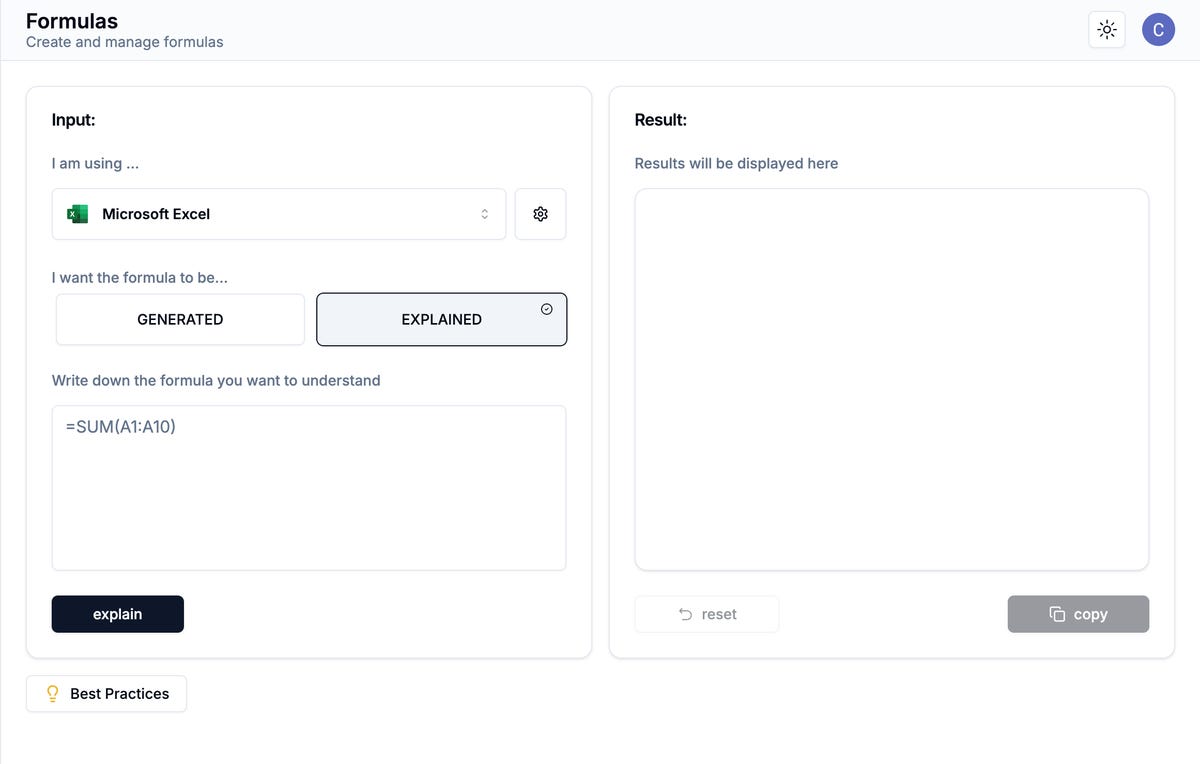
Should you use GPT Excel to summarize your data?
Look, artificial intelligence is a new, hot topic. Its rapid growth speaks to its popularity and success, but consequently also speaks to the reality of oversaturation and overwhelm.
But I can’t shake the feeling that while AI-generated organizational tools were created to reduce repetitive tasks and problem-solving time, you can spend just as much time navigating the incredibly niche aspects of each product to to find the best for you. .
While articles (like the one you’re reading) are here to answer questions in advance, word of mouth does not trump experience. Tools, whether literal or digital, will always depend on individual preferences and opinions. My personal thoughts on GPT Excel boil down to three things:
- Familiarity: Microsoft Excel was launched in 1982 (under the name Multiplan) as a simple, yet reliable spreadsheet software program – which has steadily evolved to meet consumer needs. So when I was browsing various Excel-focused AI tools over forty years later, I was naturally drawn to the one with the word “Excel” in it. My preference for artificial intelligence is one with fewer gimmicks and a simpler, streamlined approach.
- Simplicity: GPT Excel has six different tool functions on the landing page, including one AI chat button to help with any spreadsheet question. I turned to the Formulas data generation and understanding tab. The typography and user design are simply designed. Learning design integrations increases the time spent using the tool, which again defeats the purpose of the tool itself.
- Costs:GPT Excel’s only difference between the free and paid plans is priority access to customer service and the AI chatbot. I read this as the ability to be in dialogue with someone/thing. Since I was using the tool solely to summarize my data, I felt comfortable with this trade-off. The free version of GPT Excel offers plenty without having to add another subscription service to your list.
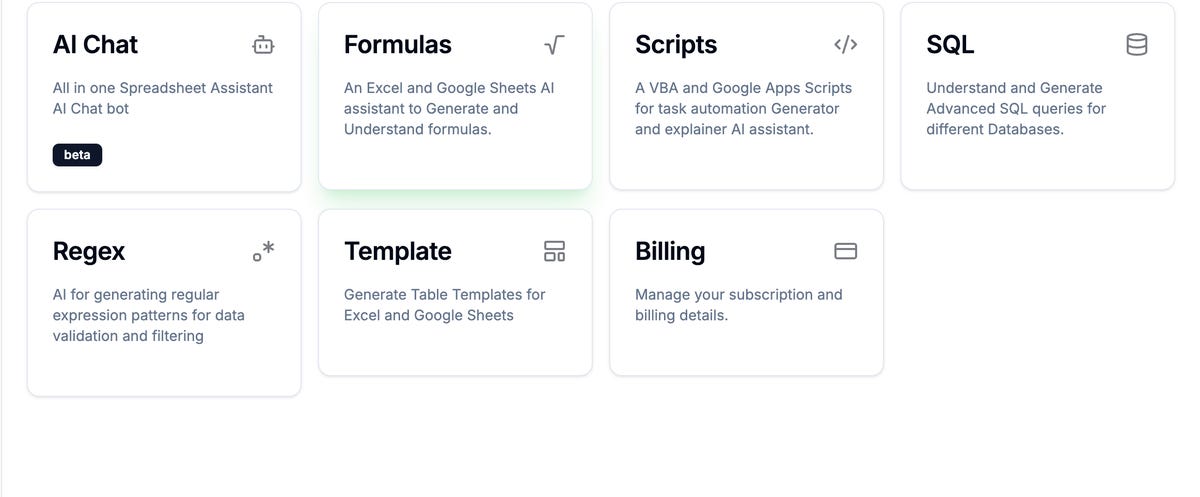
GPT Excel’s AI features.
If you’re not sold on GPT Excel, there are plenty more you can try
Numerous AI-powered apps can summarize your data. Although I ultimately turned to ChatGPT to summarize my Excel data, these tools claim to provide the same services to their target audience, which in some cases is the same as ChatGPT.
- Know: Because plans are available for students and teachers, this tool is focused on education. It has the ability to turn your Excel sheet data into notes and flashcards, and will also test you on the information you enter – all within 30 seconds. Knowt has a seven-day free trial and monthly subscriptions range from $2 to $13 per month.
- Ajelix BI:This app positions itself as an all-in-one platform with 15 productivity tools, 10 of which are Excel AI tools. The target audience is for “busy people,” including small business owners, non-technical teams, and Mac and Windows users. The platform claims to reduce troubleshooting time by 50% to reveal smarter insights about data faster. Ajelix BI has a free plan with limited access, up to an unlimited Business Plus plan of $200 per month.
- Julius AI: an AI tool built for dense data populations. It can turn your data into visualizations, provide answers to your data, make predictions, solve problems in math, physics and chemistry, and of course, create analyzes and summaries. Julius AI comes in both a free and an upgraded subscription version.
- Rows: This app bills itself as your “personal data analyst,” with an emphasis on analyzing, summarizing, and transforming data. The website states that Row includes the power of ChatGPT without any scripts, add-ons or code. It also says it can provide insights, classify and tag text, translate text to any language, and handle the initial stages of marketing campaigns. Rows’ pricing plans range from free to $30 per month, billed monthly or annually.
Although my first attempt at ChatGPT for Excel failed, I found so many alternatives along the way – some of which are incredibly intentional and articulate the problem they aim to solve.
Wherever you end up on your summary data journey, I hope your spreadsheet hassle is a little easier to handle.




