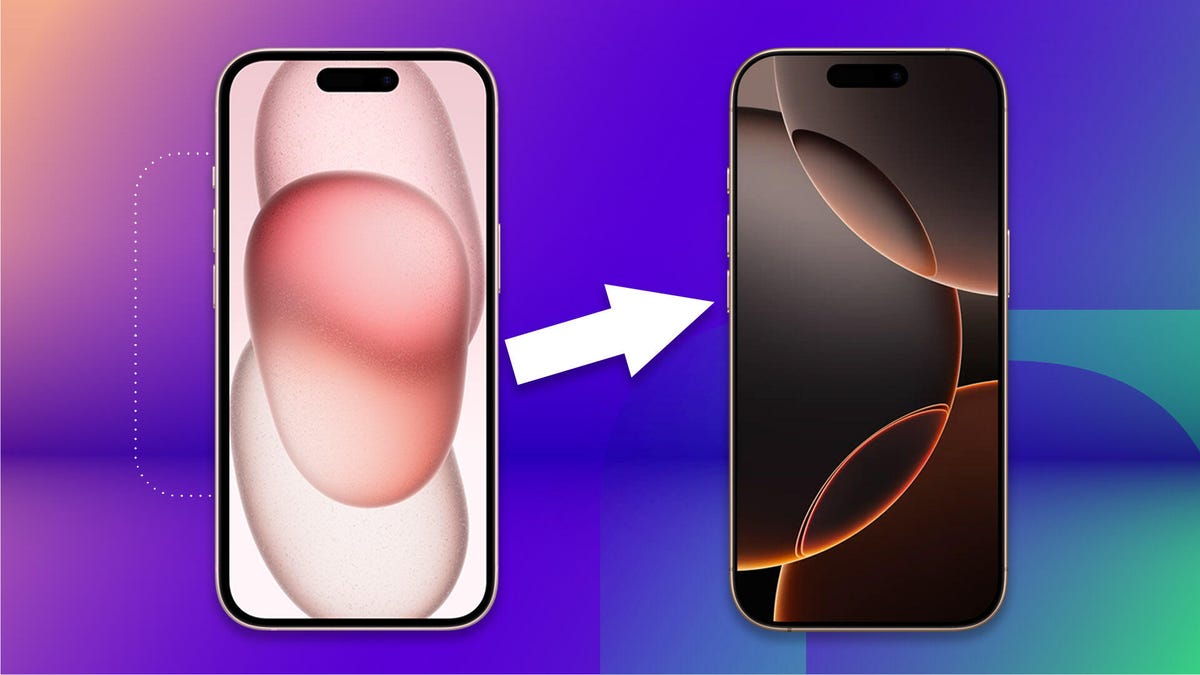iOS 18.2 Public Beta 1 brings more Apple intelligence to some iPhones
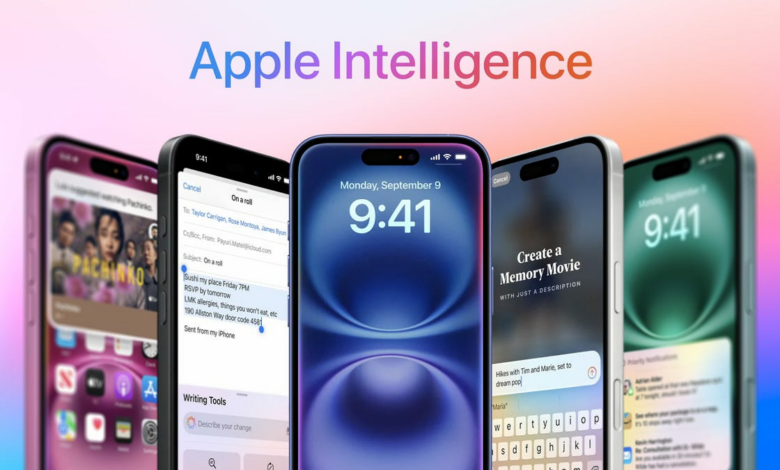
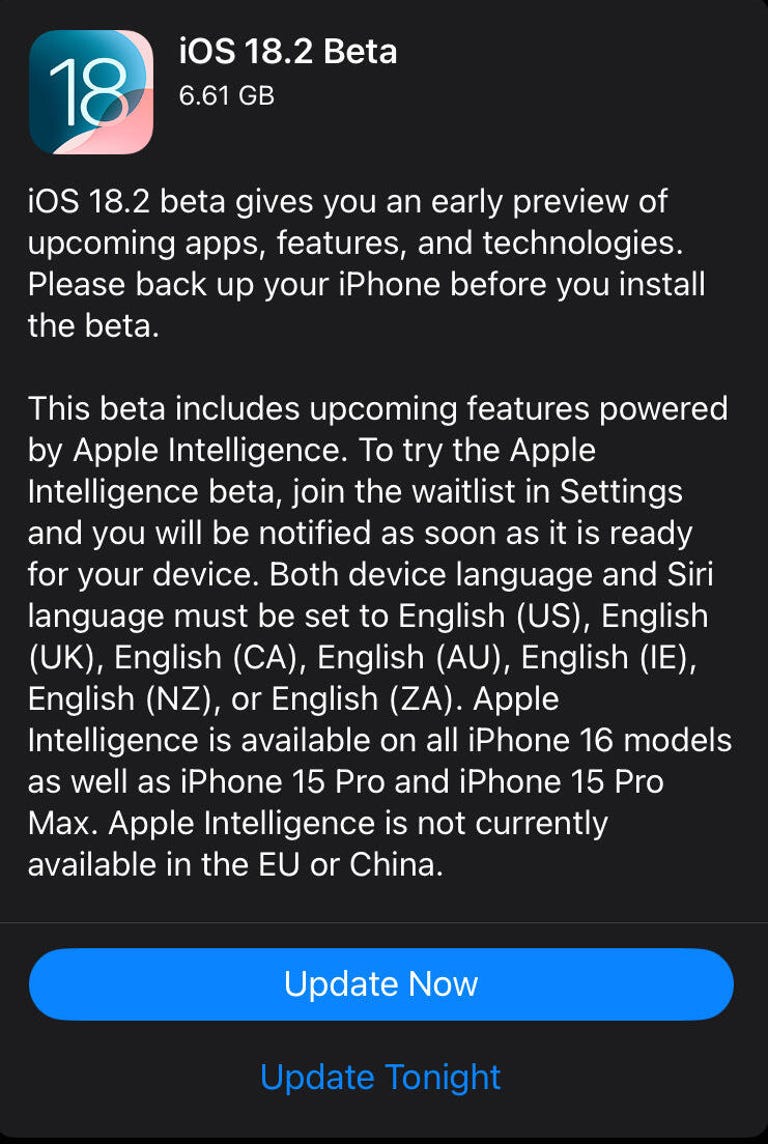
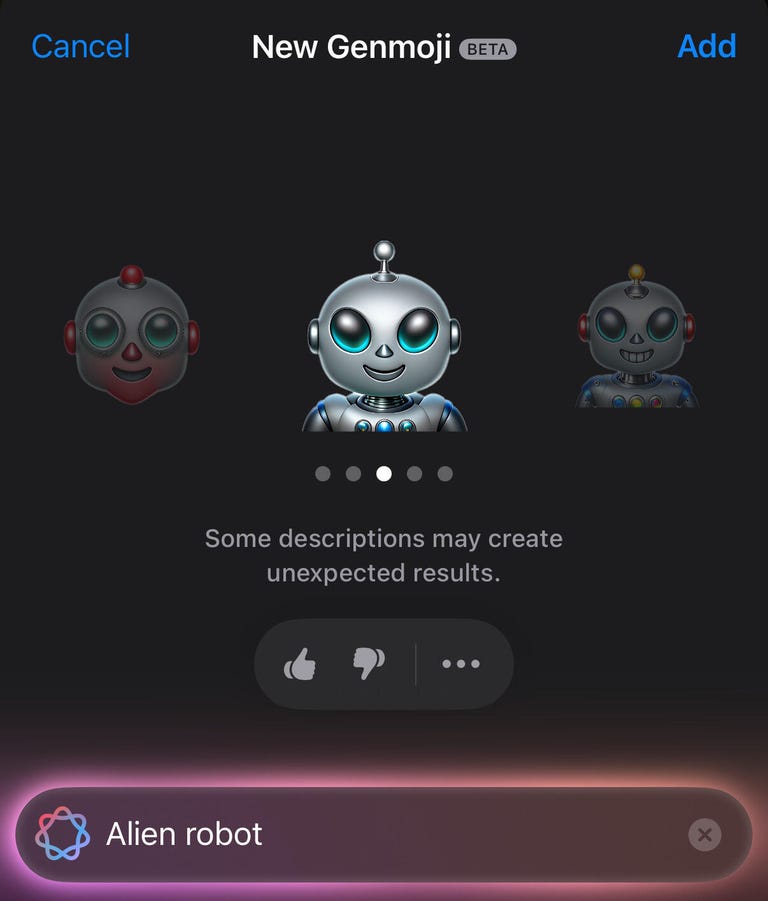
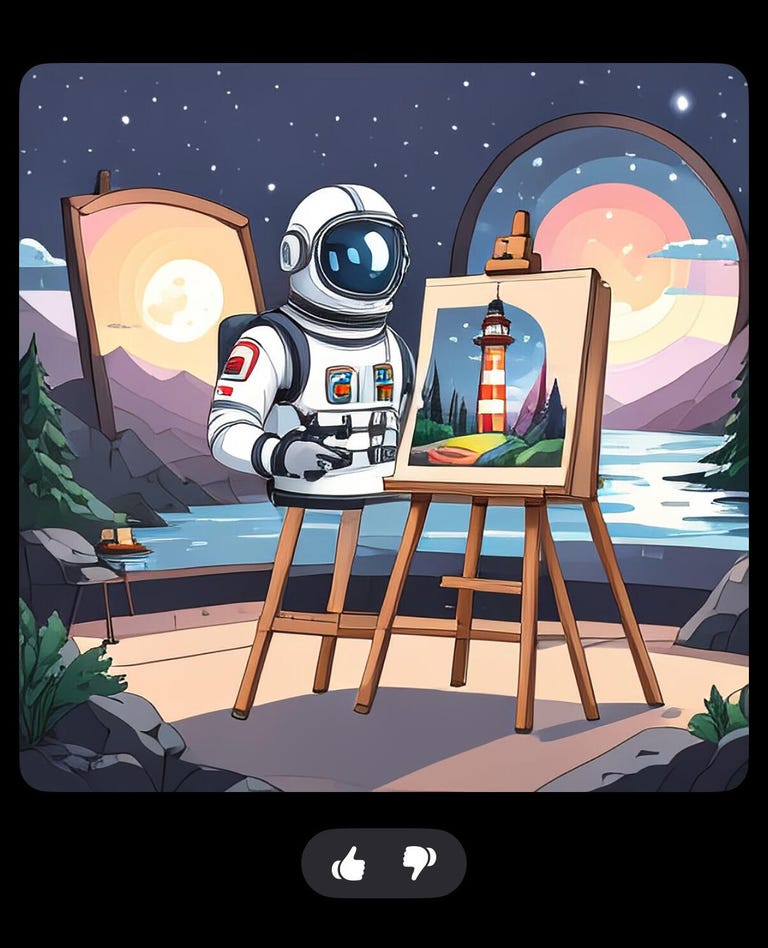
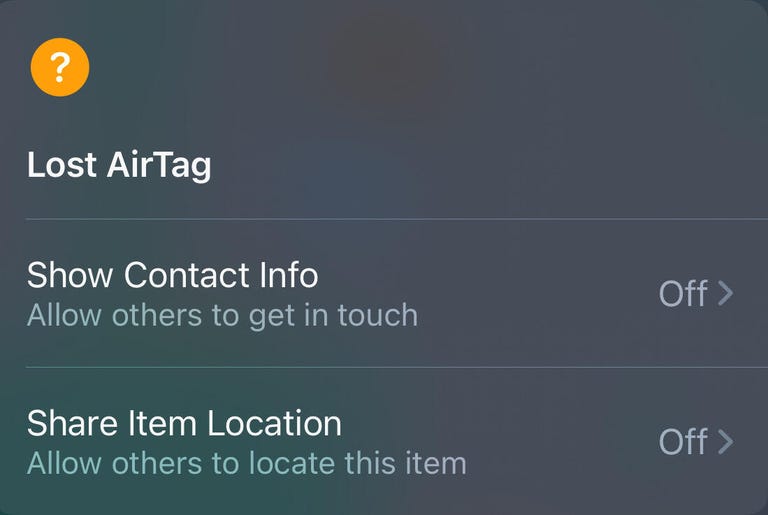
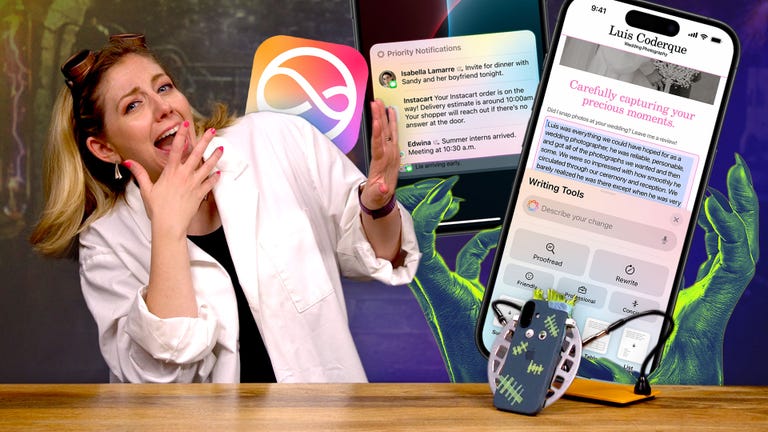
Apple has released the first public beta of iOS 18.2 on November 6. The beta will arrive about a week after Apple releases iOS 18.1 to the general public. iOS 18.1 brought a few new features and fixes to all iPhones, and a few Apple Intelligence features to others. The latest beta brings more AI features to some developers and beta testers. There are also a few new features in the beta that aren’t part of Apple Intelligence, so everyone can access them.
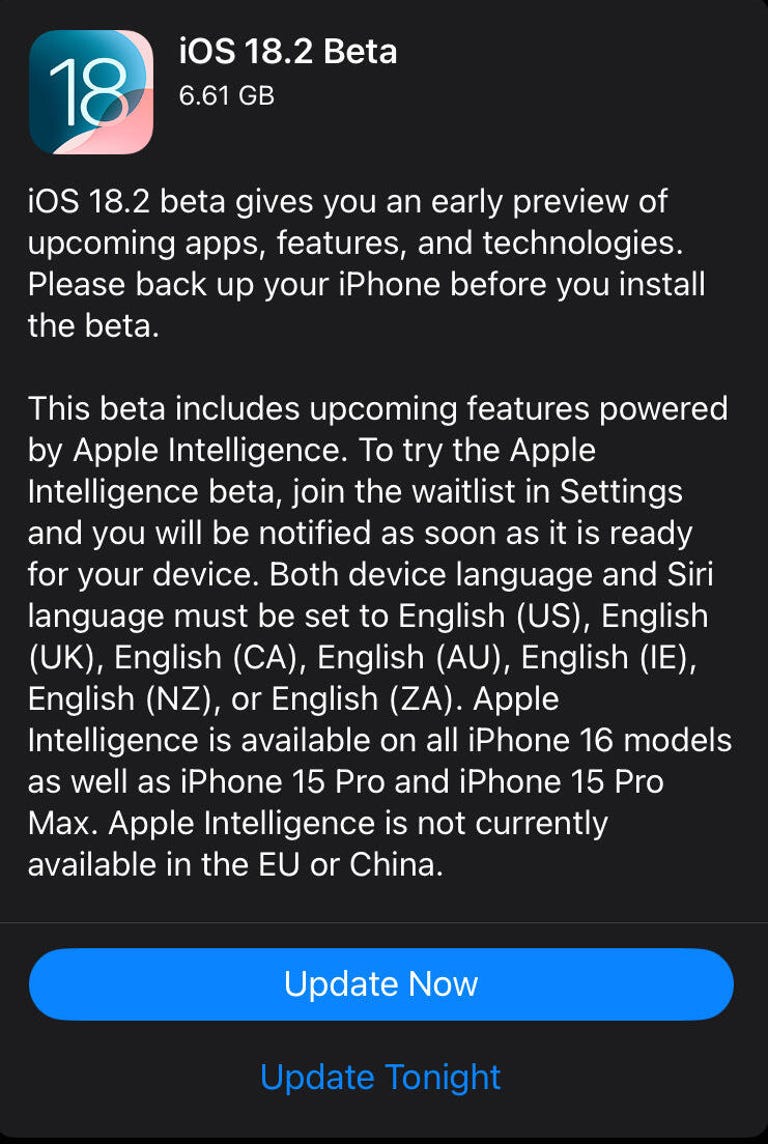
Read more: An expert guide to iOS 18
Since this is a beta version, I recommend only downloading it on something other than your primary device. Because this is not the final version of iOS 18.2, the update may contain bugs and battery life may be short. So it is best to keep these issues on a secondary device.
Please note that the beta version is not the final version of iOS 18.2, so more features may appear on your iPhone when iOS 18.2 is released. There’s no word yet on when Apple will release iOS 18.2 to the public.
Here are some of the features that could soon arrive on your iPhone with iOS 18.2. As a reminder, for now only developers and beta testers with an iPhone 15 Pro, Pro Max, or the iPhone 16 series can access the AI features. If you have another iPhone, you won’t have access to these features.
Genmoji
There are more than 3,000 emojis you can use, but sometimes you can’t find the emoji you really want. Genmoji is here to help. The Apple Intelligence Genmoji feature lets you describe the emoji you’re looking for and iPhones with Apple Intelligence will attempt to generate a new emoji based on your description.
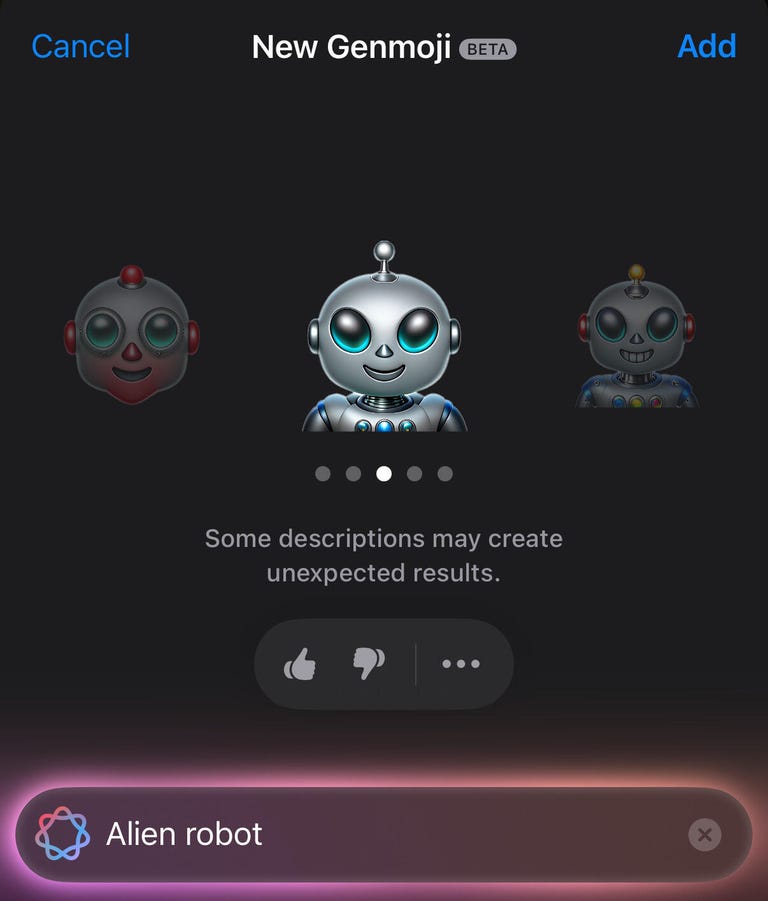
To use Genmoji, go to a message and tap the emoji keyboard in the bottom left corner of your keyboard. Then type the emoji you are looking for in the search bar. If there are no emoji that match your description, tap Create a new emoji just below the search bar. Your iPhone will then show you a few examples of what it came up with based on your description. You can swipe through the emoji and when you find a Genmoji you like, tap Add in the top right corner to permanently add that new emoji to your keyboard.
Visual intelligence
This is Apple’s answer to Google Lens. Visual Intelligence is an Apple Intelligence feature that lets you point your camera at something, like a dog, and your iPhone then uses the photo to search online to help you identify it. The feature can also be used to detect phone numbers to create contacts, scan QR codes and translate languages.
You can also integrate this feature with ChatGPT to help you identify items and help you better understand what’s on a page or screen. It’s important to note that you don’t need a ChatGPT account to use the integration.
This feature is also only available on the iPhone 16 series as it uses the series’ new side camera control button. If you have one of the new iPhones, long-press the new side button where the SIM tray used to be to quickly open Visual Intelligence.
“Camera controls provide instant, easy access to the camera with just one click. You can adjust various camera features with the simple swipe of your finger,” Apple said at its “Glowtime” event in September. “The handy design ensures that it is always within reach.”
Image Playground
This Apple Intelligence feature takes Genmoji one step further and lets you create entire images from text prompts, called Image Playground. This feature is a standalone app and can also be found in Messages by tapping the plus sign (+) to the left of your text box.
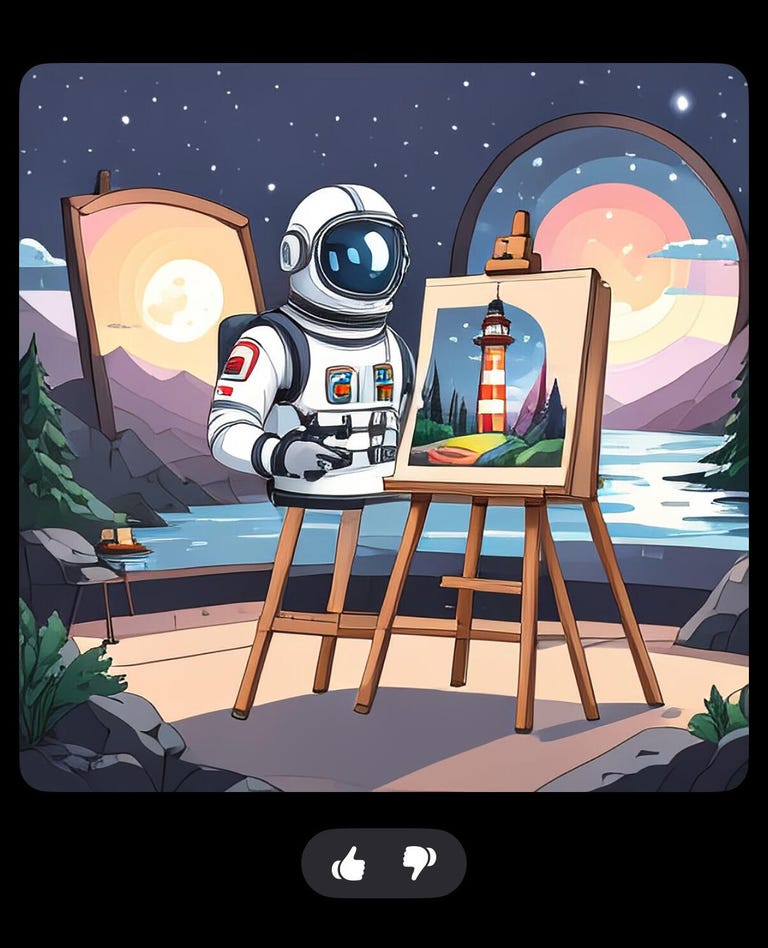
Image Playground is filled with quick suggestions, themes, places and more to get you started. You can enter multiple prompts to make the image more specific, but when I entered seven prompts a pop-up appeared telling me to use fewer. There is also an option to change the art style from the standard cartoonish 3D images to illustrations.
If you would like to include yourself, friends and family, or your pet in one of these images, you can. Tap the plus sign (+) in the bottom right corner, then tap either one Choose Photo or Take a photo. You will still have to choose or enter a prompt next to the photo.
The feature can create some simple images, and it can be unintentionally funny because of how weird other images are. In one case, I selected the prompts astronaut, artist, and lighthouse. One of the results showed what I can only describe as a half-stronaut propped up on an easel, surrounded by frames opposite another easel with a drawing of a lighthouse on it. Stellar work.
Read more: Apple Intelligence’s new notification summary feature may be absurdly wrong
Glowing Siri and ChatGPT
Apple announced at WWDC in May that its virtual assistant Siri would soon enter a “new era” thanks to improvements to Apple Intelligence. With the iOS 18.2 beta, Apple is bringing most of these improvements to some iPhones.
With Apple Intelligence, you won’t see a logo appear on your screen when you activate Siri, but you will see a glowing light around your screen. You can use Siri as you normally would, and you can also use ChatGPT for your questions.
I asked Siri to use ChatGPT to show me how to brew a cup of coffee, and the company wrote out a seven-step process for brewing drip coffee in a standard coffee maker. The instructions were a little clunky and told me to measure out my water and coffee grounds before grinding my coffee beans. There is a disclaimer at the bottom of these ChatGPT requests, which reads: “Please check important information for errors.”
You can also copy what Siri and ChatGPT show you by tapping a button in the top right corner of the window that shows two pieces of paper. You can then paste this into a message or note if you wish, but again, you will need to verify the details of your request.
New email categories
Your Mail app also gets an upgrade in the iOS 18.2 beta. Apple announced in September that Mail would soon be able to sort emails into multiple categories to keep your important emails in one place and ads or promotions in another, like Gmail and Outlook do. The new layout ensures that everything remains largely tidy, but Mail doesn’t always get it right. For example, I found an email for digital tickets that I had previously ordered in the Promotions category instead of the Primary category.
You don’t have to use the new layout if you don’t want to. To reset your email layout, go to Mail and tap the three dots (…) in the top right corner and tap List view.
Find my upgrades
The Find My app can be used to locate things like your AirPods and MacBook, and with the iOS 18.2 beta, Apple is making it easy to get help finding lost items. In the beta, if you go into it Find My > Items and tap on one of your items, you will have a new option Share item location.
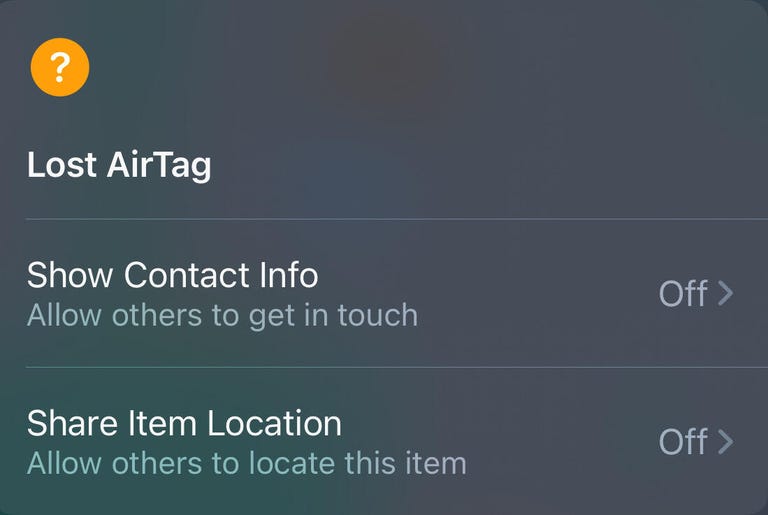
If you enable this option, Find My will create a link that you can share with others so they can notify you if they find your lost or missing item. These links expire after a week, which may not be enough time to discover that they are missing.
There is also another option nearby Share item location called Show contact details. Enabling this feature allows others to connect to lost items so they can find ways to contact you and return your item.
These are some of the new features that public beta testers can try out with this iOS 18.2 public beta. There will likely be more beta releases before this version of the operating system is released to the public, so there’s plenty of time for Apple to change these features. At this time, there is no word yet on when Apple will release iOS 18.2 to the general public.
Check out the cameras, display and colors of the iPhone 16 Pro Max
View all photosFor more information about iOS, read my iOS 18 review, what you need to know about iOS 18.1, and our iOS 18 cheat sheet.
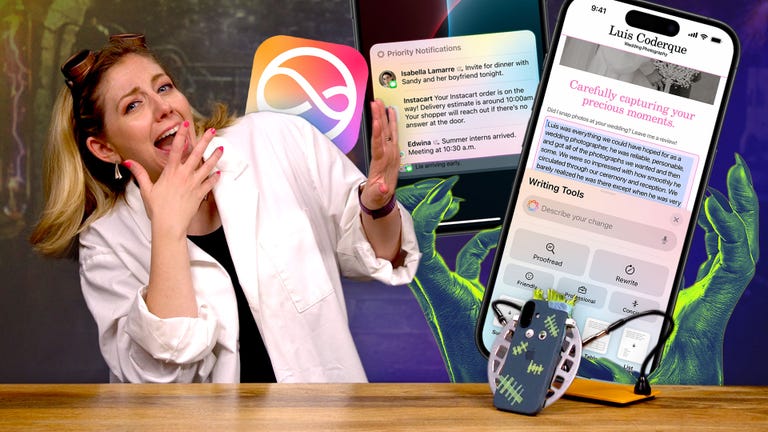
Check this out: Apple’s Monster iPhone Update: How Apple Intelligence Works on iOS 18.1