iOS 18 Beta: How to Customize Your Widgets Right From Your Home Screen


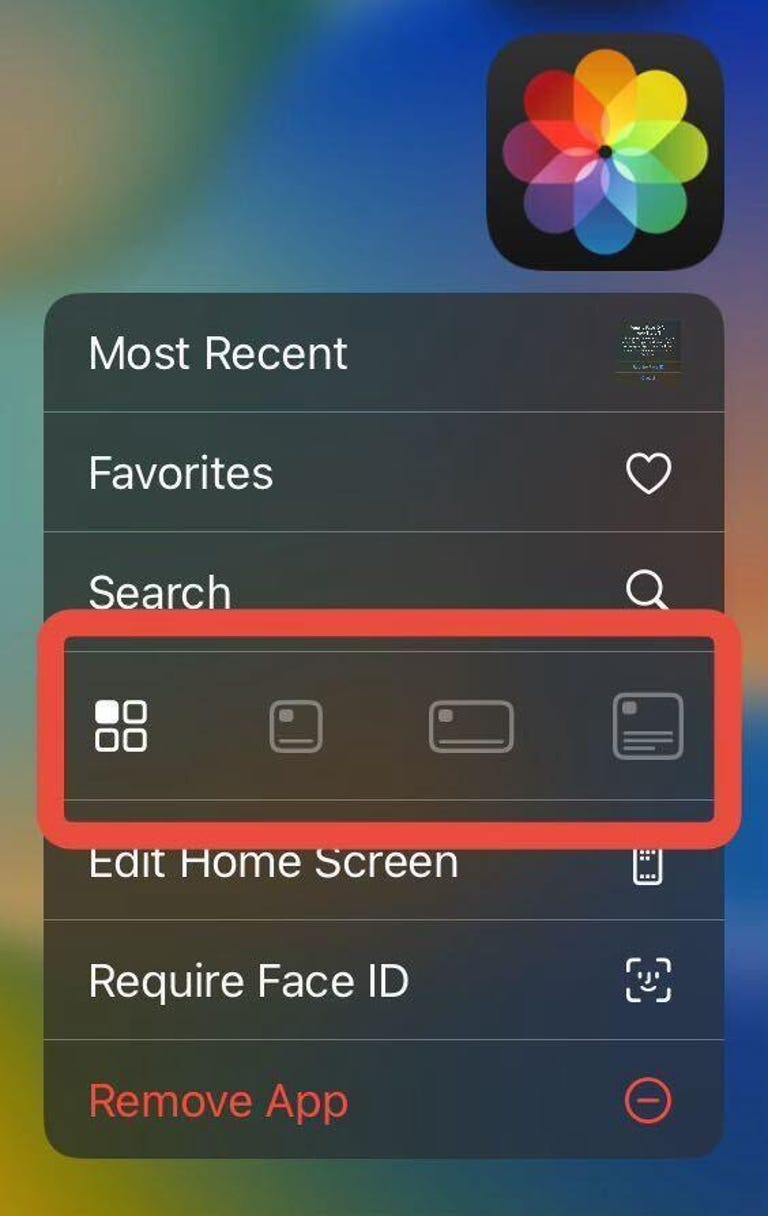

Apple released the first public beta of iOS 18 on Monday, a little over a month after the tech giant announced the software at its Worldwide Developers Conference in June. Along with more ways to lock screen And home screenThe new operating system also lets you instantly resize widgets on your home screen and quickly turn your apps into widgets.

In previous versions of iOS, you had to remove a widget if you didn’t like the size. After removing it, you had to go through the process of choosing the right size, adding it to your screen, and finding the right spot for it. Now, you don’t have to go through those extra steps and can resize your widget right away.
Read more: Everything you need to know about iOS 18 public beta
We recommend only downloading a beta on something other than your primary device. Since this isn’t the final version of iOS 18, the update may be buggy and your battery life may be short. It’s best to keep those issues to a secondary device.
Note: The beta is not the final version of iOS 18, so more features may land on your iPhone when iOS 18 is released. Apple has said iOS 18 will be released to the public this fall, but no firm date has been set yet.
Here’s how to change the size of your widgets and turn your app icons into widgets.
How to Customize Widgets and Turn Apps into Widgets
Long press on a widget until a menu appears. Then you will see a number of new tiled icons in the form of different widgets.
Some widgets, like Weather, show four different size options: the app icon, a small tile, a longer tile, and then a large tile that looks like an entire page. Other apps, like Contacts, show just the tile icon and one other tile option. Tap the size widget you want to try and the app will expand on your home screen in real time.
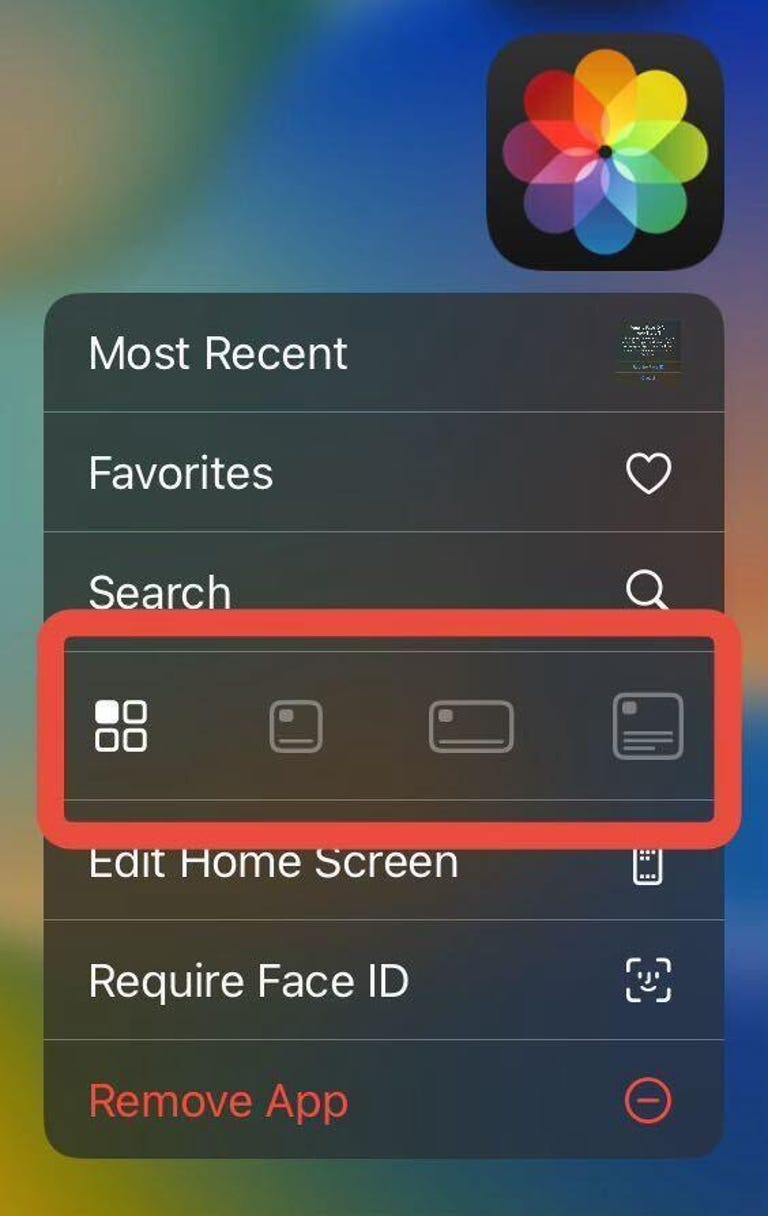
You can transform the Photos app into four widgets of different sizes.
You can also turn your app icons into widgets the same way. Press and hold an app until the menu appears, then select the widget size you want to try. If an app doesn’t have a widget, like Messages, you won’t see these options.
If you have your apps arranged a certain way on your home screen, resizing widgets or transforming app icons into widgets will likely break your custom layout. Unfortunately, I haven’t found a way to lock custom app layouts, so you may need to rearrange your apps after resizing a widget or app icon.
Keep in mind that iOS 18 is still in beta, so this feature could be buggy or not work properly. There will likely be more beta versions before the OS is released to the public, so Apple has plenty of time to address any issues. However, at this time, there is no news on when Apple will release iOS 18.
For more information on iOS 18, here’s my hands-on experience with the first public beta, how remove your flashlight from your lock screen and how to use T9 calling to make calls easily.

Look at this: Why the Apple Ring Doesn’t Exist




