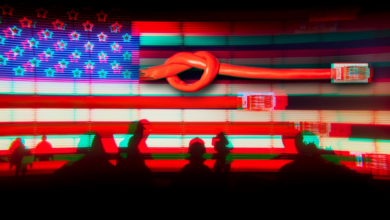Is the AI-powered Circle to Search tool available on your Android device?
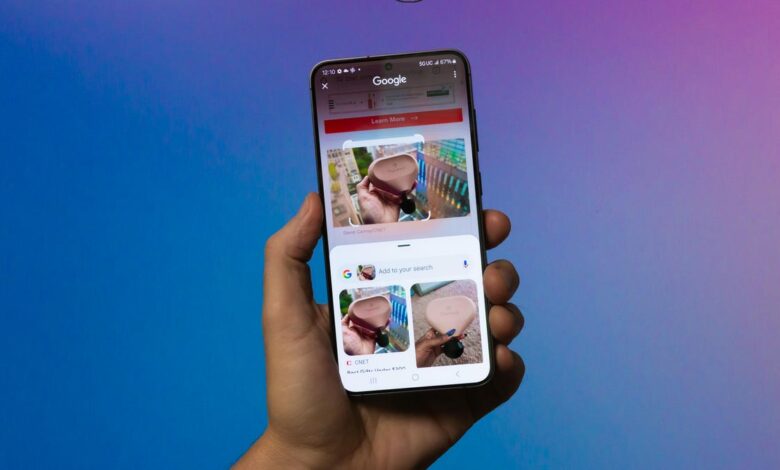

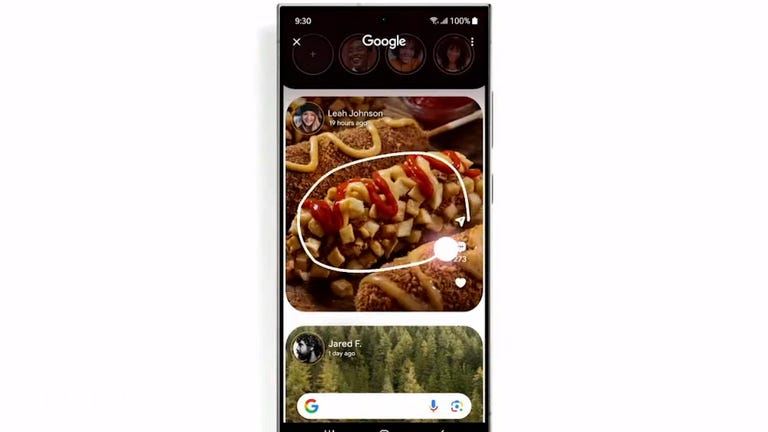

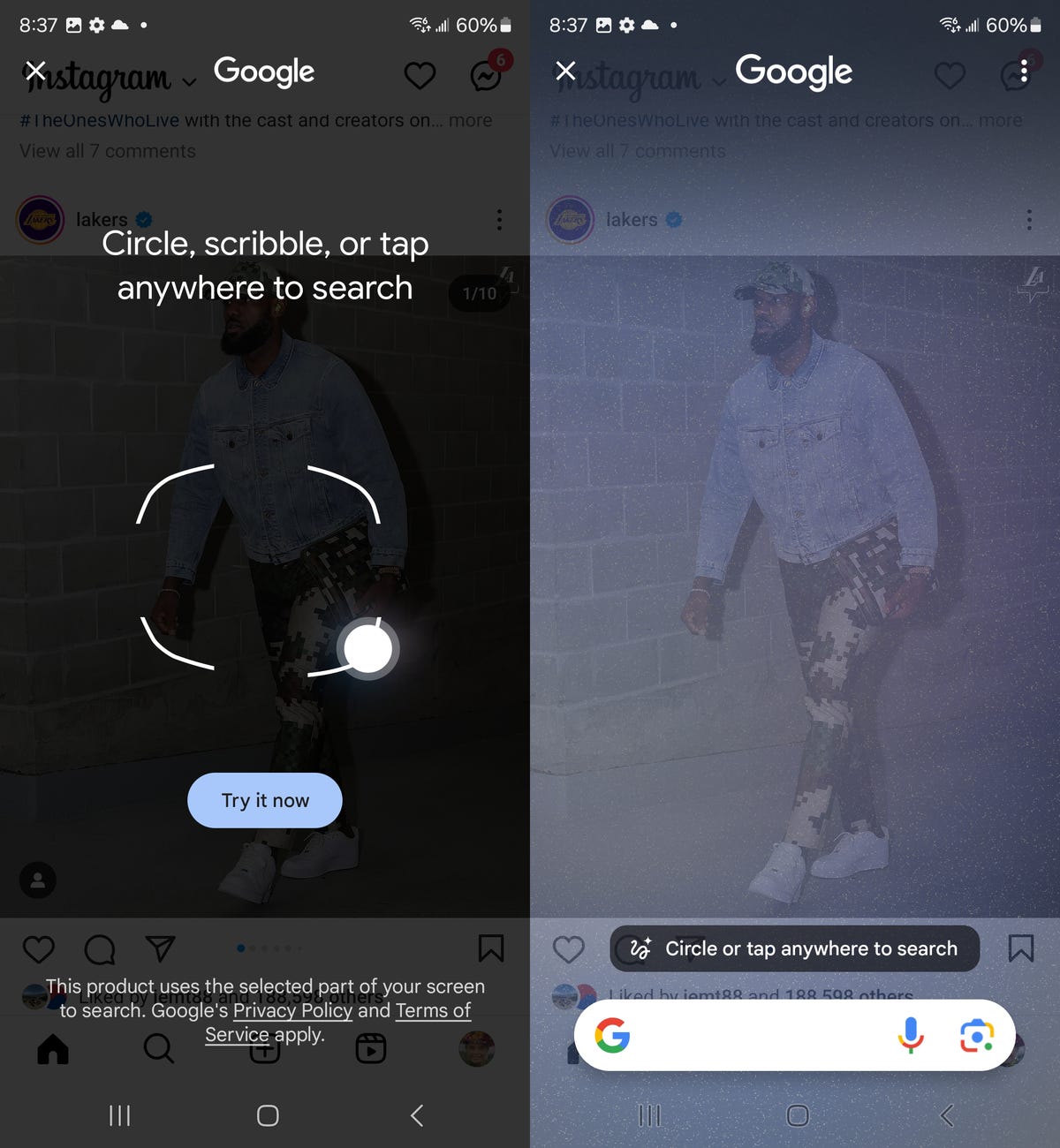
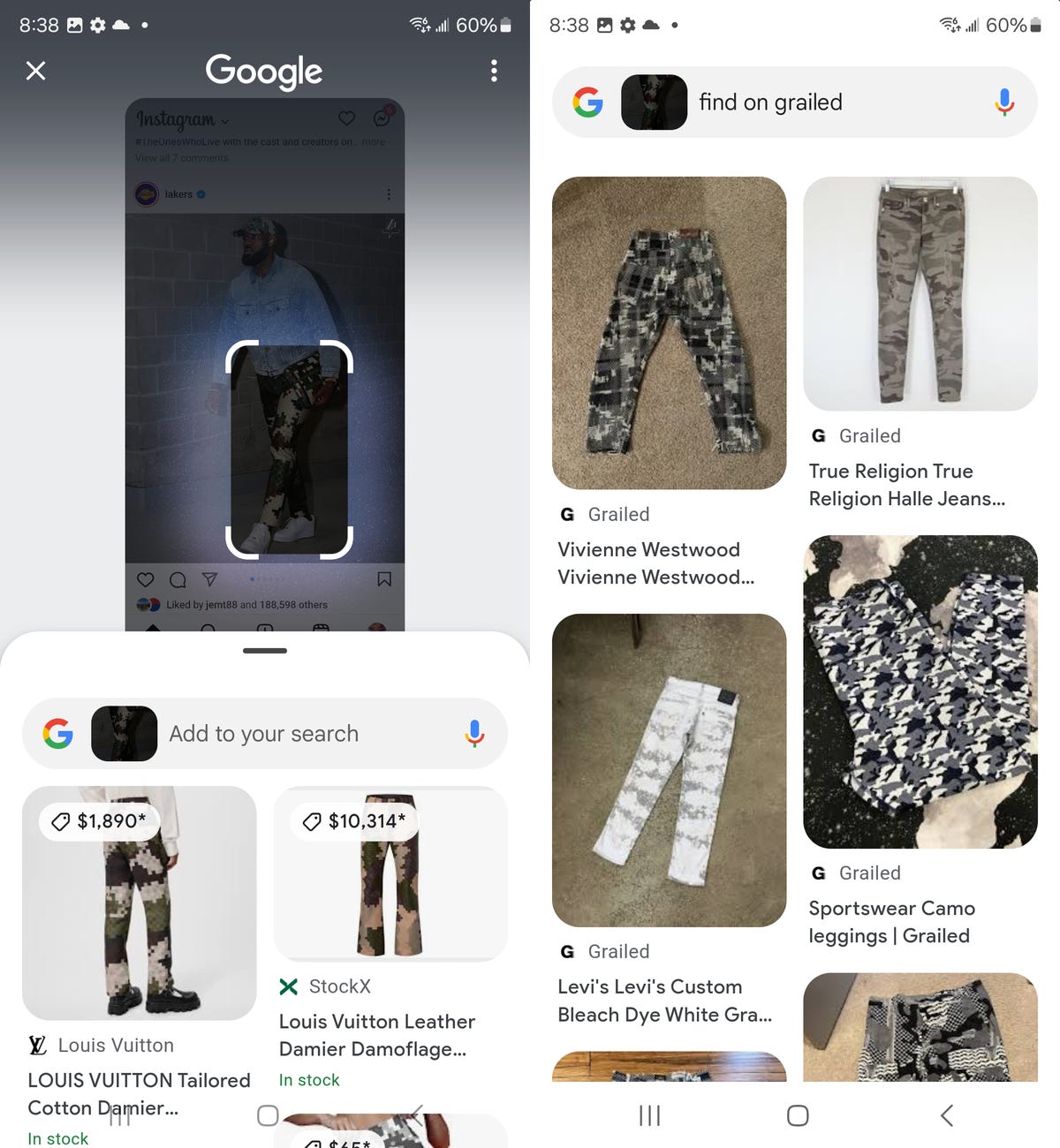

Circle to Search is now available on more devices.
The Circle to Search AI feature launched on the Galaxy S24 series in January, and followed shortly thereafter on the Pixel 8 series. Since then, the feature has slowly been rolling out to more phones and tablets.

Circle to Search is essentially a faster, AI-powered version of Google Lens. With Circle to Search, you can draw on any part of your screen to perform a visual search. So if you see a jacket in a video you’re watching on your phone, you can activate Circle to Search by holding your home button or gesture bar and circling the jacket to view photos of it and potentially find places you can buy it.
Read more: Best Android Phone of 2024
We’ll keep the list of the latest devices to receive the feature up to date, so read on to see if you have access to Circle to Search.
Don’t miss how to use Circle (sort of) to search on your iPhone and 7 new features from the latest Android feature release.
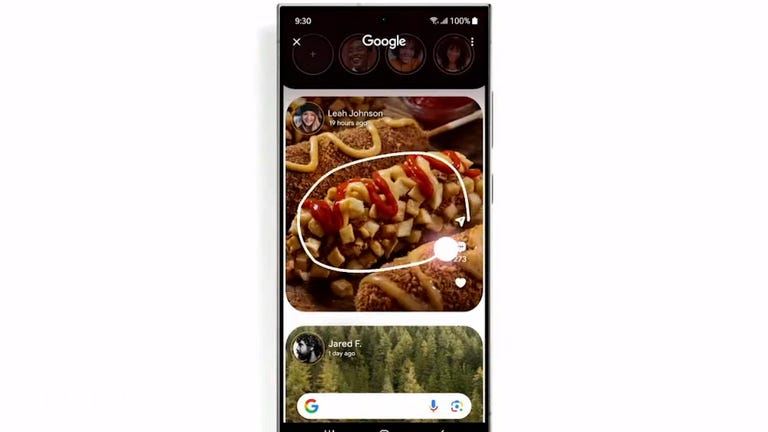
Look at this: ‘Circle to Search’ lets users Google from any screen
Circle to search: The full list of supported devices
Since May, the AI-powered discovery tool has been added to other Samsung and Google phones, including some that launched a few years ago. Circle to Search is also available on some Android tablets, including the Pixel tablet.
Here’s the full list:
- Samsung Galaxy S24, S24 Plus and S24 Ultra
- Samsung Galaxy S23, S23 Plus, S23 Ultra and S23 FE
- Samsung Galaxy S22, S22 Plus, S22 Ultra
- Samsung Galaxy S21, S21 Plus, S21 Ultra
- Samsung Galaxy Z Fold 6 and Flip 6
- Samsung Galaxy Z Fold 5 and Flip 5
- Samsung Galaxy Z Fold 4 and Flip 4
- Samsung Galaxy Z Fold 3 and Flip 3
- Samsung Galaxy Tab S9, S9 Plus and S9 Ultra
- Google Pixel 8 and Pixel 8 Pro
- Google Pixel 7 and Pixel 7 Pro
- Google Pixel 6 and Pixel 6 Pro
- Google Pixel 6A and 7A
- Google Pixel Fold
- Google Pixel Tablet

The Pixel 8 supports Circle to Search.
How to use Circle to search
If you have the right phone or tablet, it’s time to use Circle to Search.
From anywhere on your Galaxy or Pixel device, Hold down the home button in the navigation bar and select the new Circle to search option that appears when you first use it. After you use the tool once, it will become the default search tool, activated when you hold the home button, instead of Google Assistant.
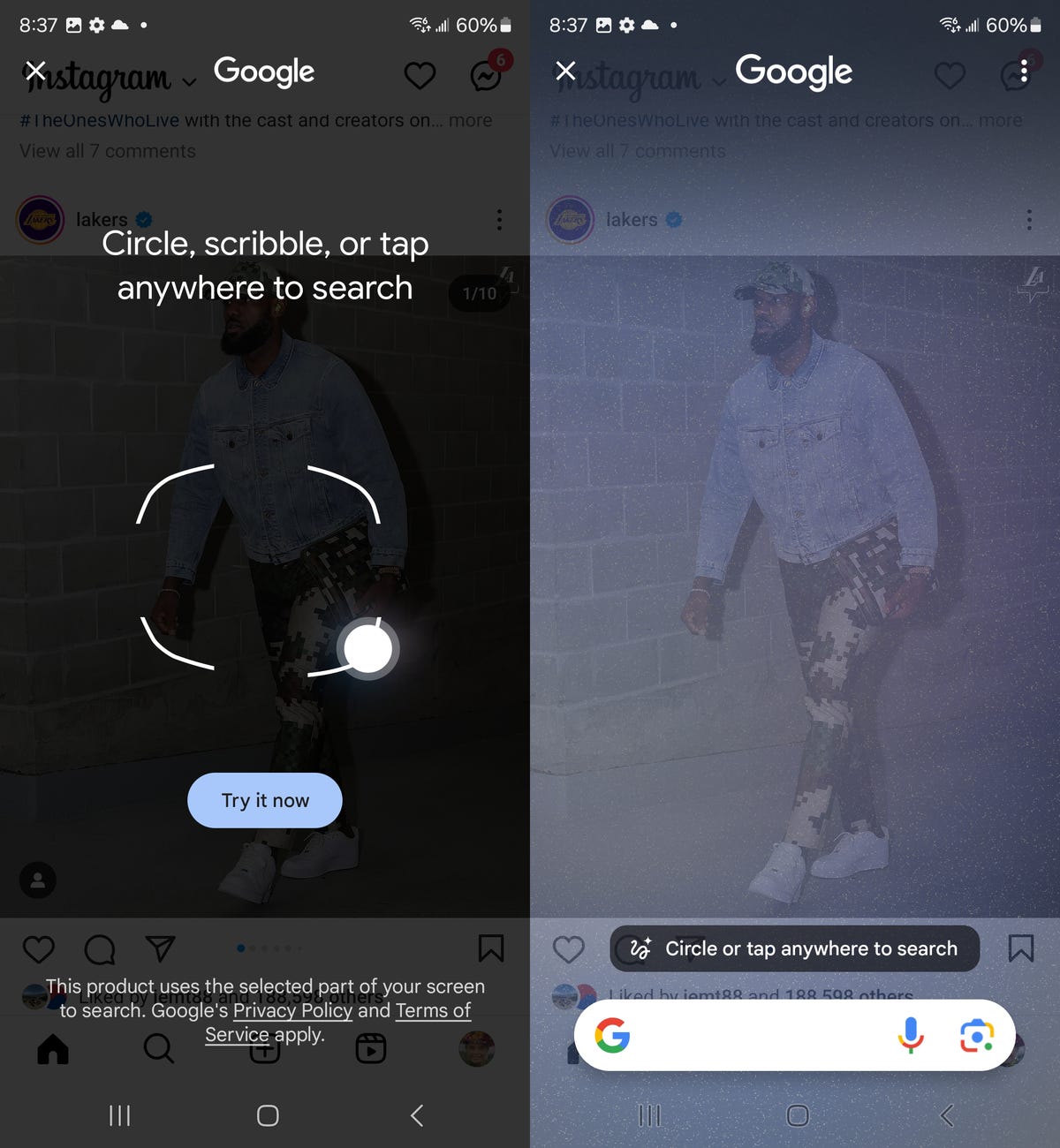
You can circle, draw, or tap any object on the screen.
Once enabled, use your finger to circle, scribble, or tap anywhere on your screen to search Google. If you’re not sure what you can Circle to Search, it’s pretty much anything on your screen: a celebrity on Instagram, a light bulb in the background of a TikTok, or a vintage t-shirt on eBay. The options are truly endless.
With Circle to Search, a panel appears at the bottom of the screen. You can swipe up to see more information about the object you circled, just like in Google Search.
In the example below, I tapped on LeBron James’ pants in an Instagram post I saw. Google then identified the pants — Louis Vuitton Custom Cotton Damier Cigarette Trousersworth $1,890. In the Circle to Search panel, the first option is a direct link to the Louis Vuitton website to purchase them, while the rest of the options show other options to buy the pants or similar pants in different price ranges.
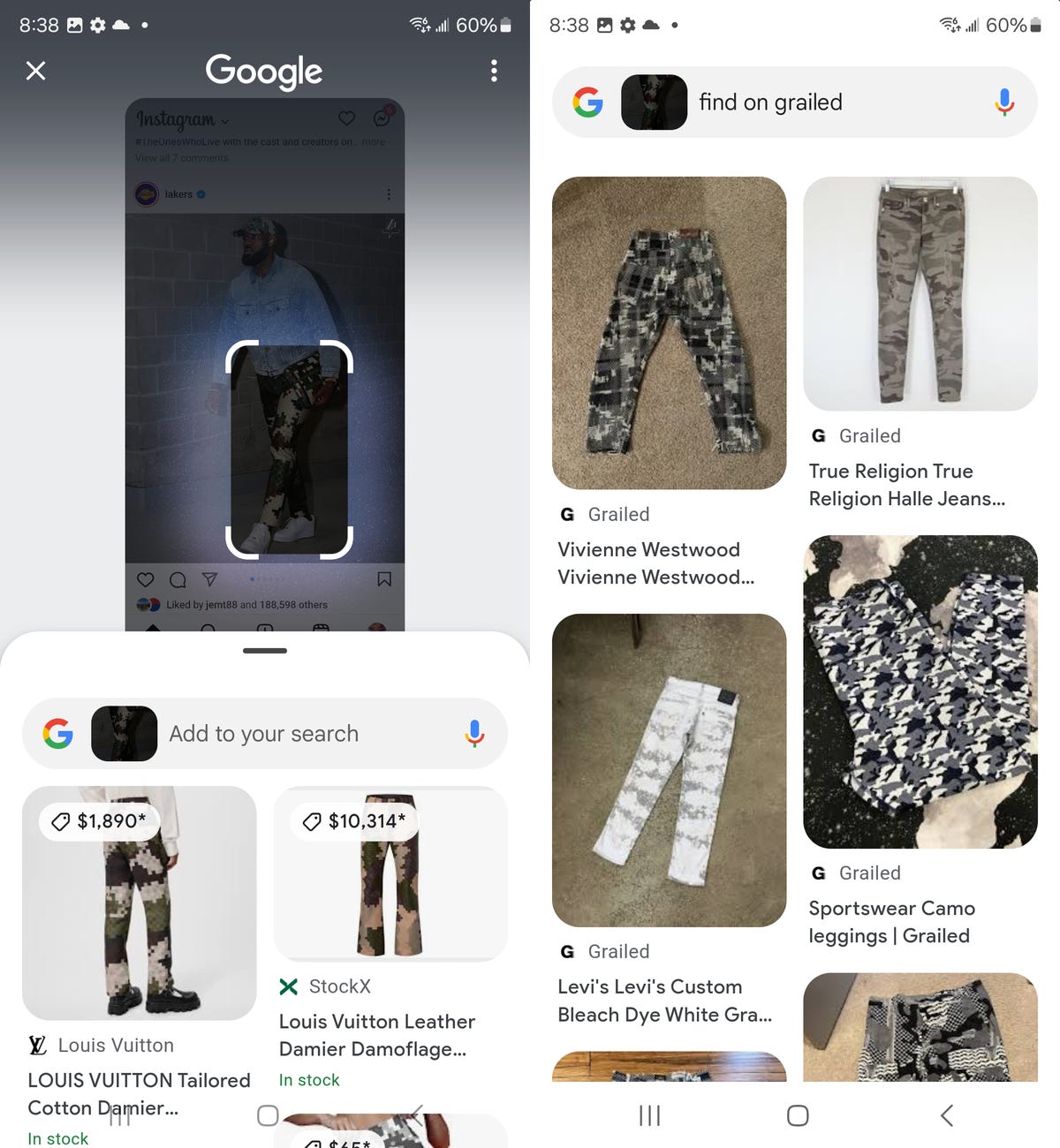
If you are not satisfied with the results, you can reselect the object or text on your screen.
With Circle to Search, you can enter a prompt to get more tailored results, or an AI summary, for whatever item you’re searching for. For example, if you circle a plate of bolognese, you can ask Circle to Search to give you a vegan alternative recipe.
Wanting to see if the pants were available cheaper elsewhere, I typed in “Find on Grailed,” an online marketplace for pre-owned luxury clothing that typically has cheaper options. The results changed to only Grailed listings for the Louis Vuitton pants.
Screenshots of your searches with Circle to Search aren’t saved, but if you tap the three-dot icon in the top right of Circle to Search, you can view your history in your Google settings.
When you are finished using Circle to Search, simply click the Back button to exit the search results.

Look at this: Samsung Galaxy S24 Ultra Review: More AI at a Higher Cost
Be sure to check out the hidden iPhone feature to help you relax and how to find out if your Android phone is being tracked by an AirTag.