Sony PlayStation 5: How to Fix Common Issues and Reset Your Console to Factory Settings

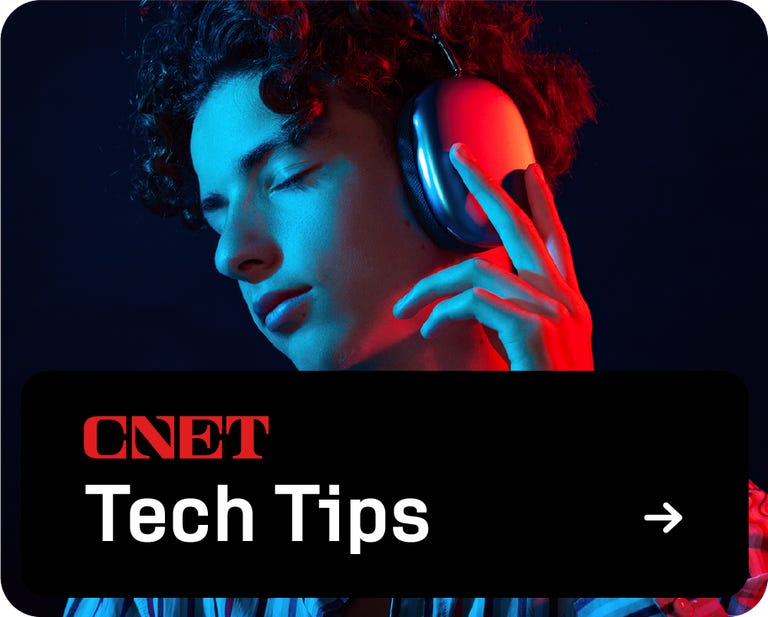
Despite being in the “final stages of its life” and only being on the market since 2020, the Sony Playstation 5 still feels like a new piece of equipment for this generation of gaming and it will continue to do so until we see the rumored PS5 Pro. That said, the console is far from perfect.
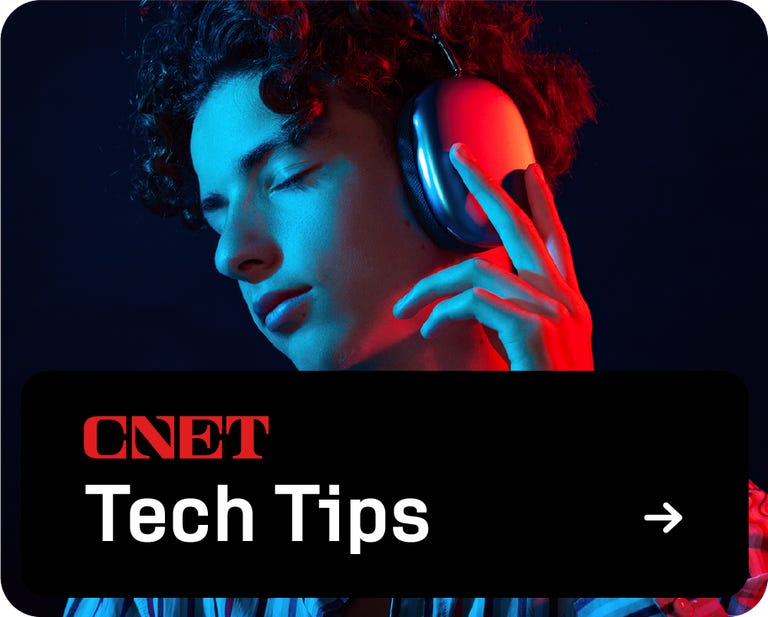
It’s not uncommon to run into issues with your console. Software issues and corrupt storage can make it difficult to use or unusable to the point where you have to dive into advanced settings or reset it entirely to fix your problem.
Luckily, there are plenty of options available to get your PS5 working again. Below, we’ll outline a few ways to repair and reset your PS5 if necessary.
Learn how to backup and restore your PS5 data here.
How to reset your PS5 via the settings menu
The easiest and most common way to reset your PS5 is through the console settings.
From the Playstation home screen, navigate to the Settings menu top right.
Select System.
Select System software.
Select Reset options.
Then confirm by choosing Reset your console.
If you don’t have a controller to navigate your PS5’s system UI, you can connect peripherals like a mouse and keyboard to reset your console that way. You can even connect your mobile device to your PS5 using the Remote Play app for iOS or Android to control your console via your phone and reset it that way.
If all else fails, enter PS5 Safe Mode
Safe Mode gives you multiple options to take advantage of even before you have to reset your PS5. For example, if you’re having storage issues, you can repair the console’s storage to try and fix it. System UI issues or glitches? Performance degradation? In Safe Mode, you can try the Wipe cache and rebuild database option to rebuild a fresh database of all of the console’s content without having to start over from scratch. Or at least try. And if necessary, you can reset the console
If your PS5 won’t boot up completely, you won’t be able to reset it the normal way. You won’t be able to get to the settings menu. In that case, you’ll need to boot the console into safe mode and reset it that way.
How to Boot and Reset PS5 in Safe Mode
Please note that resetting your PS5 from Safe Mode will result in the loss of all data stored on the console, so make sure you make a backup of everything before you continue.
- With the PS5 turned off, press and hold the power button and release it after you hear two beeps (there will be one beep on the first press, and another beep will sound seven seconds later.)
- Connect your controller via USB cable and press the PS button. (If this doesn’t get you into Safe Mode, turn off your console and try the steps above again.)
- In the Safe Mode menu options, select Reset or Reset (Reinstall System Software)
Reset will erase all user data and return your PS5 to its original state. Reset (Reinstall System Software) will erase all user data and, you guessed it, reinstall the system software.
How to Manually Reinstall PS5 System Software
If reinstalling your PS5 system software fails, you can try manually reinstalling the software using a USB flash drive.
To get started, you will need a USB stick with at least 1.2GB of free space. The stick must be formatted to EXFAT or FAT32 using a PC or Mac.
Create a folder on the USB stick called PS5 and another folder in it called UPDATE.
Visit the PS5 software download page and download the reinstall file. (There are two on the page, so make sure you choose the reinstall file and not the update file.)
After downloading the file, save it to the UPDATE folder on your USB drive and rename it to “PS5UPDATE.PUP“
Now that your USB drive is prepared, insert it into your PS5 and boot the console into Safe Mode using the steps above.
Select Reset (reinstall system software) and the console should recognize the USB containing the update file and install the software image from there.
If for some reason this fails, try the same process using a different USB port on the console.
For more information, see Microsoft expects a new Xbox and Playstation console in 2028.




