Trouble Hearing Movie and TV Show Dialogue? Enable This iPhone Setting in iOS 18
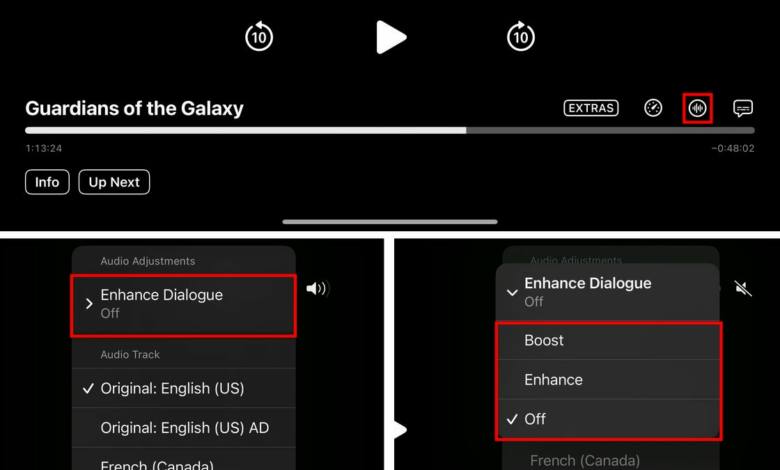


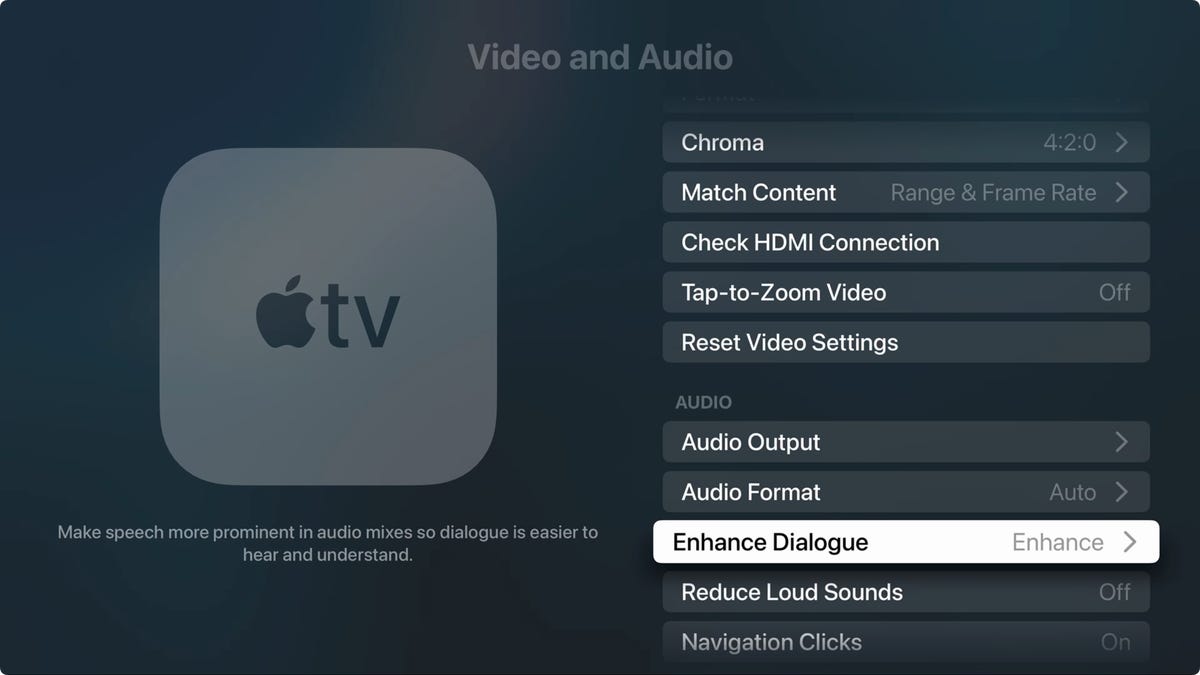
One of the most common complaints about watching movies and TV shows at home is that the dialogue is unclear, vague, or doesn’t match the bombast of the rest of the screen.
The problem has gotten so bad that companies are releasing products specifically to address it, such as soundbars that boost dialogue and TV audio settings that enhance the audio frequencies where dialogue normally appears. It’s now even common practice in many homes to turn on subtitles and leave them on.
Last year, Apple added a feature called Enhanced Dialogue to Apple TV that works in conjunction with a second generation HomePodIn iOS 18, iPadOS 18, and tvOS 18, coming this fall and available now in beta, the feature works more broadly, using your device’s speakers or connected Bluetooth earbuds and headsets.
Read more: How to Download iOS 18 Public Beta 3 on Your iPhone
One downside to this expansion of Enhance Dialogue is that so far the feature has only appeared in beta versions of Apple’s TV app on iPhone, iPad, and Apple TV. Hopefully, developers like Netflix, Disney, MAX, and the other major streamers will be able to add support for it when system updates roll out in the fall.
Also for the Apple TV the function is limited to the Apple TV 4K (2nd generation) and later models. Here’s everything you need to know.

Apple 4K TV
How does Enhance Dialogue work?
There are many factors that cause dialogues to become unintelligible.
When audio engineers mix the sound for a film, they often focus on how it will sound in a movie theater — and even there, the variety of audio hardware and acoustics is everywhere. Mixing for home use can be even trickier, trying to accommodate setups that push sound through mediocre TV speakers and elaborate home theater systems. Then take all that data and squeeze it through compressed streaming channels, and you’ve really hit a wall with what the engineers intended.
Enhance Dialogue uses machine learning to distinguish between spoken words and other sounds and has two modes. Expand increases the level of dialogue without affecting the other audio too much. Strengthen softens the background more aggressively and also amplifies dialogue, making it stand out more. The effect is most noticeable in noisy scenes.
This often overlooked feature helps you distinguish what is being said on your device or TV, so you don’t miss any nuances that would otherwise be drowned out by other noise.
How to Improve Dialogues on iPhone and iPad
Before we get started, you’ll need to be running iOS 18. This version is currently available for download as a developer beta and public beta. We recommend downloading the latter if you want a more stable version of iOS 18.
Now on iOS 18 or iPadOS 18, open the TV app and start playing a movie or TV show.
To enable Enhance Dialog, do the following:
- Tap the screen to display playback controls.
- Tap on the Audio options button (which looks like a waveform in a circle). If you are viewing the video in portrait orientation, tap the More (…) button and tap Sound.
- Expand the Improve the dialogue menu and choose one of the two Expand or Strengthen.

Enable Enhanced Dialogue in the TV app on iOS 18. (The video will be blacked out when you take screenshots due to the iPhone’s built-in copyright protections.)
How to Improve Dialogue on Apple TV 4K
The Apple TV interface for enabling Enhance Dialogue is nearly identical to the iPhone and iPad interfaces.
- While a video is playing, tap the center pad on the Apple TV remote to view the onscreen controls.
- Mark the Audio options button and press the center button to view the options.
- Select Improve the dialogue and choose Expand or Strengthen.
The setting is retained for other videos you watch, not just the currently playing video. You can also set a preference for Enhance Dialog in Apple TV settings. Go to Settings > Video & Audio > Improve Dialogue and choose one of the two Expand or Strengthen.
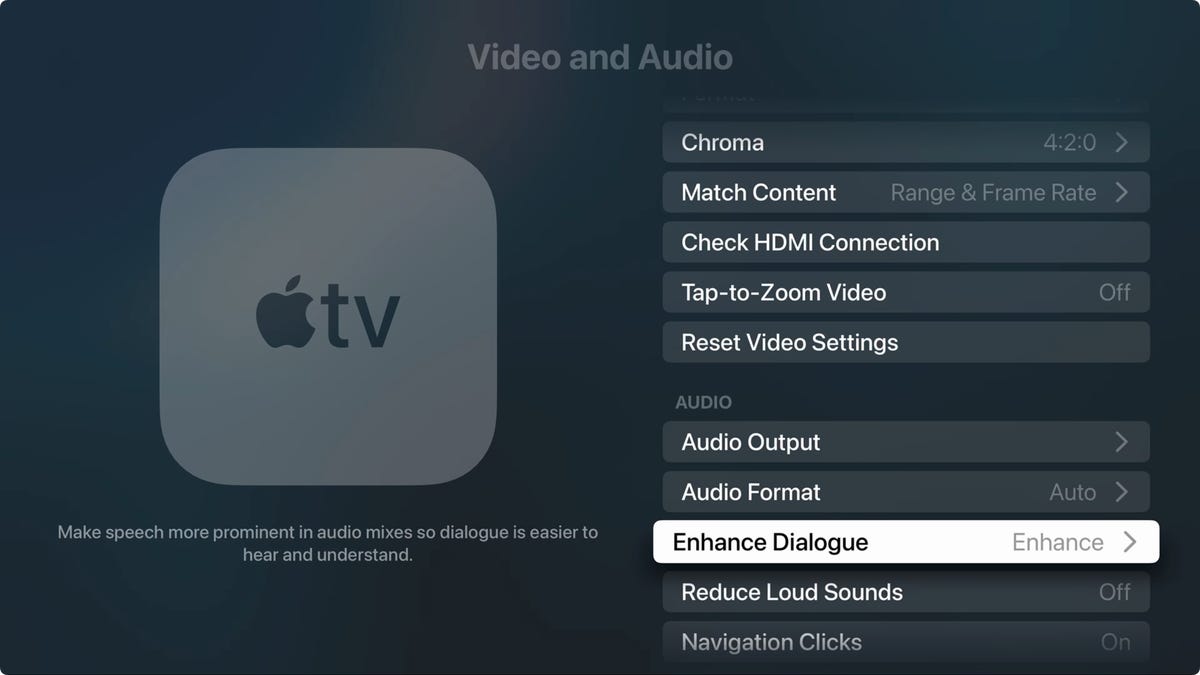
On Apple TV in tvOS 18, Enhanced Dialogue is a system-wide setting, though so far the feature appears to only apply to videos playing in the TV app.




