Try these iPhone features the next time you travel
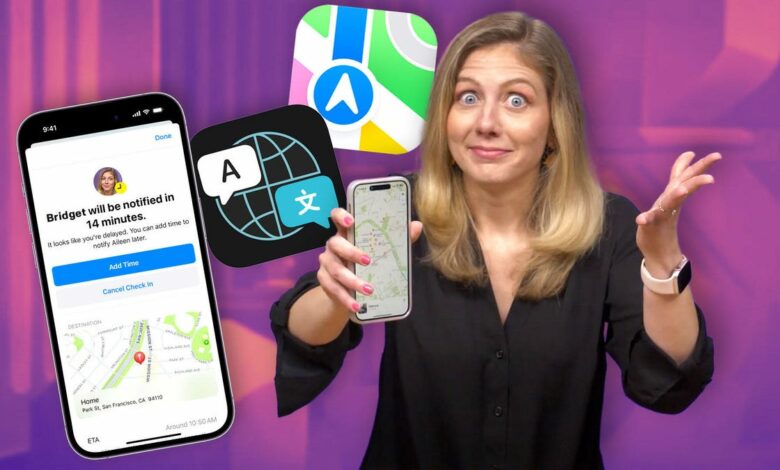
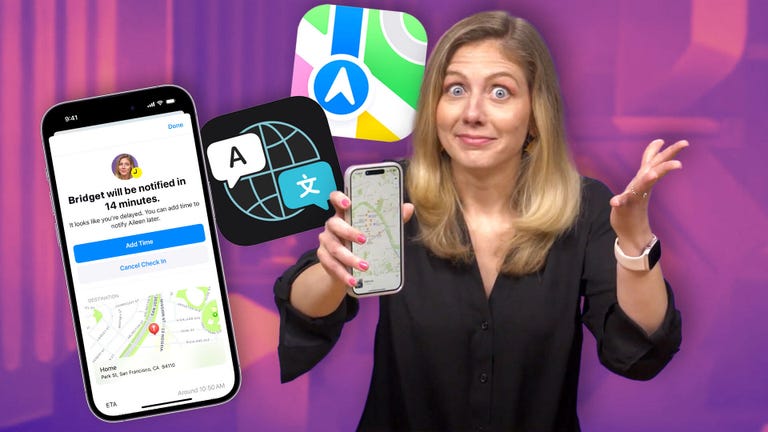

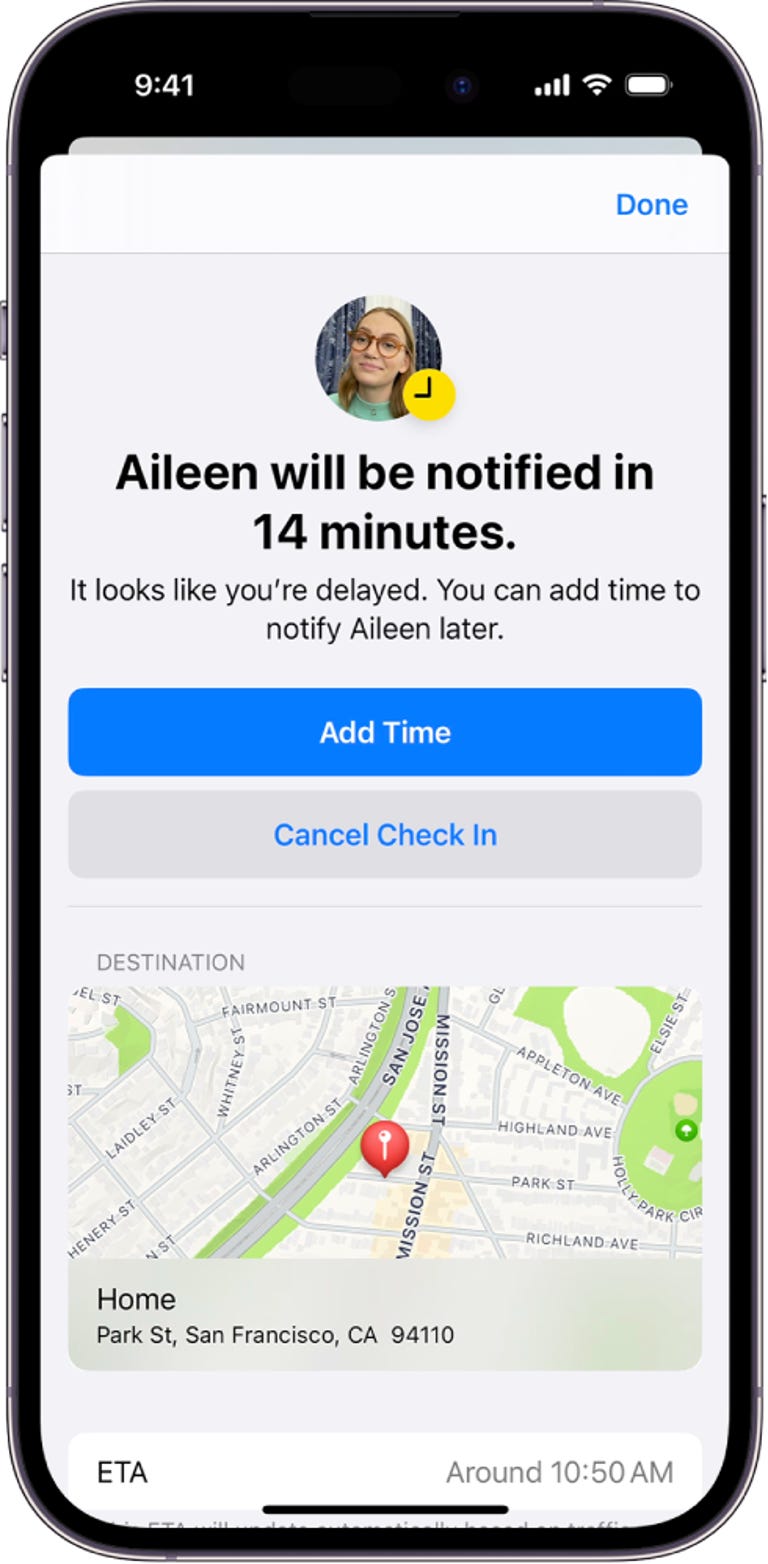
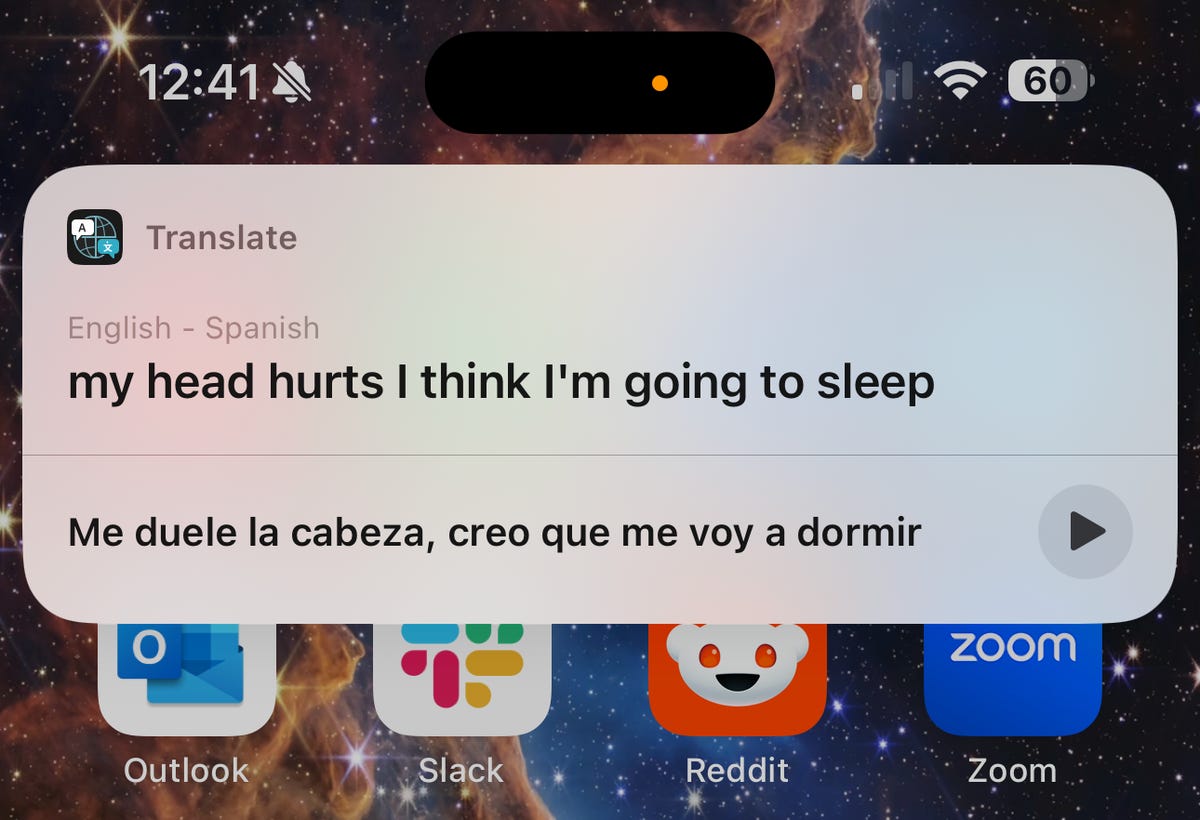

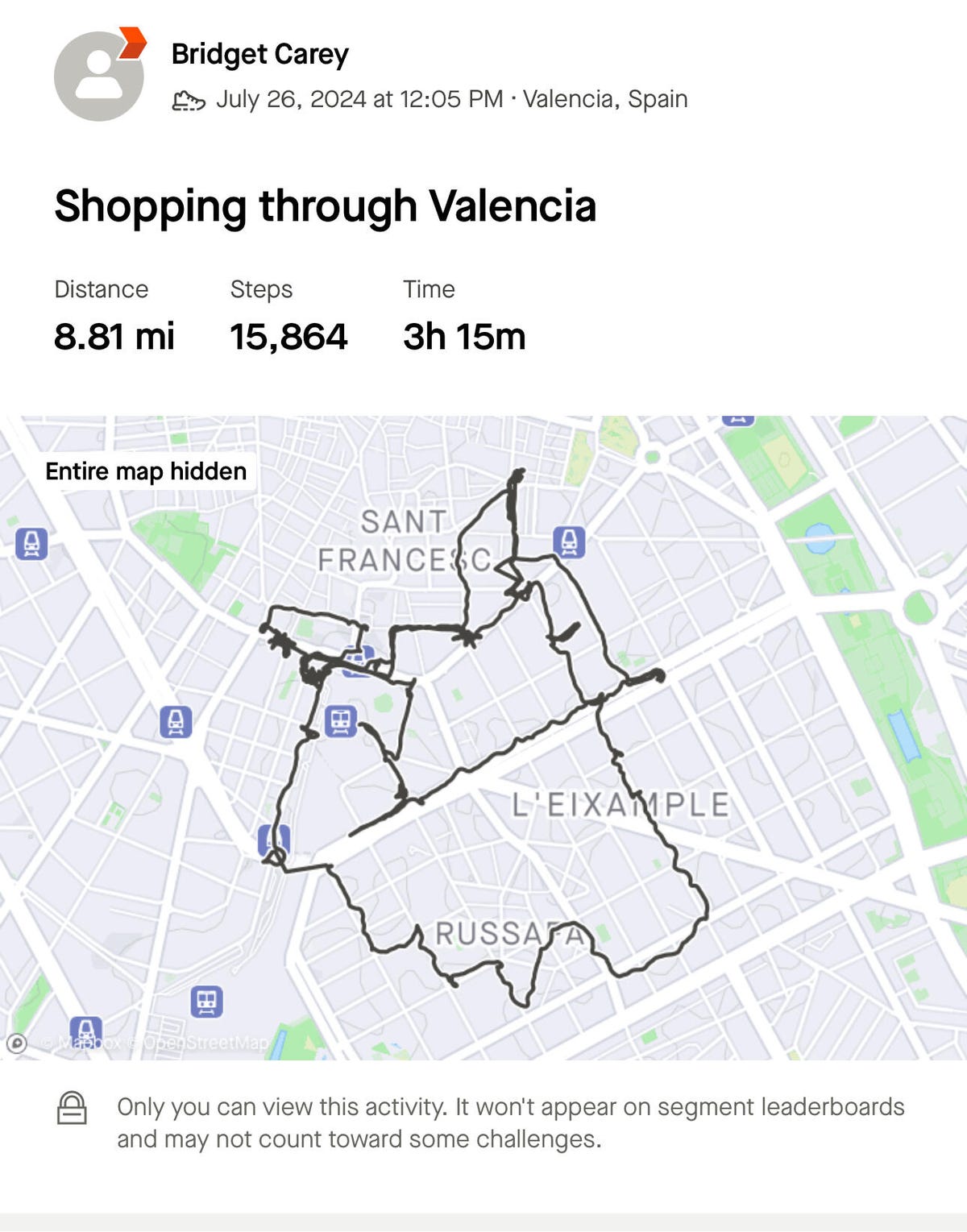
There are so many software features hidden inside the iPhone that there’s always something new to discover, and that’s true for this Apple reporter as well. A recent trip to Spain was the first time I got to play around with several iPhone tools, including translation tools that don’t require a special Apple Intelligence software update.
Read more: Apple iPhone 16 rumors: new screen sizes, AI tricks and potential colors
So in this week’s episode of One more thing (embedded below) I share some of my favorite iPhone travel tips for when you’re in a new city, whether it’s a weekend getaway or a vacation abroad.
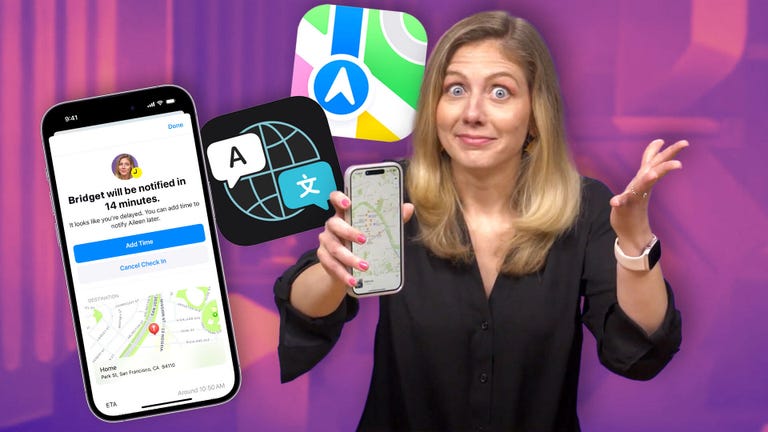
Check this out: iPhone Features You Should Try on Your Next Trip
International data plans are a must
If you’re traveling to another country, make sure you have an international data plan. I use Verizon and it took less than a minute to use the Verizon app to add it to my plan for $10 a day, which was the easiest and cheapest option for trips under a week. I have coworkers who already have international data plans as part of their standard cell service, so definitely look into your options before you travel.
These days, it’s hard to go on holiday without an international data plan. Restaurants post menus on websites and many ask for online reservations (several places used WhatsApp to book a table). And in Spain, opening hours vary wildly with afternoon siestas, so it was useful to be able to search for opening hours instantly when planning my day.
Pack the right cords before you leave
Packing chargers can be stressful when everyone has different ports and cords for phones and smartwatches (and European wall adapters were on my checklist, too). You also don’t know what ports are available on a plane or hotel room. So universal cables, like this $35 from Nomadare incredibly convenient, and offer multiple connection options, so one cord can handle any charging situation.
Got an AirTag? Don’t keep it to yourself

Place an AirTag in your suitcase before checking it in.
Many people pack AirTags in their luggage to keep track of bags that could get lost in flight or to track other belongings, but the burden of tracking doesn’t have to fall on one person alone. You can share an AirTag’s location with up to five other people. You’ll find the option to share when you go to your AirTag in the Find My app.
Make use of home screen widgets
If you’re traveling to a different time zone and still want to stay in touch with family and friends back home, I highly recommend using clock widgets on your iPhone’s home screen. I added a clock for both time zones so I wouldn’t accidentally bother my family in the middle of the night. And if you don’t have one yet, a large weather widget would be handy too so you don’t get any surprises.
Download maps for offline use
It’s always a good idea to download an offline map of the area you’re visiting, just in case you run into service interruptions. And this doesn’t just apply to when you’re visiting other countries. If you’re road tripping in a rural area or camping in the mountains, you may experience spotty connectivity during your trip. (I learned that the hard way.)
Google and Apple both have this capability in their map apps. In Apple Maps, search for the area you want to save offline, then tap download.
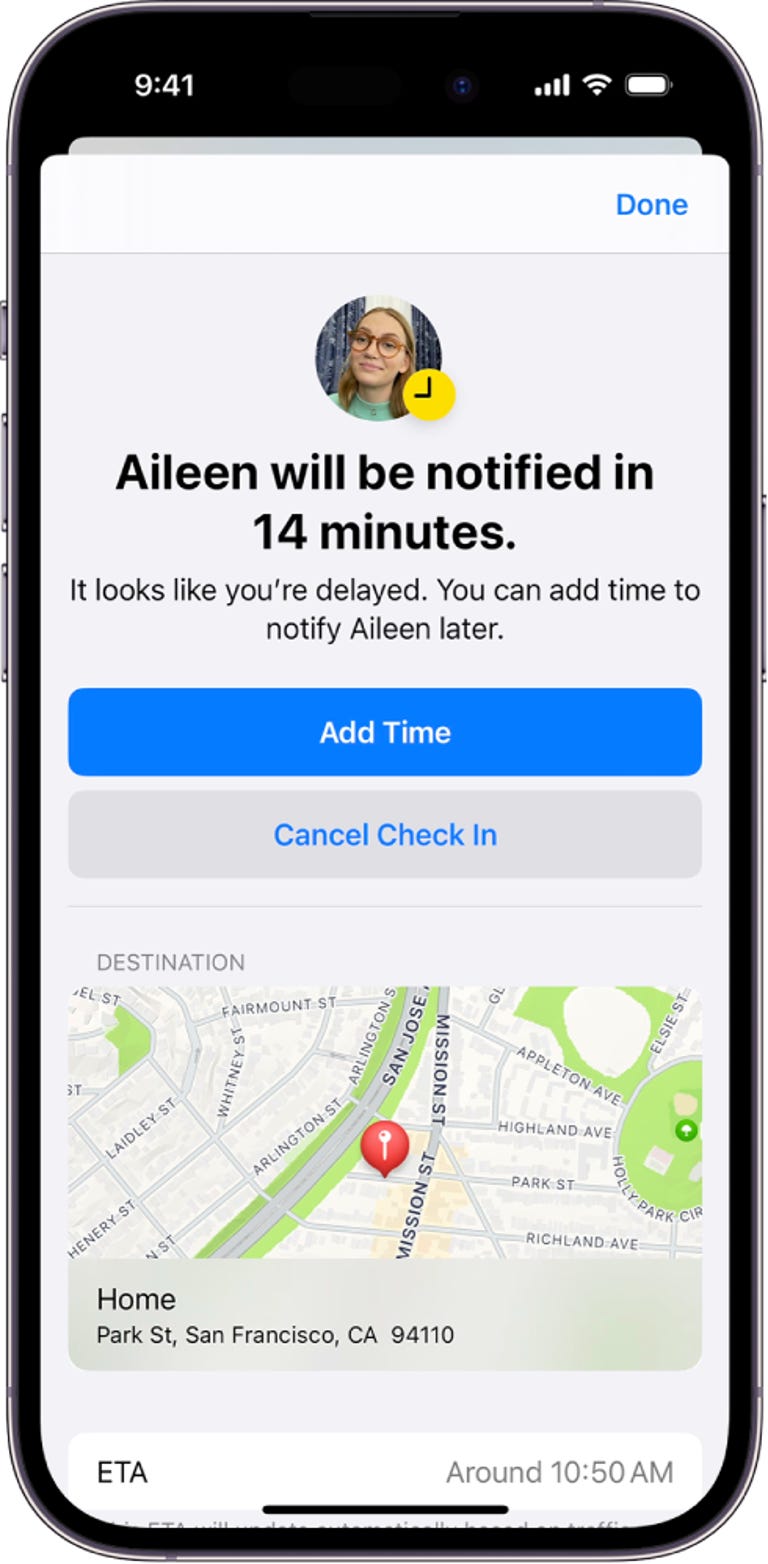
With Check In on iMessage, a ping will be sent to someone once you reach your destination.
Let your family know that you have arrived safely
If you have loved ones who ask you to text them when you arrive at your destination, you can have iMessage do it automatically. The feature is called Check In, and you can find it by tapping the plus sign button, and then click MoreYou can set it up to text the person when you arrive at an address you set, but both users need iOS 17 and you can’t have more than one Check In running at a time.
In watchOS 11, coming later this year, it’s said you’ll be able to do this with an Apple Watch, too. So if you’re out running at night without your phone, someone can keep an eye on you to make sure you get home safely.
Don’t speak the language? No problem
There are many ways the iPhone can give you a quick language translation. The Apple Translate app has several tools to help with conversations that allow you to speak out or type out what you want translated, which I used a few times.
You can also point your iPhone camera at text and get a real-time translation, which was handy in museums. This feature is even in the main camera app: when you point your phone at text, a yellow icon will appear for the translation.
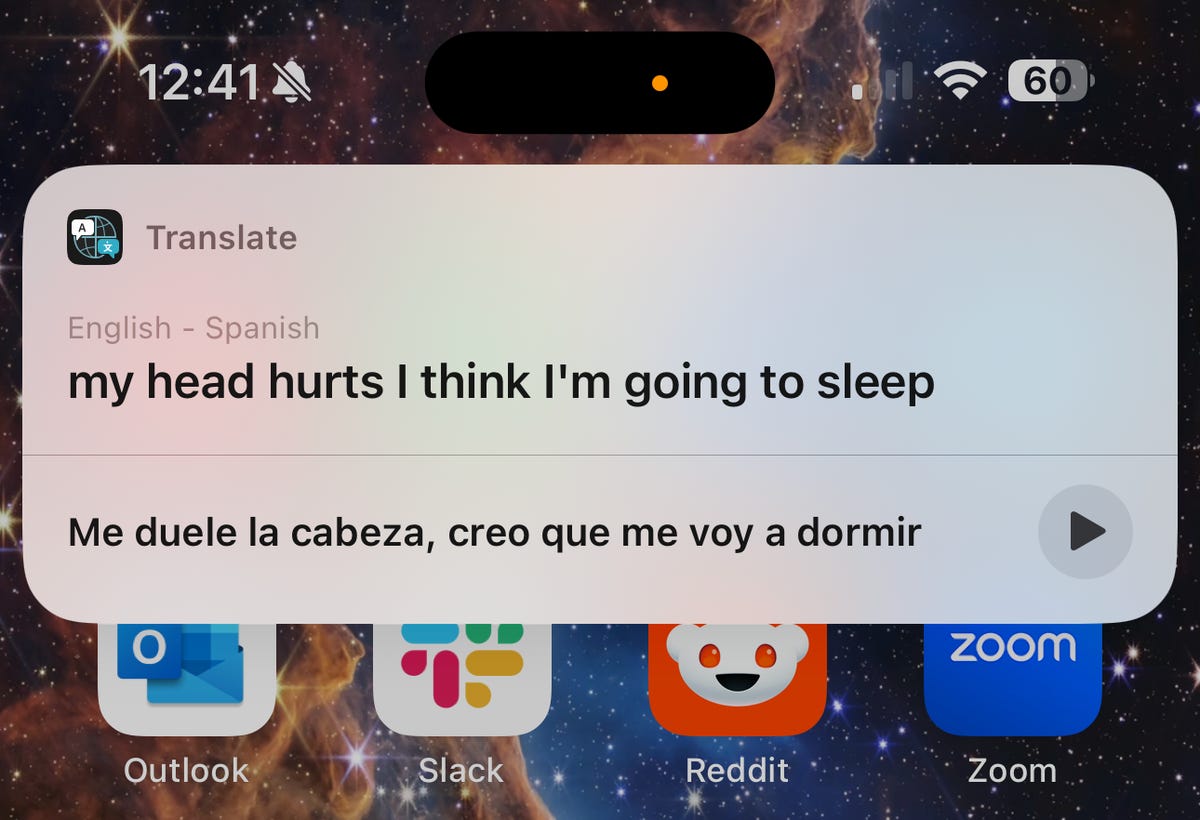
This pop-up appears at the top of your phone and shows a preview of what you said and the translation.
I also started using translations in Safari. When restaurants didn’t give me a physical menu, I had to scan a QR code and read it on the website. But right on the URL is the option to convert the page to English, so I could order meals with confidence.
Discover guides in Apple Maps
If you need a recommendation for where to eat, you might find the answer in a Guide on Apple Maps. Guides are a feature that lets users mark notable locations in a collection to share with others. Google Maps has its own twist called Local Guides, but I liked how Apple incorporated the idea into the app.
You can create and share your own collection of favorite places in a city, or find one created by a celebrity, such as this one from José Andrés about where he likes to eat with his family in Spain. I made a guide of all the cool places I visited on my trip and saved it as a record of my trip for when I want to go back in time. And if I know someone else who is going to Valencia, I can share the guide I made with them.
Apple Watch keeps you from looking like a tourist

With Maps on Apple Watch, you can discreetly know where you are.
When I used Apple Maps to get walking directions, I didn’t want to look like a tourist on the street, staring at my phone. That’s where the Apple Watch can help. When you use Apple Maps to get directions, the Apple Watch automatically gives you a little vibration on your wrist when it’s time to turn — and then you just glance at your wrist to see which way to go.
Track where you’ve been with Strava
If you’re doing a lot of exploring in a city, download the Strava app. It’ll keep a trail of everywhere you’ve been throughout the day. After a full day of hiking and biking, I’d come back to my hotel room and have a Family Circus-style map of my entire exploration route. It made for a cool souvenir, but if you don’t want people to know your location, make sure to keep your location private.
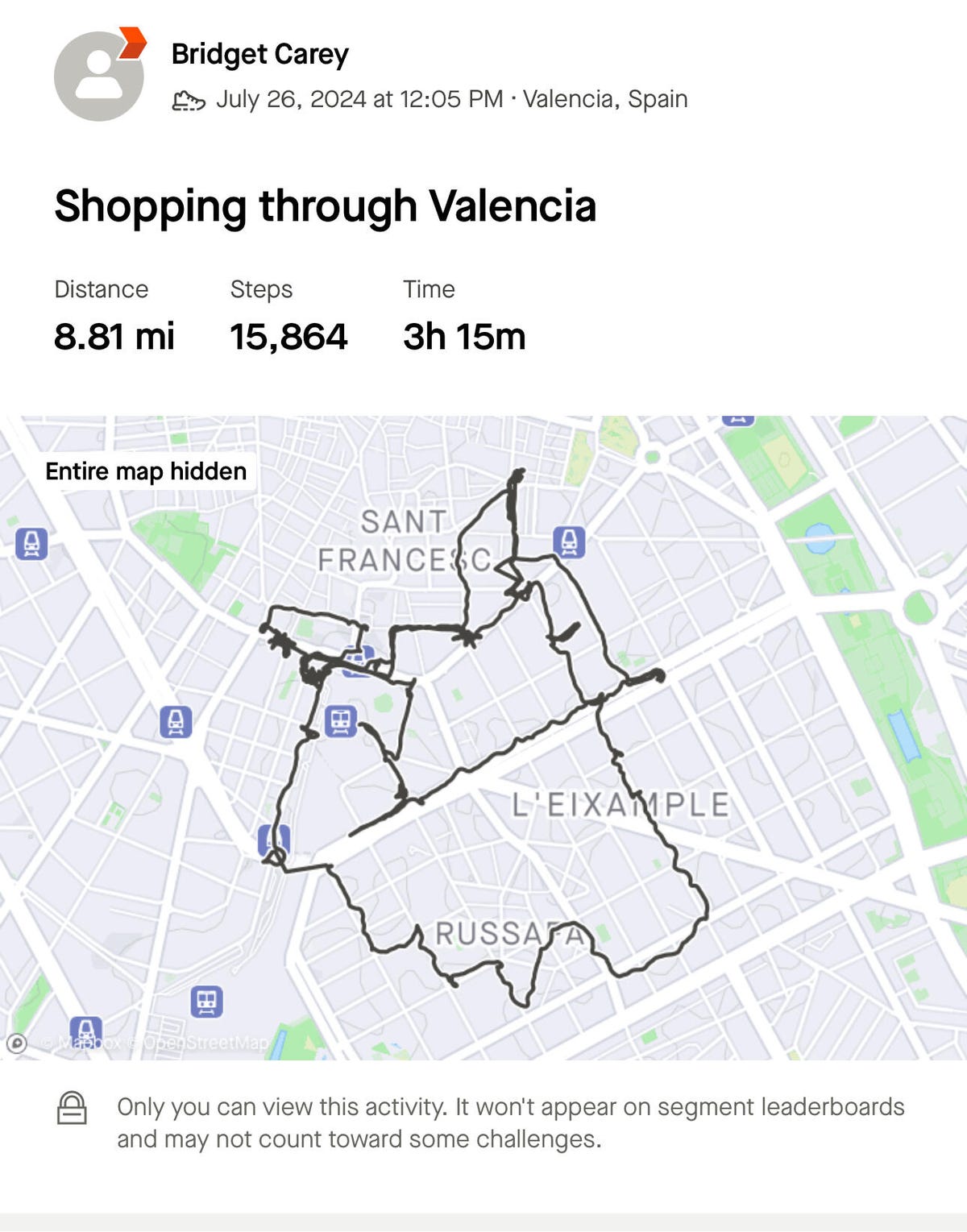
If you do a lot of sightseeing and hiking, it’s fun to use the Strava app to track your location and get an overview of your trip.
Share full-resolution details with iCloud Link
If you want to share a photo of your trip with someone, texting the image or sharing it to an iCloud library can reduce the resolution. But iCloud Links let you send a full-resolution photo to someone, even if they’re on Android.
Find the photo you want to share in your library, click on it, scroll down and select Copy iCloud Link. Then paste it into a message. People with Android phones will be taken to a website to download the image, and the link will be accessible for a month.



